Black Ice Software - Online tutorials
Impact ColorFax - Import a Phone List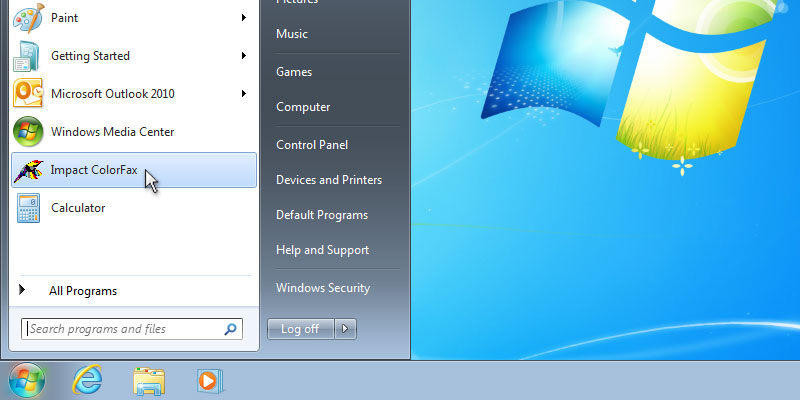
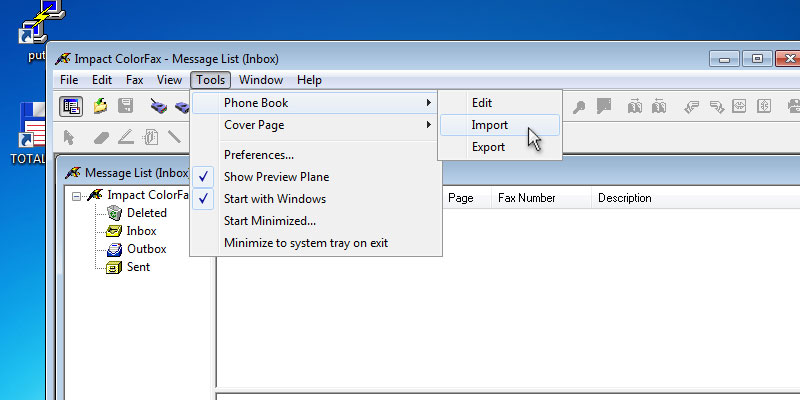
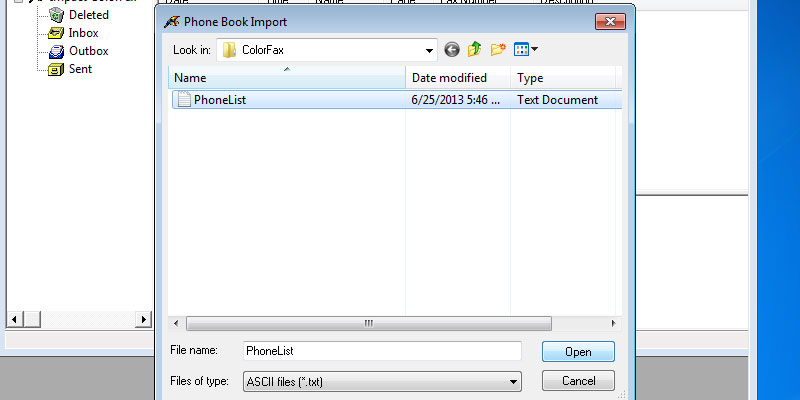
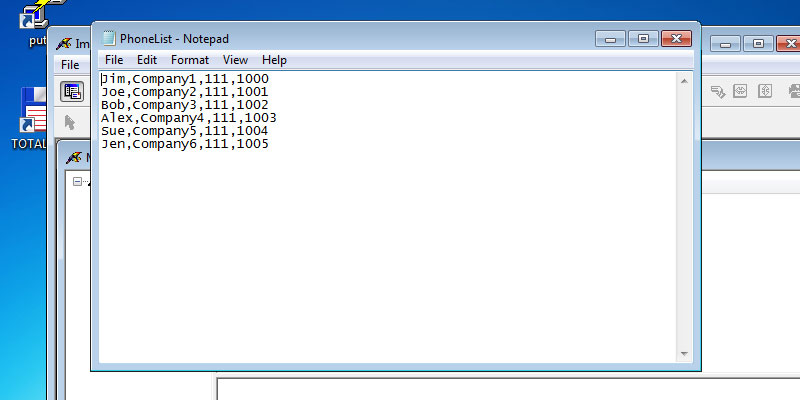
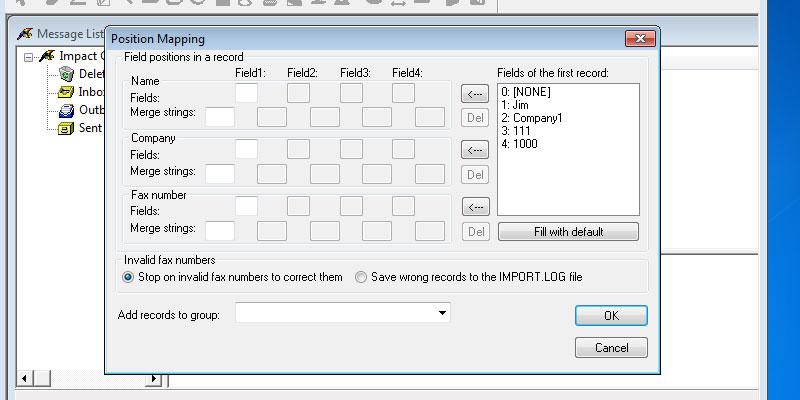
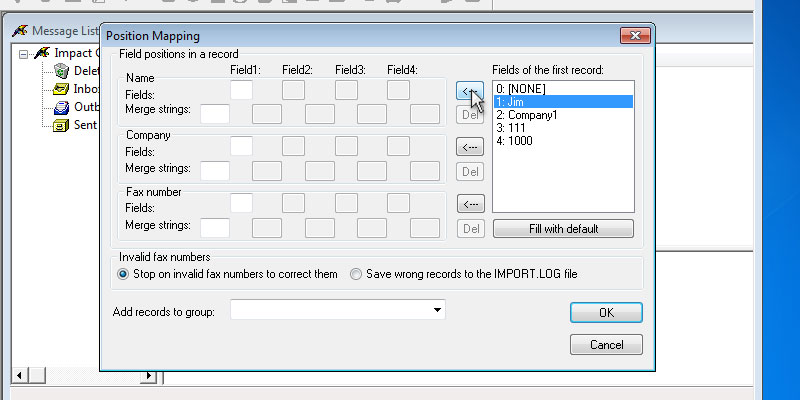
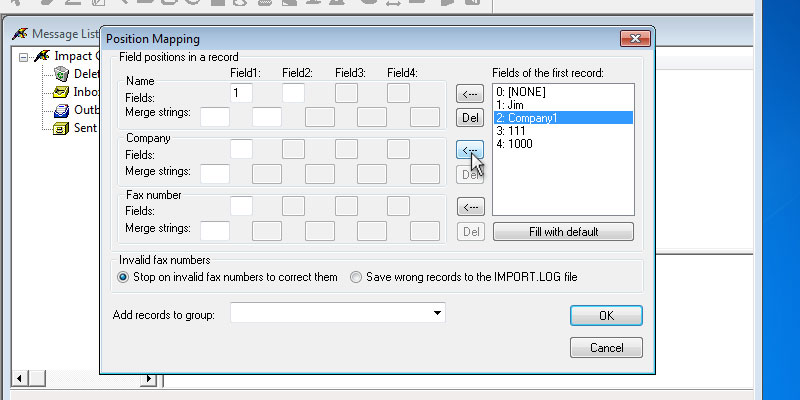
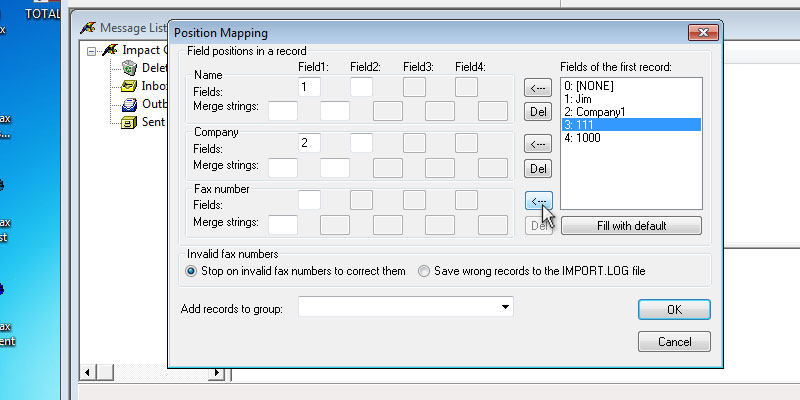
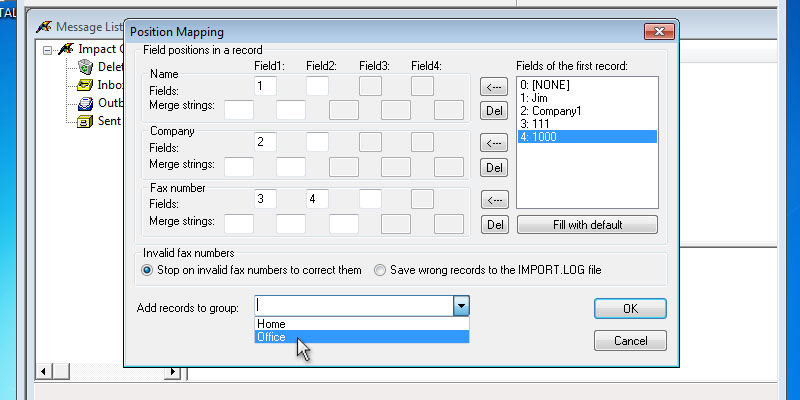
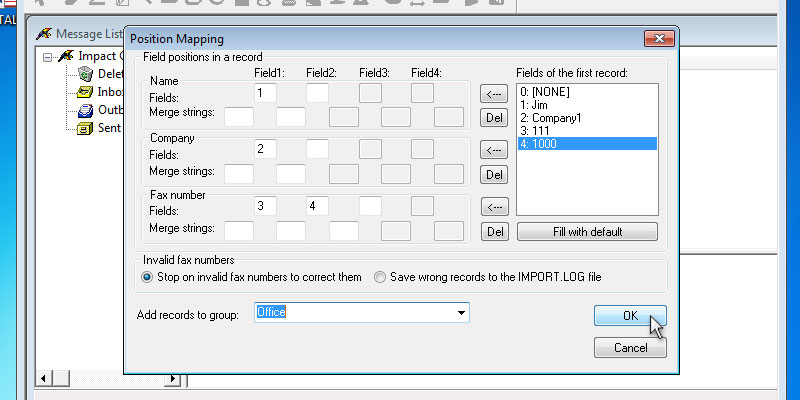
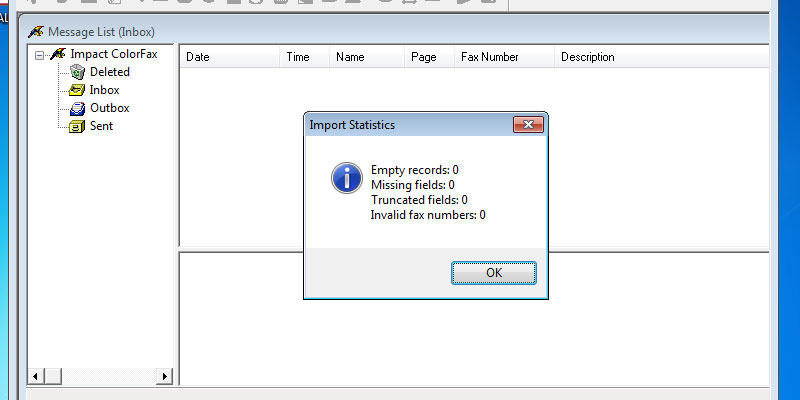
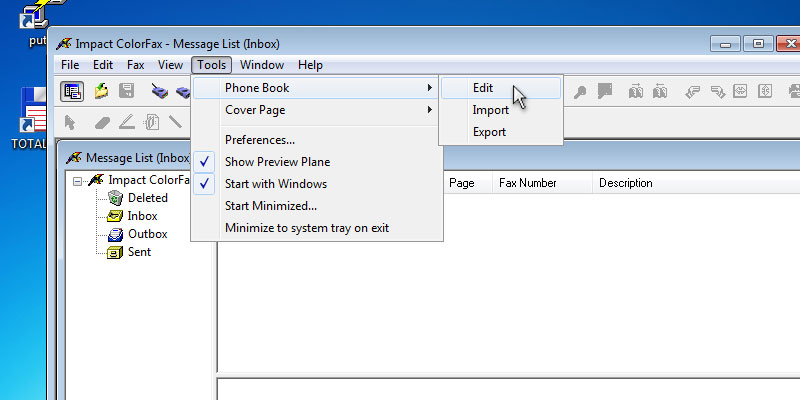
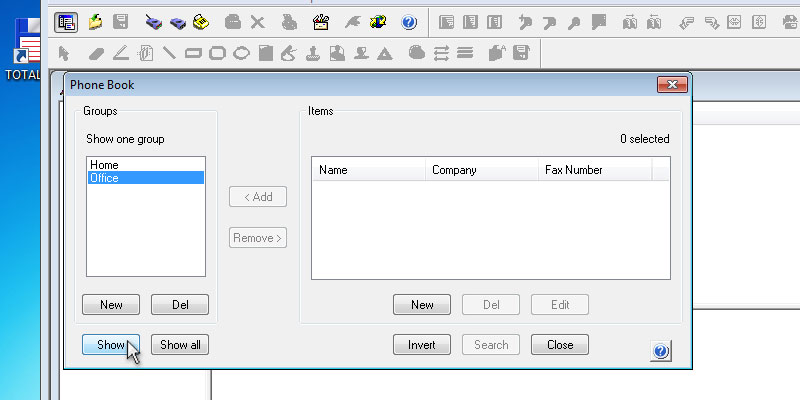
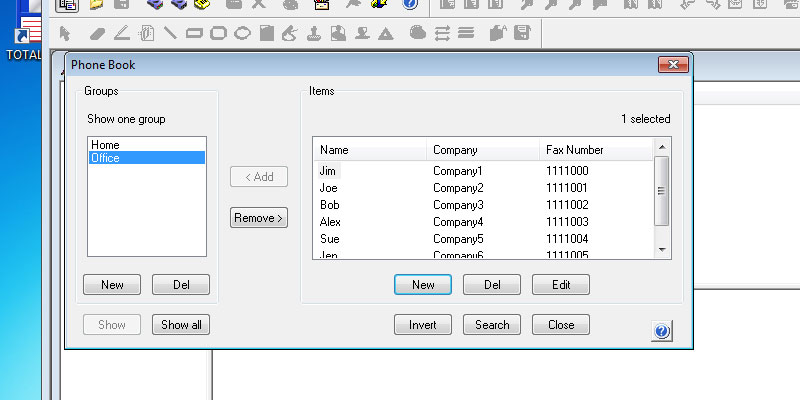
When finished, select the Company, and click on the <-- button. The Company/Fields/Field1 text box shows that item 2 in the Fields of the first record will be imported into the Company field.
When finished, select the Fax number, and click on the <-- button. In this case, the fax number is split into two fields. However, Impact Colorfax has built in functionality to solve this issue.
When finished, select the group where to add the records. When finished click on the OK button. The Import Statistics window opens and displays the outcome of the attemted import. Click OK to close this windows. Go to the Tools > Phone Book > Edit option. The Phone Book windows opens. Select the group with the imported contacts, and click on the Show button. All contact in the group are shown.
Thank you for using Impact ColorFax. Click here to go back to the Tutorials.