Black Ice Software - Online tutorials
Impact Fax Server - Installing Impact Fax Server with Brooktrout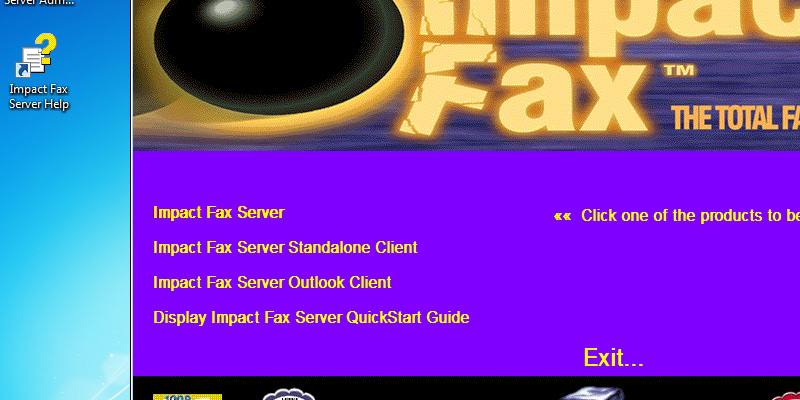
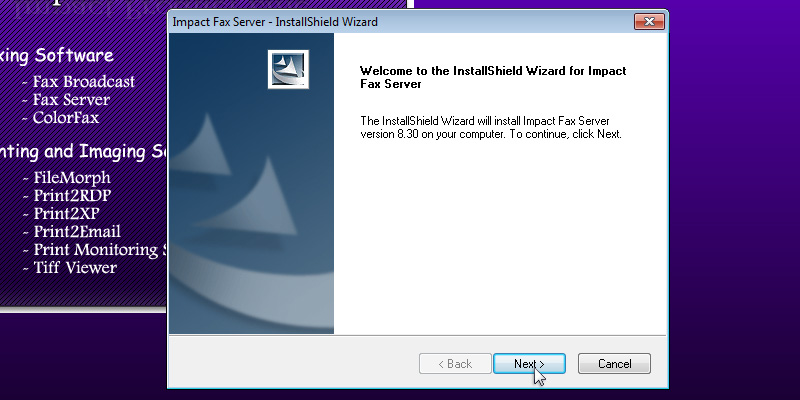
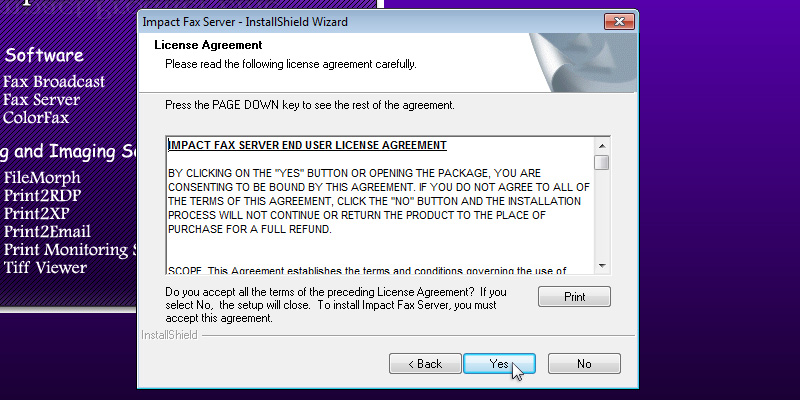
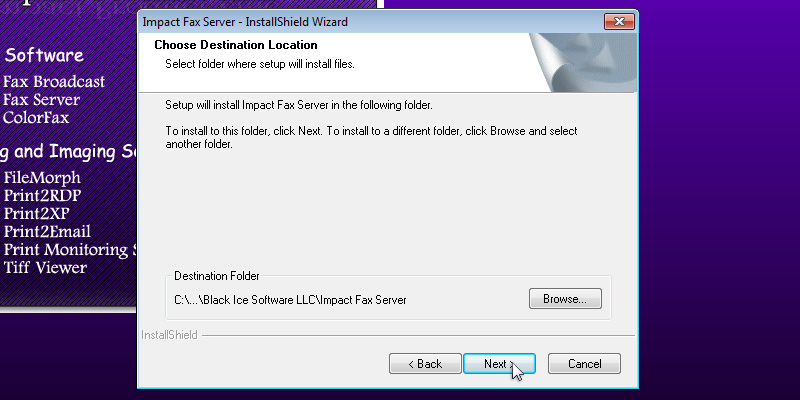
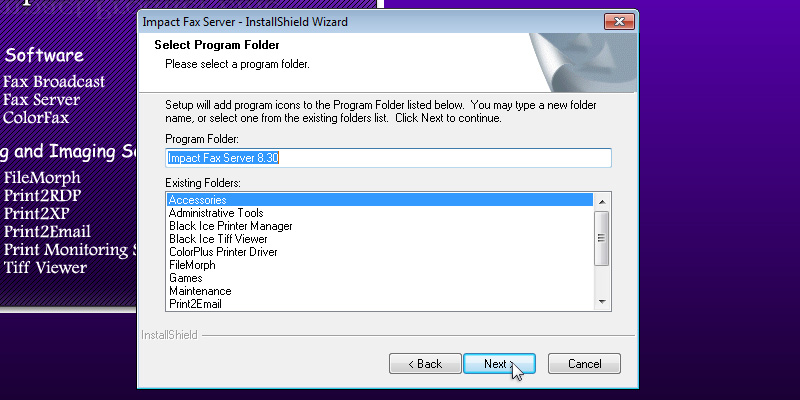
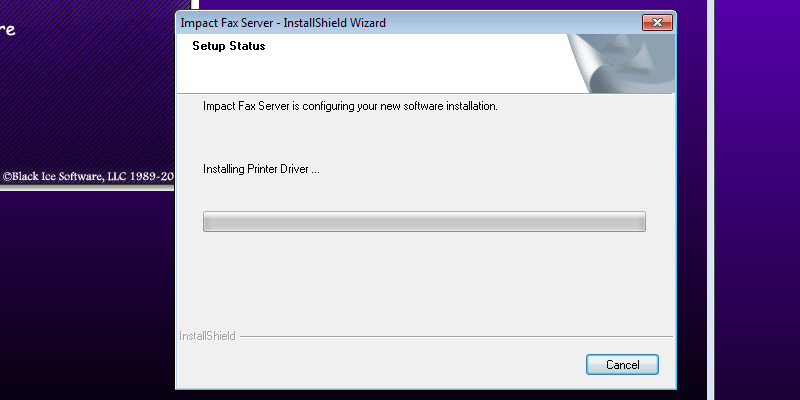
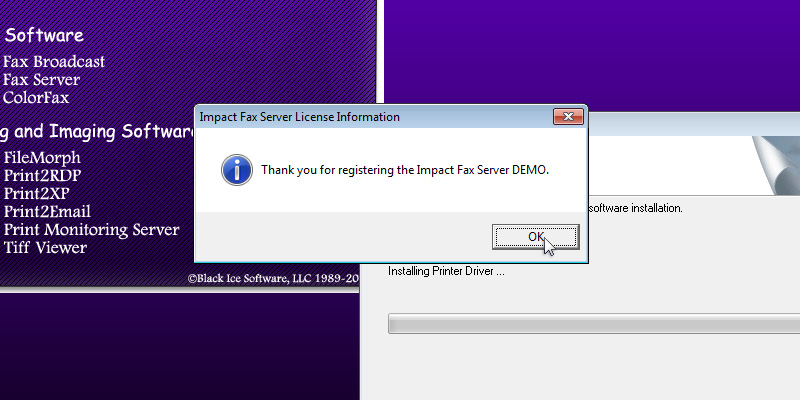
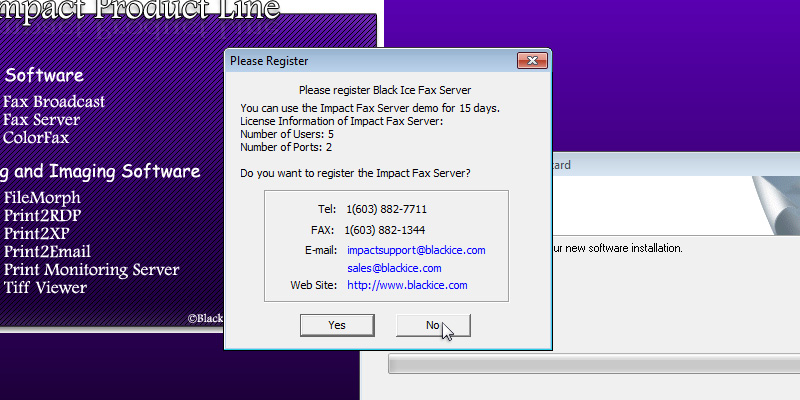
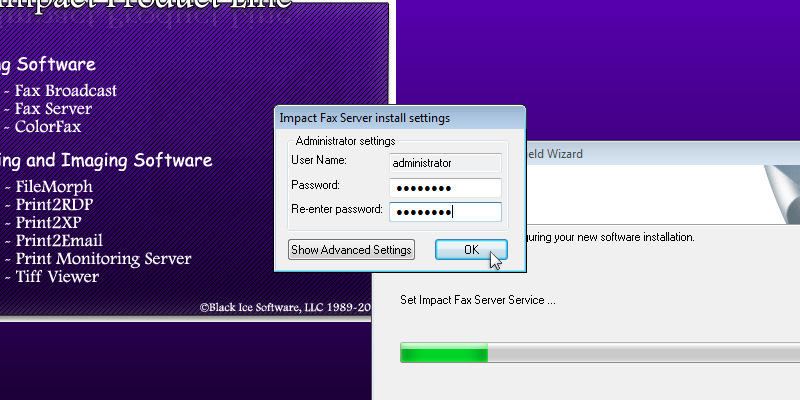
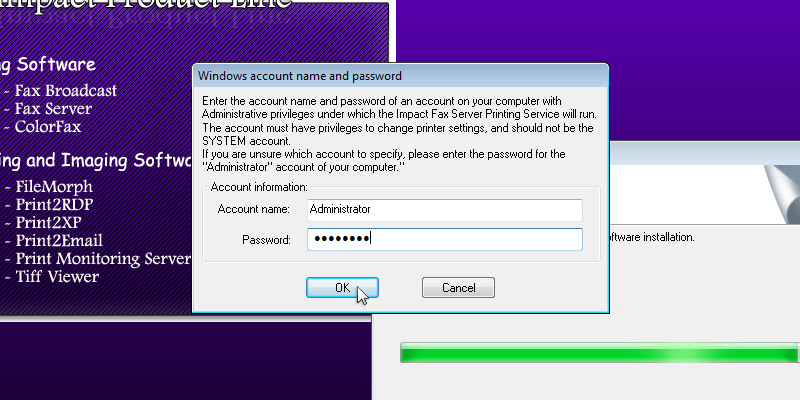
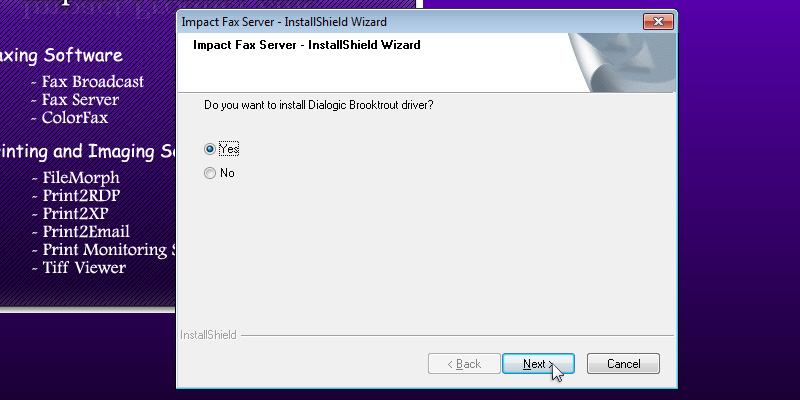

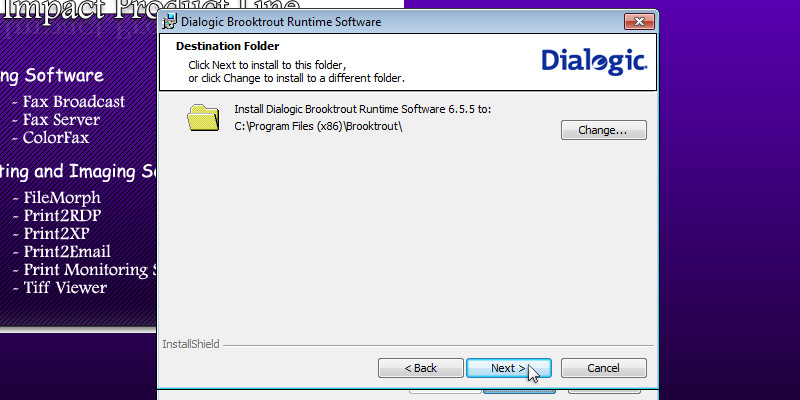
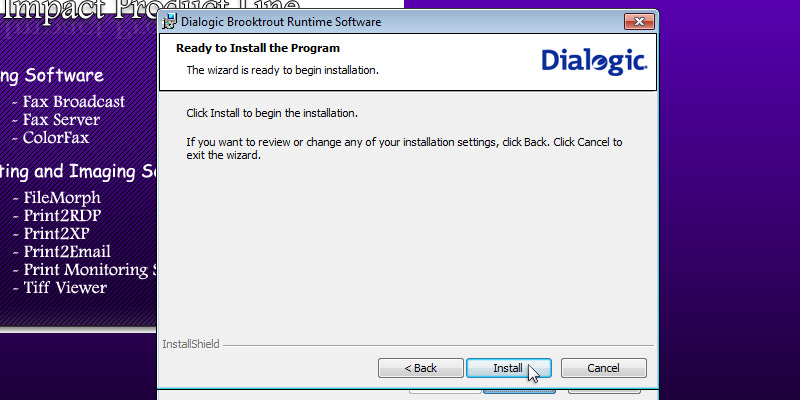
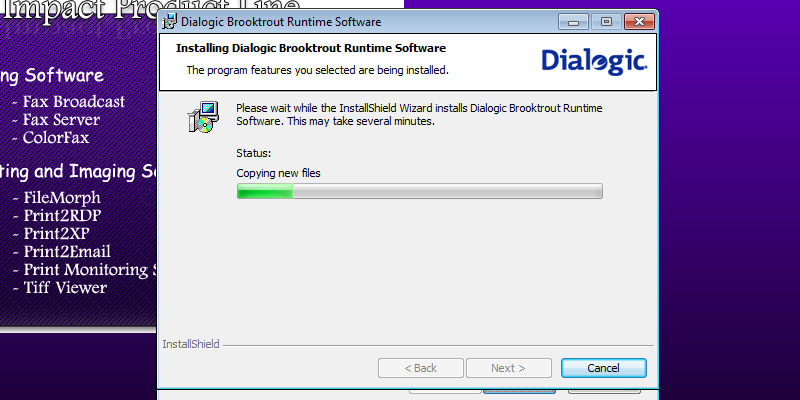
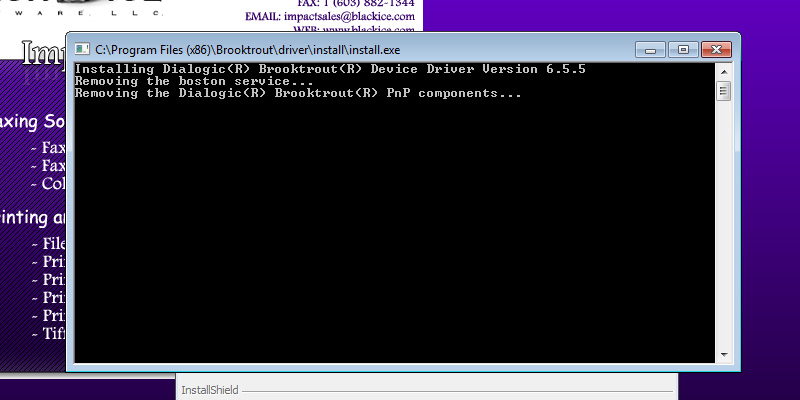
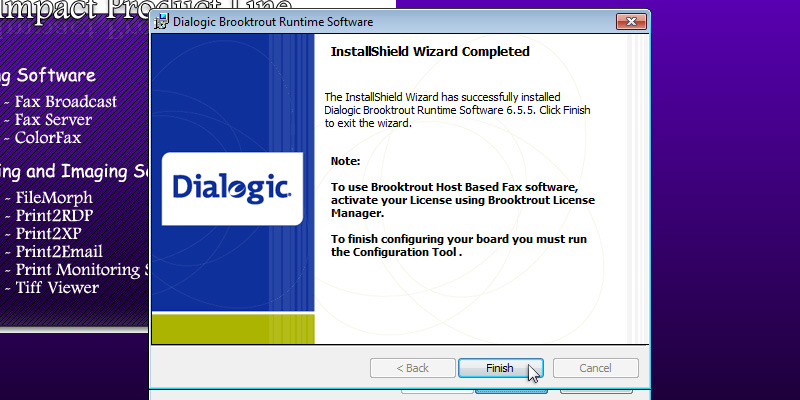
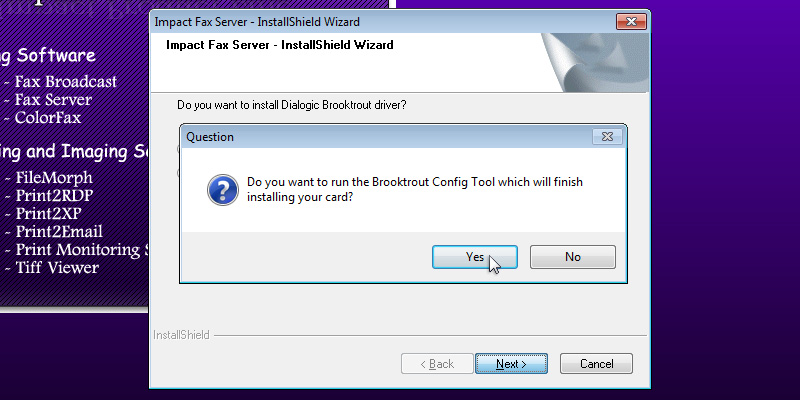
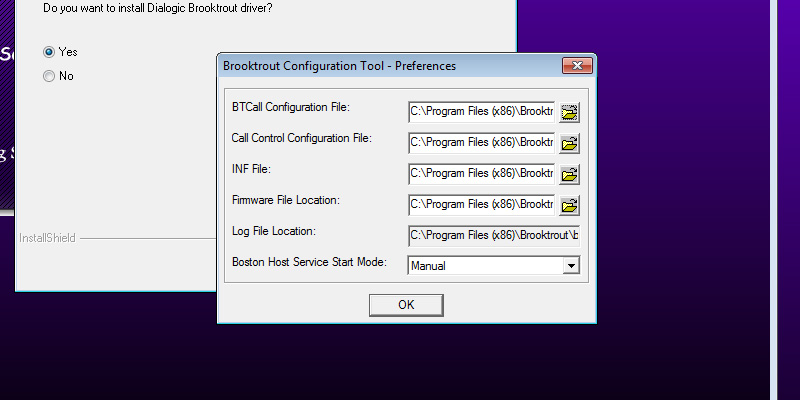
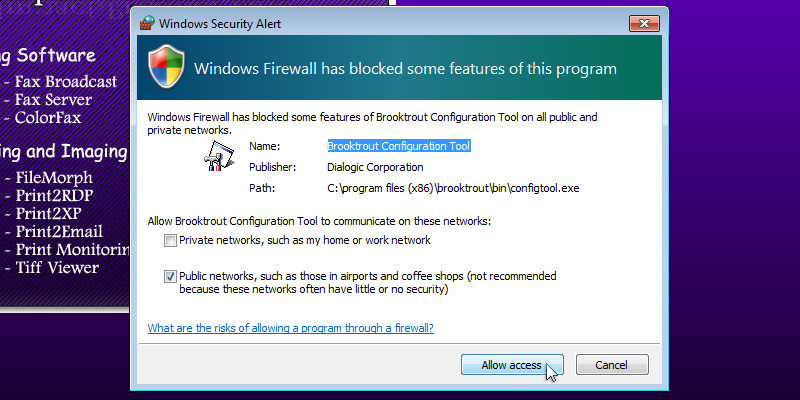
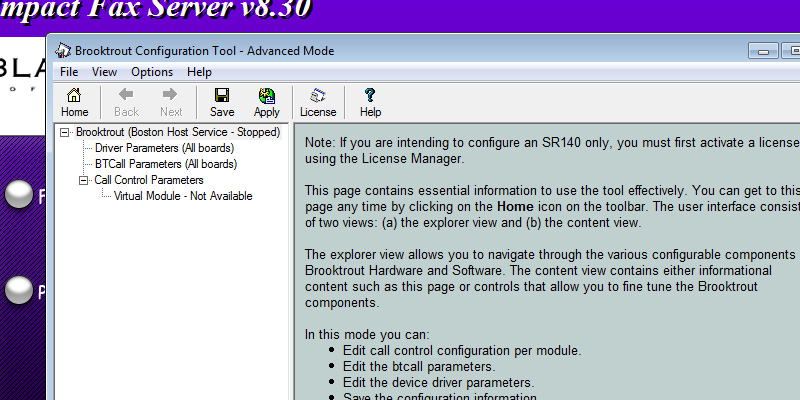

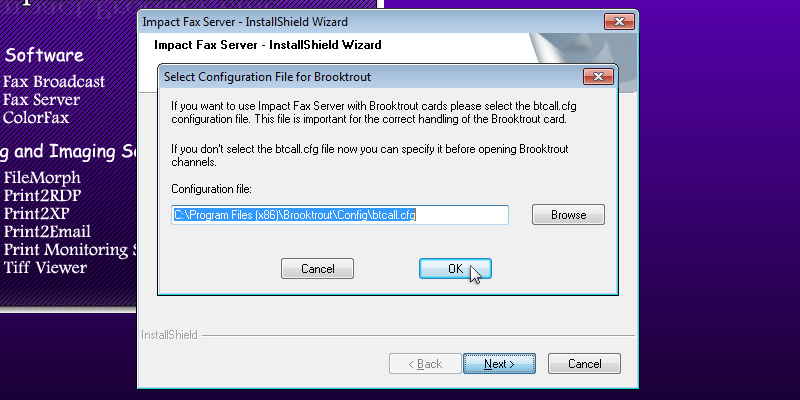
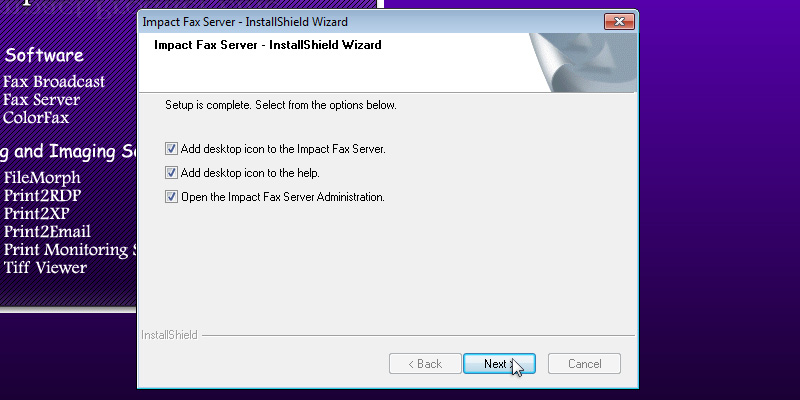
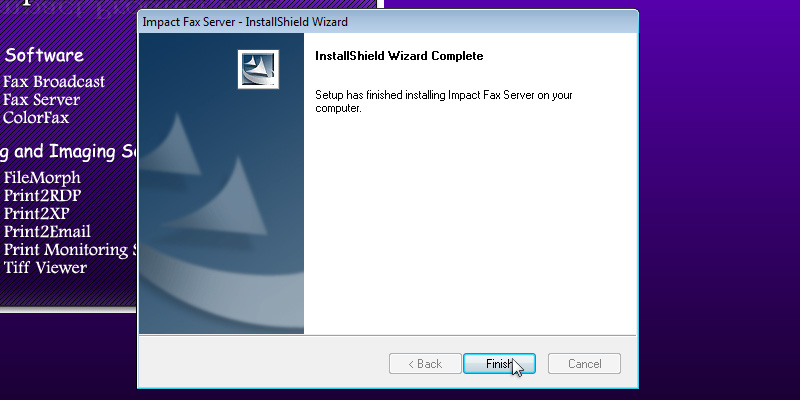
Press 'Next' to continue. The InstallShield Wizard will install the Impact Fax Server. Impact Fax Server automatically registers the Demo during installation.
Press 'OK' to continue. The following window appears. Click on the 'Yes' button to register Impact Fax Server as a release.
Otherwise click on the 'No' button to use the Fax Server as demo. Impact Fax Server install settings window appears.
Enter and confirm a password for the Administrator of Fax Server. Windows account name and password window appears.
Enter the administrator username and the password of the local computer.
Press 'OK' to continue. A window appears asking if the user wants to install Brooktrout Driver. A brooktrout card is a high-end faxing board.
Select 'Yes' and press 'Next' to continue. The Dialogic Brooktrout Runtime Software installation program will automatically start. Press the 'Next' button to continue. Select the installation directory of the Brooktrout driver or use the default destination folder. Press 'Next' to continue. Click on the 'Install' button to begin the installation. The InstallShield Wizard will install the Brooktrout Driver. During the installation, a command line will appear as part of the installation. Click Finish to run the Configuration Tool. In Brooktrout Config Tool, the user can configure the Brooktrout board preferences.
Click 'Yes' to configure the board now, otherwise click 'No'. The following window box will appear where the user can specify the location of the configuration files.
When finished, click 'OK'. A Windows security alert may appear. Allow Brooktrout Configuration tool to communicate with public networks. The Brooktrout Configuration Tool Advanced mode contains essential information about how to use the Tool effectively.
If finished, Save and close this window. To select the path of btcall.cfg window, click on the 'OK' button. Specify the location of the configuration file. If finished, click on the 'OK' button. The following window will appear, and the user can select the desired options and press the 'Next' button to continue. Press Finish to complete the installation.
Thank you for using Impact Fax Server. Click here to see more tutorials.