Black Ice Software - Online tutorials
Tiff Viewer - Installing Tiff Viewer on desktop operating systems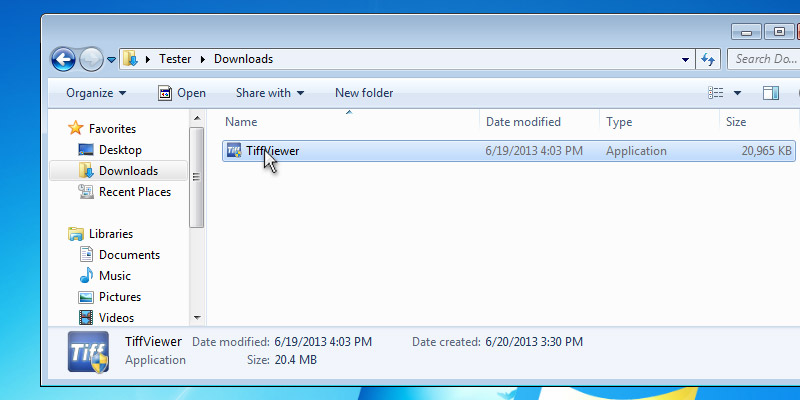

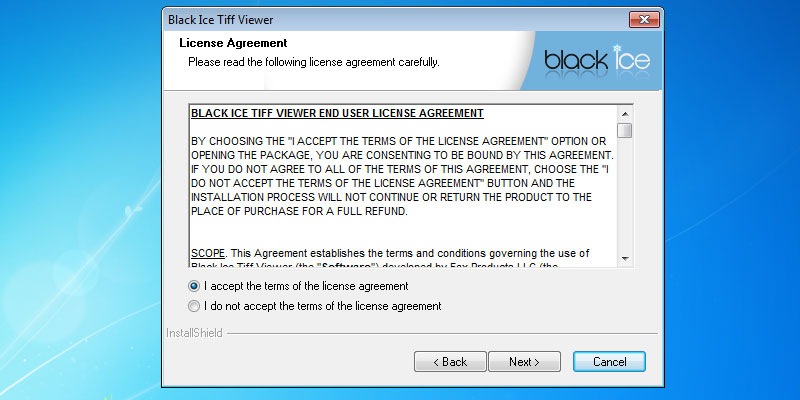
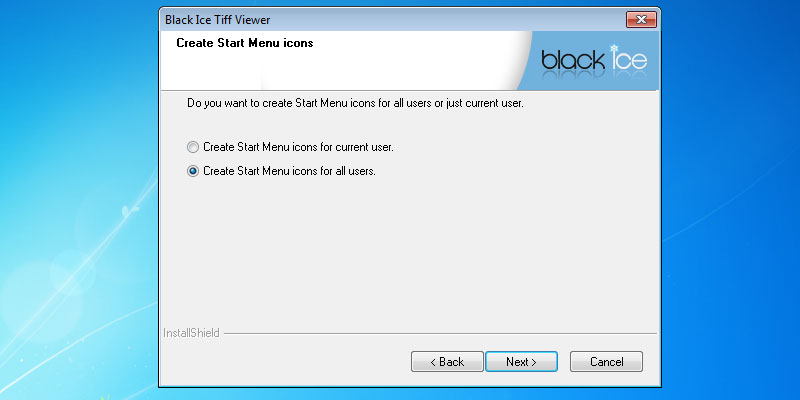
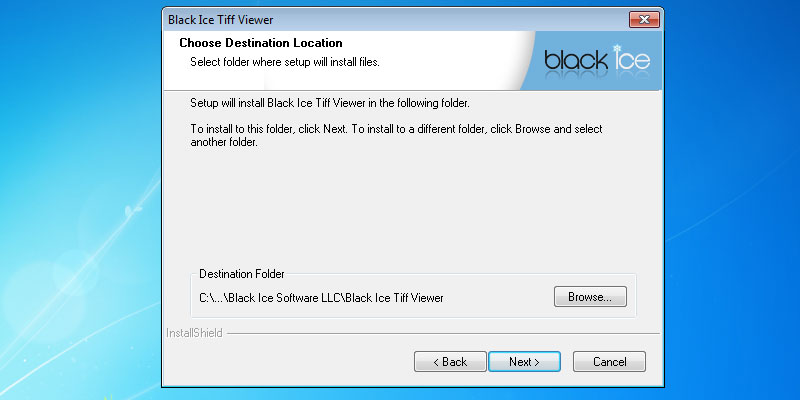
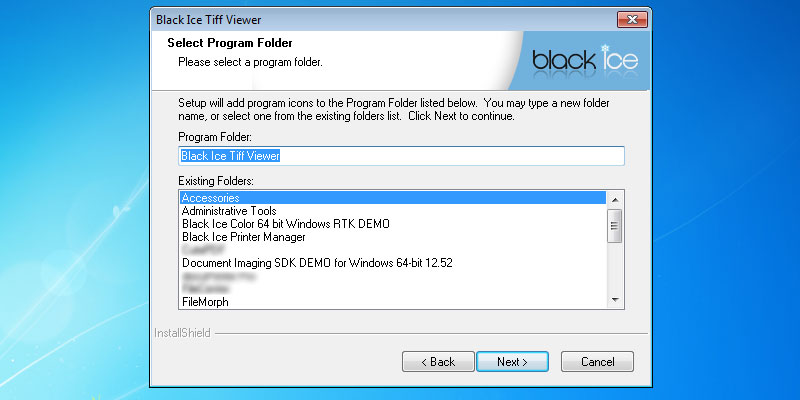
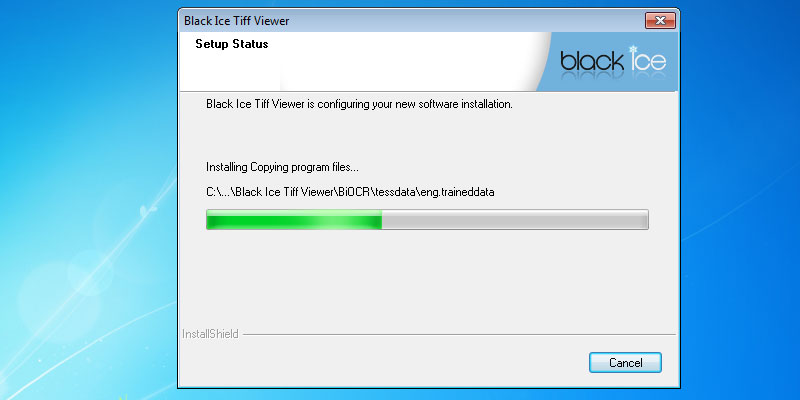
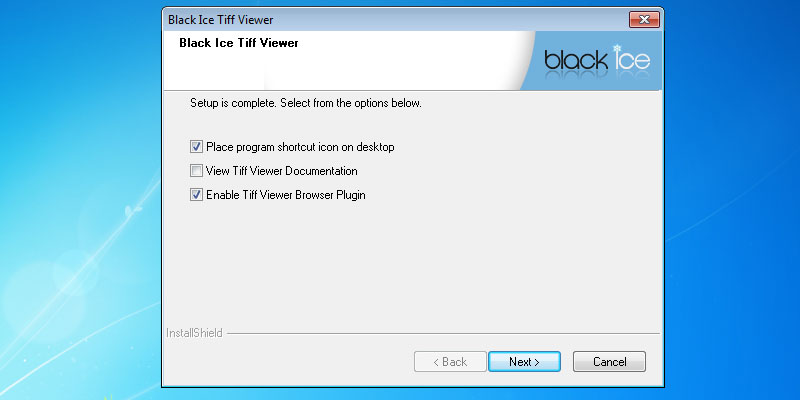
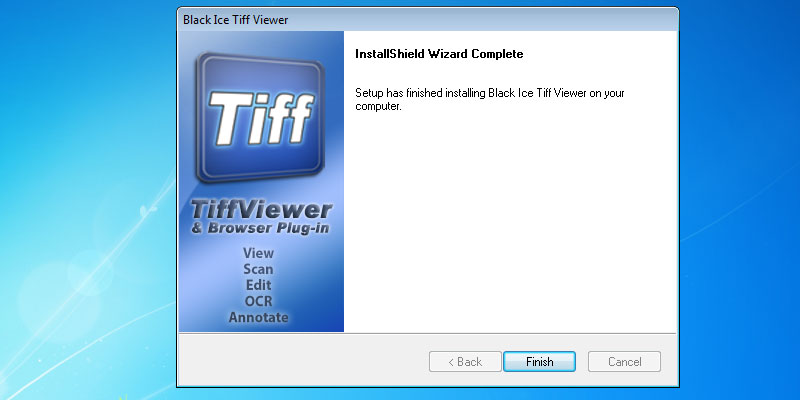
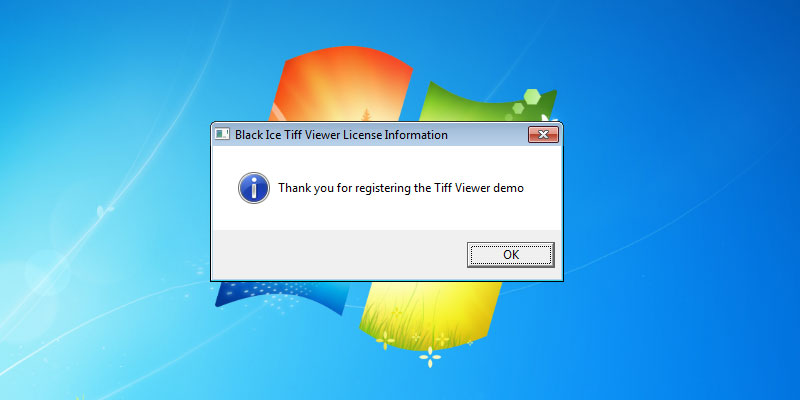
Press 'Next' button to continue. The next screen will present an option of installing Tiff Viewer for all users or just the current user.
Press 'Next' to continue. Select the installation directory of the Tiff Viewer or use the destination folder.
Press 'Next' to continue. Specify the desired name for TIFF Viewer to appear under Start > Programs or use the default settings.
Press 'Next' to continue. The InstallShield Wizard will install the Black Ice Tiff Viewer. The following dialog will appear, and the user can select to 'Place program shortcut icon on desktop,'
'View Tiff Viewer Documentation' and 'Enable Tiff Viewer Browser Plugin.' Press the 'Next' button to continue. Press Finish to complete the installation. Tiff Viewer Demo automatically registers the Demo during installation.
A dialog will appear confirming that the Tiff Viewer Demo has successfully registered over the internet.
Thank you for using Black Ice Tiff Viewer. Click here to see more tutorials.