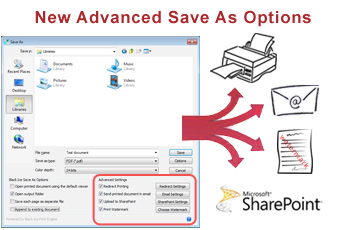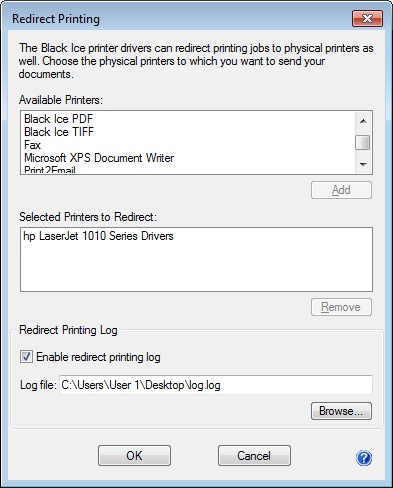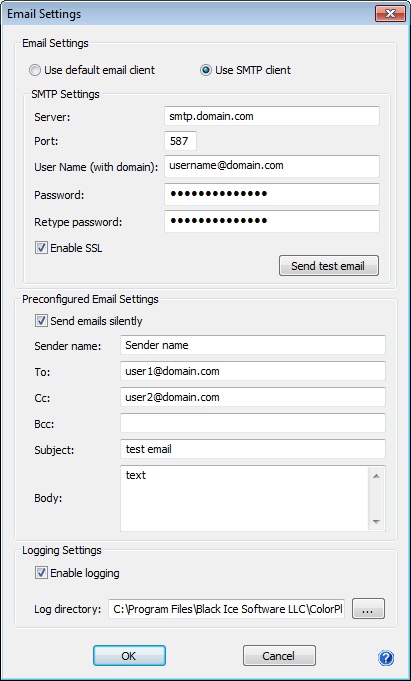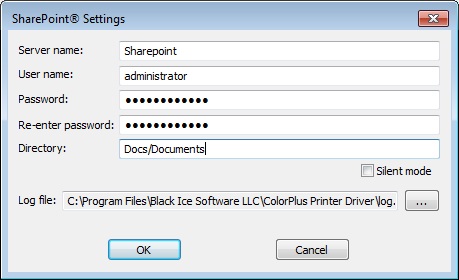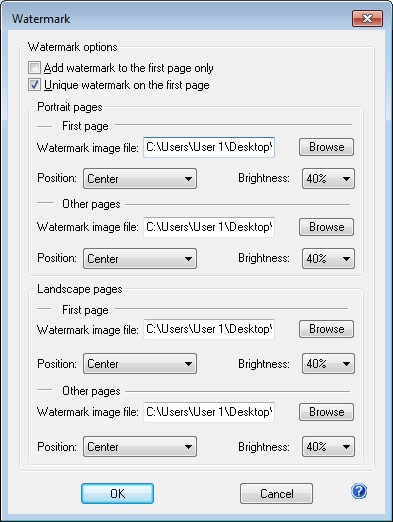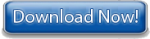Black Ice Software -
March 10, 2011
New! Advanced Save As options
Black Ice Software released version 13.10 of the printer drivers for Win 7/Vista/XP, Windows server 2008 R2/2008/2003/2000 and Citrix
XenApp servers. The version 13.10 includes several significant new features in “post printing” or “Save As”, such as “redirect printing”, email document directly, print watermark, and print/upload to SharePoint.
Black Ice completed the development on
the “post printing” or “Save As” feature for the ColorPlus, PDF, Color,
Metafile and Monochrome/Tiff printer drivers. All new post printing features are available for both licensed “End User” and
the OEM versions of the printer drivers.
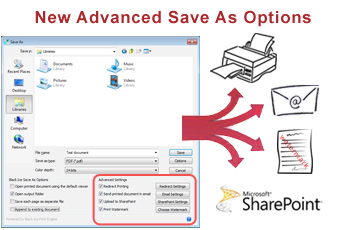
Redirect Printing
Redirect printing to a physical printer has never been more simplified. You can now redirect printing while at the same time saving your document using the “save as” feature.
Redirect Settings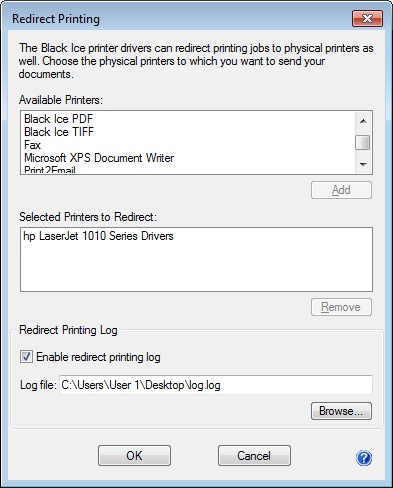
Send a Printed Document in an Email
The Email option is now available directly from the ‘Save As’ Dialog! Previous versions had the built in capability to email any document in PDF or TIFF format directly from the Black Ice Printer Drivers. In version 13.10 an email can be sent directly from the Save as Dialog box with ease. The Email Sender utility supports SSL encryption, custom SMTP server settings, and predefined recipients can be specified to send emails without user interaction.
Email Settings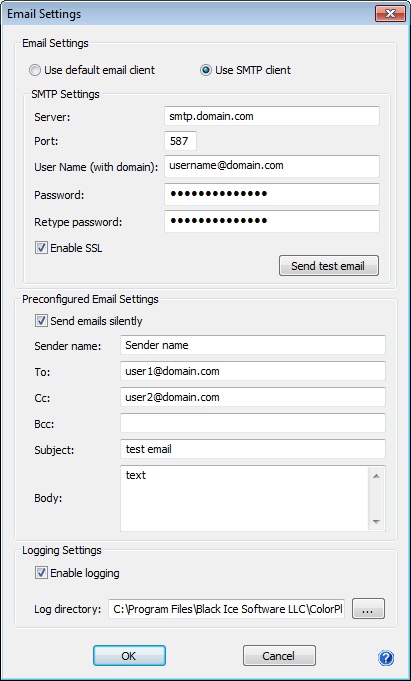
Upload to SharePoint
For added convenience you can now upload converted documents to SharePoint Directly from the ‘Save as’ dialog. In previous versions the Black Ice Printer Drivers had a built in feature to upload converted files to the designated SharePoint Servers. Now you can instantly access this same feature through the “save as” dialog box. The uploading may be performed silently without user interaction.
SharePoint Settings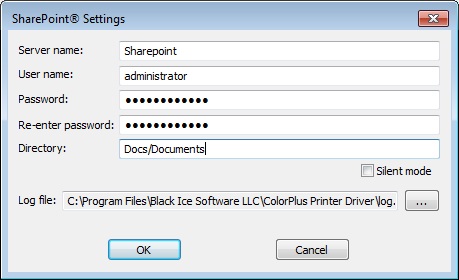
Print Watermark
Watermarks can now be generated on printed images from the “Save As” dialog box. With Black Ice Printer Drivers you can specify separate watermarks on Portrait and Landscape pages and also separate watermarks on the first portrait page and on the first landscape page.
Choose Watermark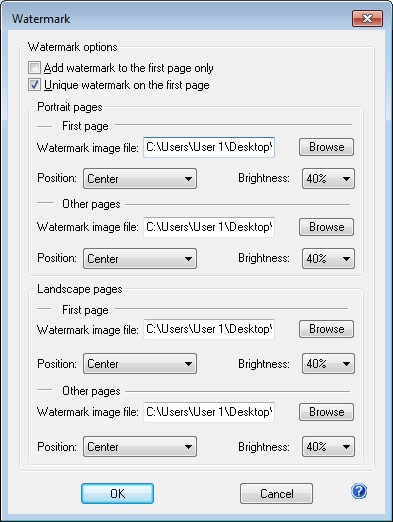
Printing Tips for Developers
As usual these advanced post printing or “Save As” options can be configured through the printer driver API using the BlackIceDEVMODE functions. Developers can control with what settings the Save As dialog will come up initially for the user.
|