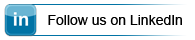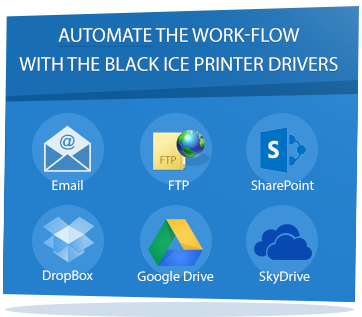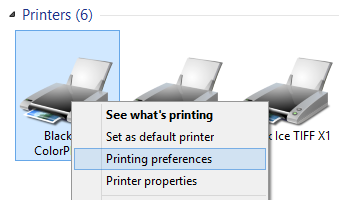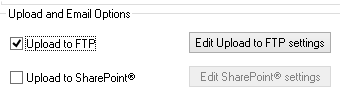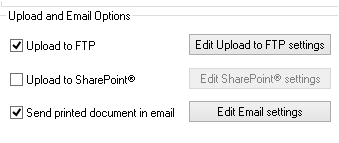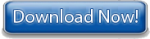Black Ice Software -
June 4, 2015
Automate Work-Flow With the Black Ice Printer Drivers
With the Black Ice Printer Drivers one is able to automate very complex and time consuming office tasks to let users simplify their complete work-flow into one click.
The Black Ice Printer Drivers can automate document uploading to secure FTP, Send documents in Email, to SharePoint and Save documents to DropBox, Google Drive or SkyDrive and more beside the advanced printing features, such as adding Watermarks, Header, Footer, Bates Numbering or Annotation to the printed documents.
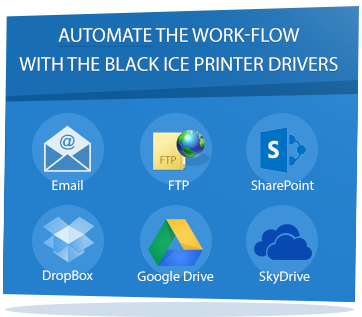
All of these tasks can be configured in the Black Ice Printer Driver as part of a printing, therefore when the user prints any document to the Black Ice Printer Driver, it will automatically initiate the desired tasks. For example, one can upload the converted document to FTP, email or SharePoint “silently”.
Please see, the step-by-step guide below for an example, how to configure an automated work-flow in the Black Ice Printer Drivers.
How to Automate FTP Upload, Email sending and uploading to DropBox to one single click.
- Once the Black Ice Printer Driver is installed on the computer, navigate to the Control Panel > Devices and Printers, then right click on the Black Ice Printer Driver and select Printing Preferences to reach the printer settings.
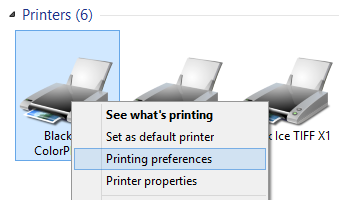
- To Automate FTP uploading, navigate to Filename Generation Tab and tick the Upload to FTP checkbox. The Edit Upload to FTP Settings button became available, where one can add multiple FTP connections, and select the right one to upload the documents. For more information about how to configure FTP upload, please click on the following link.
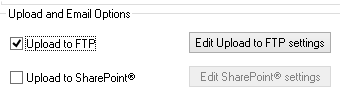
- To Automate Email sending, under Filename Generation Tab tick the send printed document in Email checkbox. The Edit email settings button became available, where one can setup to use MS Outlook to send emails or set up custom SMTP email server. Check the Send emails silently checkbox and enter the predefined email settings. For more information about how to configure Email sending, please click on the following link.
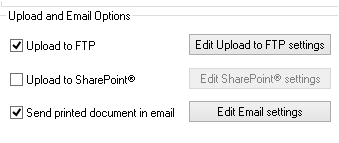
- To upload automatically to DropBox, under Filename Generation Tab and under Output Directory enter the DropBox folder location. By default, it is the following: <<USERPROFILE>>/DropBox

- Click Apply and OK to save the settings and close the Printing Preferences window.
- It's done! From now on, when the user prints to the Black Ice Printer Driver, it'll automatically upload the converted document to the configured FTP Server, email it to the predefined recipients and save it to DropBox automatically in the background.
Free Upgrades and Priority Support
Do not forget to subscribe to future releases by purchasing maintenance. With an active maintenance subscription, you will receive all new releases for free! Priority email technical support is also included in your subscription. For more information call us at +1 (603) 882-7711 Extension 2, or sales@blackice.com.
As a special offer, if your maintenance subscription has expired or you did not include the maintenance subscription in your original purchase, simply refer to this newsletter to renew or add maintenance retroactively!
|