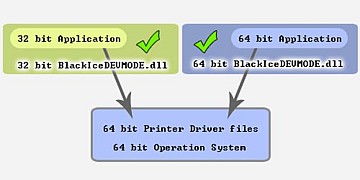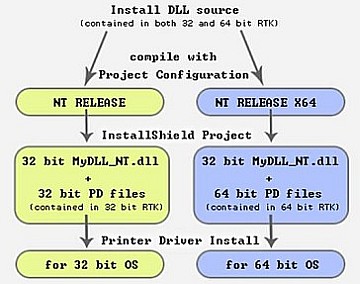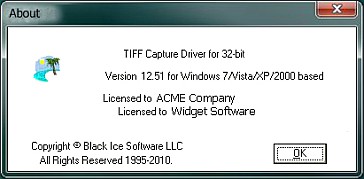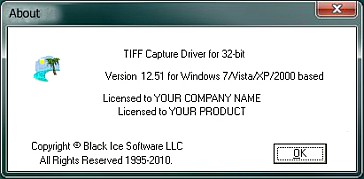Black Ice Software - June 2010
July 4 Special - Save up to 2,250$
Purchase PDF OEM Printer Driver in July and
receive
one year free maintenance subscription
up to $2,250.00 value!!!
Maintenance is highly recommended. With the Maintenance subscription
you will be entitled to priority technical support and free quarterly upgrades.
Also, you will not have to pay to upgrade for your software,
you will only have to renew your subscription annually.
Printer Driver 12.52 released
- Added Avery label printer paper sizes
- Simpler Agent Printer configuration
Agent Printer configuration
When creating an Agent Printer, the initial settings of
the Agent Printer will match the actual configuration of
the base printer at the time of creation. For example, if
the output format of the ColorPlus printer has been changed
from the default PDF to TIFF, than the Agent Printer will also
have the output format of TIFF.
Of course, the Agent Printer’s printer settings can be changed at
anytime in the Printer Manager or directly from its Printing Preference,
and those changes will have no influence on the base printer. Likewise,
changes made to the base printer will not affect previously created Agent
Printers.
Integrating a 32 bit application with a 64 bit OEM printer drivers
Customers with existing 32bit
applications can integrate and install Black Ice 64 bit
printer driver using the API-RTK (Resource Tool Kit). A
32 bit application can run on 64 bit operating systems,
but 32 bit printer driver files will not run on 64 bit
operating systems. 64 bit operating systems require
64 bit printer driver files. The following sections
will explain how to integrate a 32 bit application with
a 64 bit printer driver.
Applications use the Blackice DEVMODE.dll to programmatically change the printing preferences of
Black Ice Printer Drivers. 64 bit applications can only use the 64 bit BlackIceDEVMODE.dll to change
the printing preferences of the 64 bit drivers, but 32 bit applications can also communicate with
64 bit Black Ice printer drivers through the 32 bit BlackIceDEVMODE.dll.
The 32-bit version of the BlackIceDEVMODE.dll is able to work with 64-bit Black Ice printer drivers.
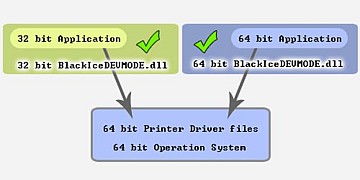
Installing a 32 bit application with a 64 bit OEM printer driver
InstallShield is the most popular installation tool for developers
but InstallShield creates 32-bit installs and create confusion for developers.
Functions of 64-bit dlls cannot be called directly from the InstallShield script.
Only the 32-bit version of the install dll can be used in the installer project.
The install dll has 2 project settings: NT RELEASE and NT RELEASE x64.
The NT Release x64 configuration builds a 32- bit dll for installing 64-bit
printer drivers. If this install dll and 64-bit printer driver files are used
in the InstallShield project the printer driver will be installed flawlessly for
64- bit operating systems.
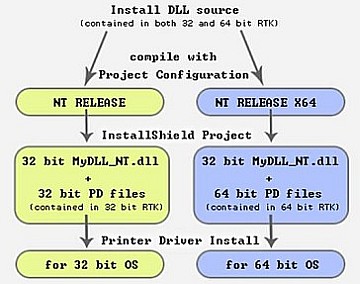
For more information please check the InstallShield sample available in the printer driver resource toolkit.
Note: When a 32-bit installer runs on a 64-bit OS, the 64-bit operating systems redirect the files to
SysWOW64 directory instead of the System32 directory. This feature should be disabled in the install script,
otherwise the system won’t find the printer driver. If the redirection is disabled the printer driver files
will be copied to the right location (to System32) directory. Please check the InstallShield sample available
in the 64 bit RTKs which contain the necessary source codes.
To disable the redirection in the script please call the Disable(WOW64FSREDIRECTION) command in the nFirstUIBefore
and OnMaintUIBefore functions of install script. The Disable(WOW64FSREDIRECTION) should be the first command in
OnFirstUIBefore and OnMaintUIBefore functions.
Printer Driver Tips:
Company information in resource dll
The purchased OEM printer driver is licensed to the company who purchased the printer driver.
The about box of the licensed resource dll will contain both the company information and application name
for which the license was purchased.
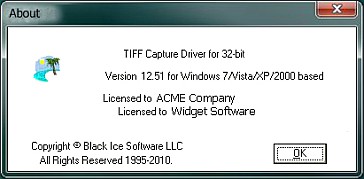
The licensed resource dll is available in the Distribution folder of the purchased
OEM printer driver and can be used in custom printer driver installer applications
The resource dll and source available in the printer driver resource toolkit (RTK)
is a common resource dll. This version doesn’t contain the company and application information.
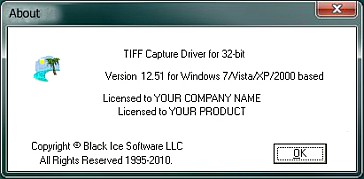
If the resource dll needs to be customized, the source of the resource dll can be used from the RTK and the company information can be added manually.
Note: Any modification to the Black Ice legal Copyright notices in the About Box will disable the Printing Preferences of the printer driver.
|