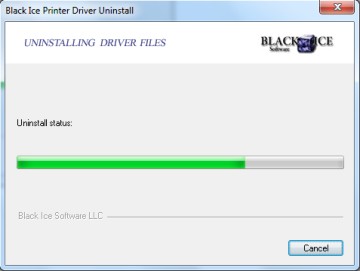Black Ice Software - July 2010
Agent printers vs. multiple instances of a Black Ice printer driver
From version 12.50 Black Ice non-OEM Printer Drivers users have the ability to add additional Agent Printers in the Black Ice Printer Manager. Before Agent Printers if printers were needed for multiple tasks, the only way was to install multiple printer instances on a single system using the supplied Resource Toolkit. The following paragraphs will detail the differences between the two approaches:
When multiple instances of Black Ice printer drivers are installed, every printer has its own port monitor, printer driver, port and print processor. Every printer has separate driver files installed (except common driver files e.g. Tiff32.dll). Due to this multiple printers can print simultaneously at the same time.
Agent printers use the port monitor, printer driver, port and print processor of the base printer and have no separate driver files. Agent Printers based on the same base printer therefore cannot print simultaneously, parallel print jobs will be queued in the spooler.
Although multiple instances will be faster, but they will require more system resources and a custom installer will be required (sample available in the Resource Toolkit – API). Agent printer on the other hand can be easily created or deleted through Black Ice Printer Manager user interface. However printing will be slower when simultaneously printing to Agent printers based on the same printer.
BlackIceDEVMODE.dll can be used in both cases to programmatically modify printer driver settings.
Printing Tips: How to hide progress dialog at uninstallation of the Black Ice printer driver?
The progress dialog (see the screenshot) displays when the Black Ice printer driver is uninstalling. The progress dialog is displayed by the uninstall dll. It shows the steps of removing the printer driver (deleting the port, port monitor, printer, driver etc).
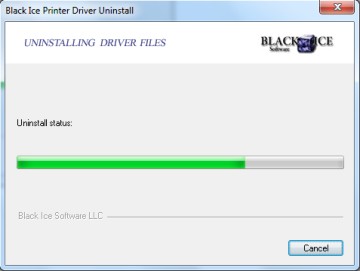
Hiding of the progress dialog can be useful. For example when creating a silent printer driver uninstall. The entire source code of the uninstall dll is available in the printer driver resource toolkit so the modification of the uninstall dll is easy using Visual studio 2005. The following steps demonstrate how to hide the progress dialog:
- Open the project of the uninstall dll (pfaxrmv.sln) using Visual Studio 2005
- Comment the following lines in the StartUninstall function (pfaxrmv.cpp)
if( dlgUninstall.Create(IDD_UNINSTALL_DIALOG) )
dlgUninstall.ShowWindow(SW_SHOWNORMAL);
dlgUninstall.EndDialog(IDOK);
These statements displaying and closing the progress dialog.
- Comment all references to m_progress variable in the DlgUninstall.cpp and DlgUninstall.h files.
- Comment all references to IDC_TEXT define in the DlgUninstall.cpp file.
- Rebuild the uninstall dll
After these changes the progress dialog won’t be displayed at printer driver uninstall.
How to delete Printer Driver Manually
If the printer driver needs to be uninstalled, it should be uninstalled from Control Panel > Add/Remove programs, or programmatically as outlined in the Uninstall Dll() section.
However in certain cases one may need to uninstall the printer driver manually from the system. This section outlines the steps necessary to uninstall Black Ice Printer Drivers.
- Remove Black Ice printer from the Printers
- Remove driver and port from the Print Server
- Delete certain registry keys
- Delete files from system32
Delete files from the spool folder
- Delete registry keys
The following example will demonstrate how to uninstall manually the ColorPlus printer driver.
The process is similar to all other printer drivers and operating systems. Special notes will indicate if the steps differ on different types of printer drivers (Monochrome, PDF etc.) on 64 bit or on terminal servers.
Click here to go to the
"Manually Uninstalling the Printer Drivers"
section of the Online Documentation.
|