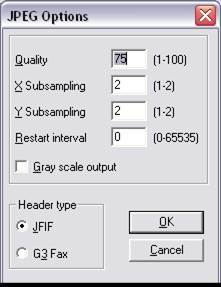
Changes made to an image file can be saved from using the File→Save menu item. This will overwrite the existing version of the image. Depending on the image format, a dialog box will be displayed prompting for format specific details.
JPEG:
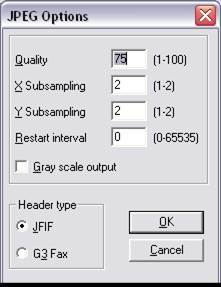
If you are unsure of the settings to use, it is recommended that you use the default settings
Quality – the quality field can be any number between 1 and 100. The higher the number, the higher the quality of the JPEG file, and the larger the file size.
Gray scale output – checking this box will convert the JPEG image into a gray scale image.
Header Type – used to specify the JPEG header type, either JFIF or G3 Fax
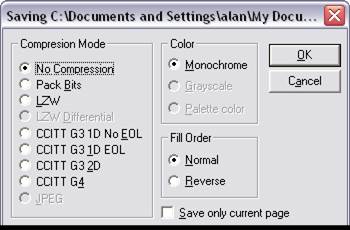
Compression Mode – can be used to specify the compression type of the TIFF image. No compression will result in a large file, CCITT G4 compression is recommended and will create a small TIFF file.
Color – user can specify color depth used in the TIFF image. Color can be set to Monochrome, Grayscale, or Palette Color
Fill Order – used to specify the fill order of the TIFF file. Can be either normal or reverse order.
Save only current page – checking this box will save only the current page of a multipage TIFF file into the newly created file. This feature is useful for extracting a particular page from a multipage image.
Gammalink Fax Format
Gammalink Fax format TIFF Files are TIFF files created with the necessary tags to allow them to be faxed using Gammalink hardware. Images must be Monochrome and 1728 pixels wide.
CALS Format images must be Monochrome:
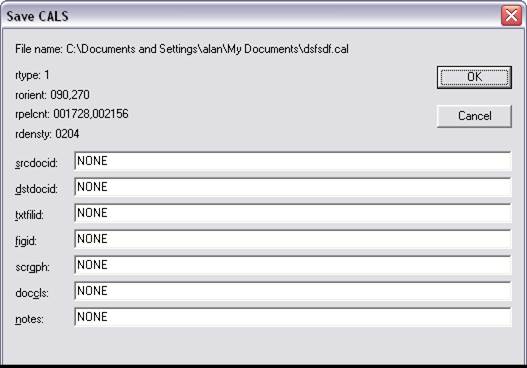
srcdocid- Source system document identifier
dstdocid- Destination system document identifier.
txtfileid- Data field identifier.
figid- Data item description.
scrgph- Public identifier of an associated FOSI.
doccls- Data file security label.
Notes- Notes.