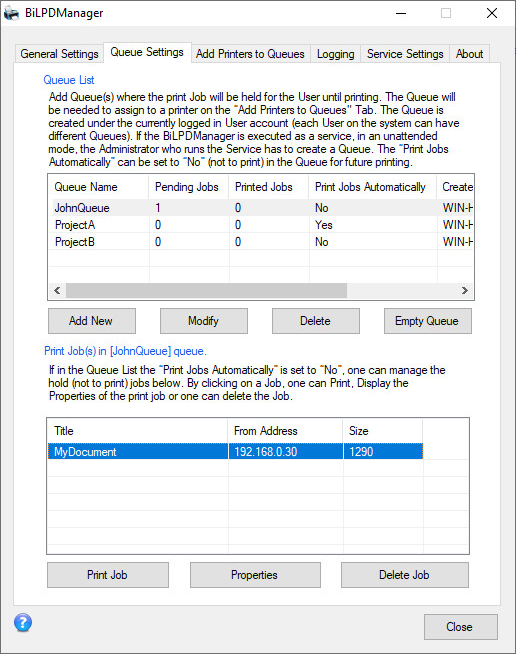
If the queue which contains jobs is selected in the Queue List, users can manage these jobs in the Jobs section of the Queue Settings Tab.
Users can only print the print jobs from their own queue. For example, if user John.Doe created a queue named JohnQueue, then only John.Doe user account will be able to print the print jobs from the JohnQueue.
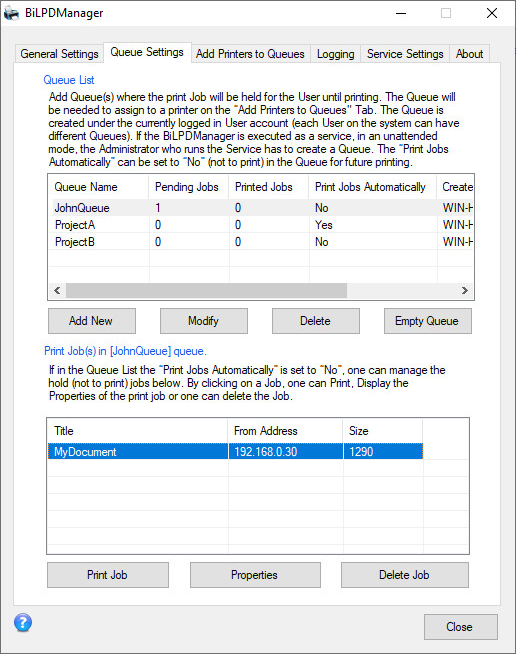
In the Job section users are able to print, delete and display the properties of the jobs.
If the queue, which contains this job, has an assigned printer, then the job is printable. To assign printers to Queues, please see the Add Printers to Queues section in this Manual.
For printing, select the job and just click on the “Print Job” button. After printing the job will be deleted from the list.

To display the properties, select the job and click on the “Properties” button.
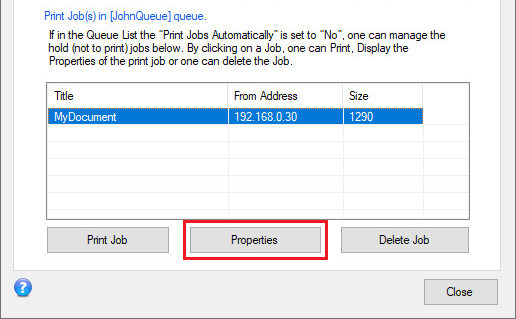
To delete, select the job and click on the “Delete Job” button.
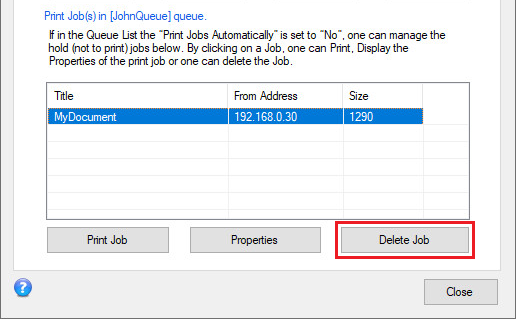
In order to see who created the Queue, check the Created column of the queue:
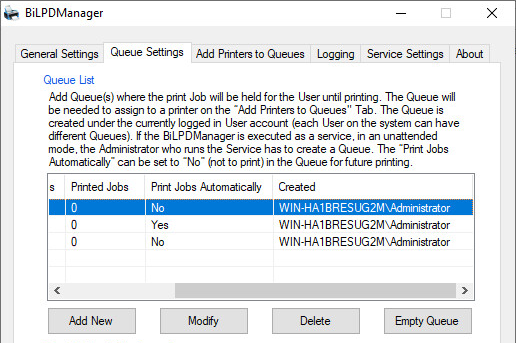
References in INI file:
INI file location:
%PROGRAMDATA%\Black Ice Software LLC\BiLPDManager\[Queue name].ini
Section:
Jobs
Key:
[Spooler file name]
Default value:
[From Address],[Original file name],[Size],[Submitted]
Example:
[Jobs]
;Spooler file name (From Address, Original file name, Spooler file size, Submitted
dfA676BIDEV13.ps=192.168.0.11,alphabet.ps,1878,6/1/2017 8:54:33 AM