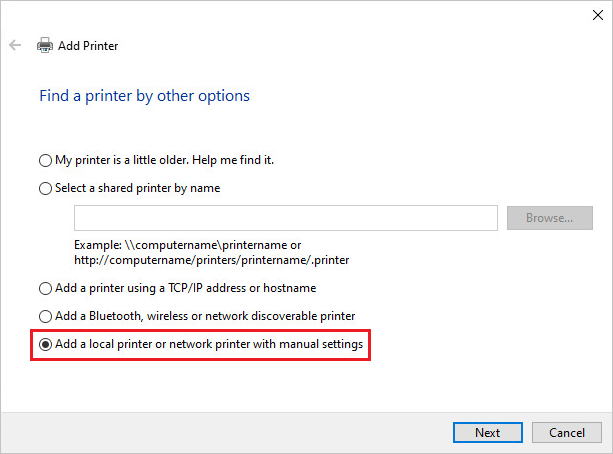
If one would like to print PostScript files from the client computers to the server, where the BiLPDManager is installed, one can use the LPR command in Windows command line.
Prerequisites
LPR Port Monitor feature must be enabled on the computer.
In order to enable the feature, go to Control Panel > Programs and Features > Turn Windows features on and off > Print and Document Services > Check the LPR Port Monitor feature and click on the OK button.
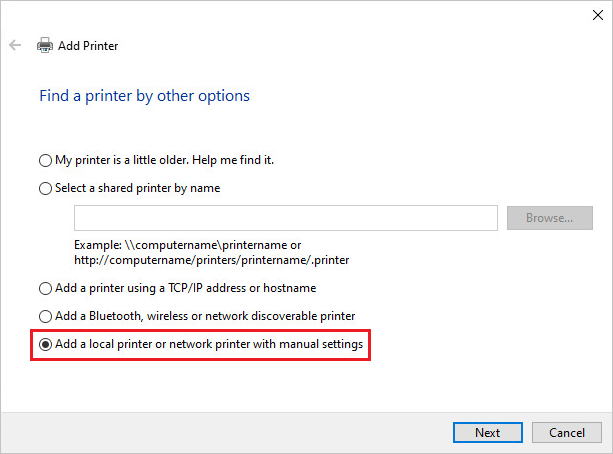
To print documents using the LPR command, please perform the following steps:
Open the cmd.exe on the client Windows.

Navigate into the folder where the postscript files are located, and type the following command:

LPR -S 192.168.0.200 -P QueueName "-o l" PostScript_file.ps
192.168.0.200 must be substituted with the Server’s IP address, where the BiLPDManager is installed.
QueueName must be substituted with the Queue name, configured in BiLPDManager.
The PostScript_file.ps must be substituted with the postscript file name.
The printed document will appear in the BiLPDManager in the appropriate queue, and can be printed.
Please note, that in order to process the PostScript file properly, you must use Postscript Data Type or the assigned printer must be able to process PostScript documents, and the data type must be set to RAW, when assigning the printer in BiLPDManager.
