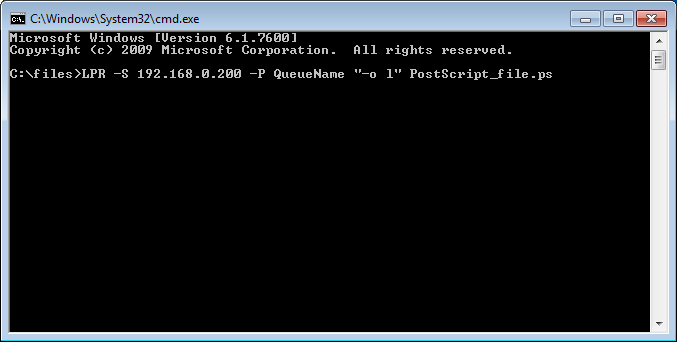
If one would like to print text files from the client computers to the server, where the BiLPDManager is installed, one can use the LPR command in Windows command line.
Prerequisites
LPR Port Monitor feature must be enabled on the computer.
In order to enable the feature, go to Control Panel > Programs and Features > Turn Windows features on and off > Print and Document Services > Check the LPR Port Monitor feature and click on the OK button.
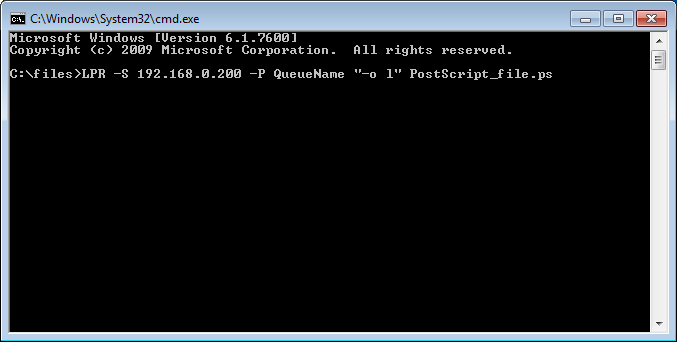
To print documents using the LPR command, please perform the following steps:
Open the cmd.exe on the client Windows.
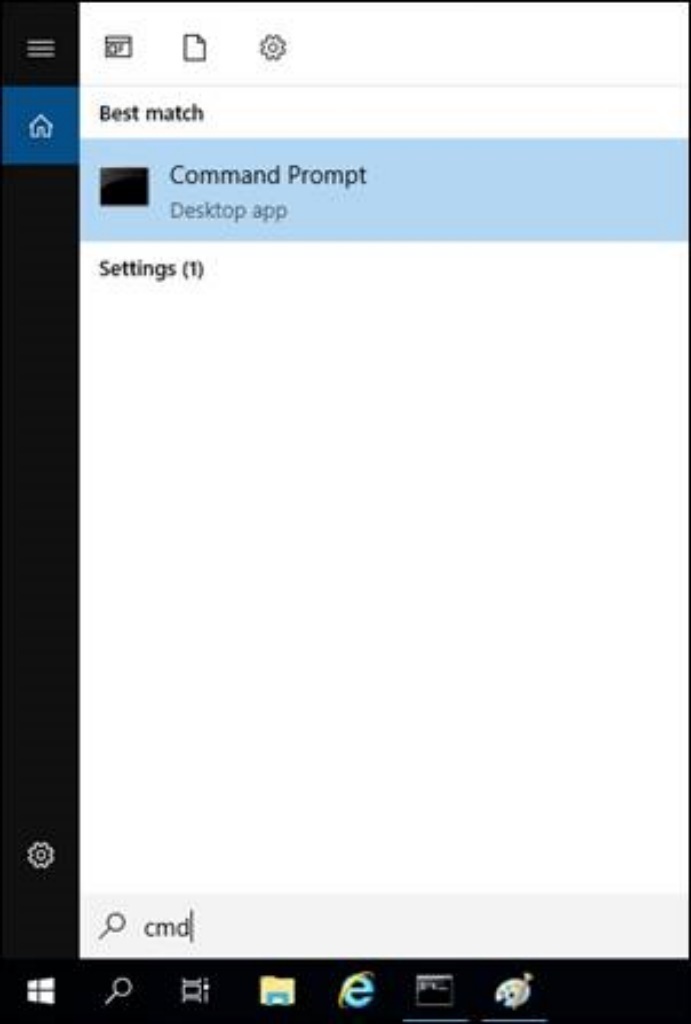
Navigate into the folder where the text files are located, and type the following command:
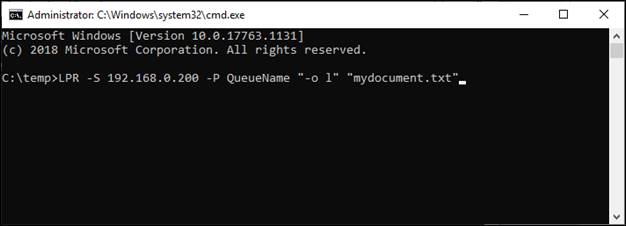
LPR -S 192.168.0.200 -P QueueName "-o l" "mydocument.txt"
192.168.0.200 must be substituted with the Server’s IP address, where the BiLPDManager is installed.
QueueName must be substituted with the Queue name, configured in BiLPDManager.
The mydocument.txt must be substituted with the text file name.
The printed document will appear in the BiLPDManager in the appropriate queue, and can be printed.
For the best formatted printed document, please use the TEXT Data Type when assigning the printer in BiLPDManager.
