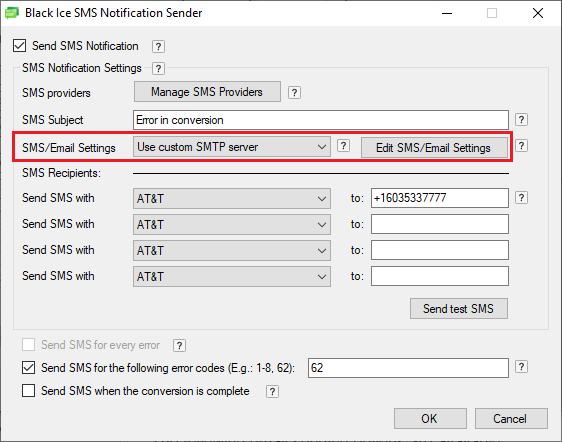
The SMS notification feature uses regular email sending to send out the SMS notifications to the SMS providers. In order to use the SMS Notification feature, one must select a working email client from the SMS/Email Settings dropdown list or configure the email client on the Edit SMS/Email Settings window.
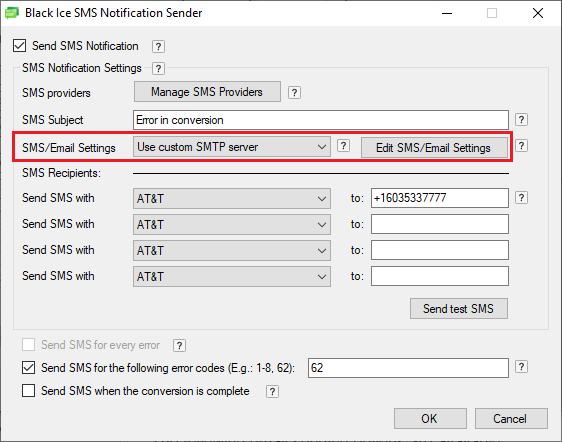
The following email sending options are available:
· Use the settings from email notification – This option will use the same email settings that were set up in the BiBatchConverter Email Notifications. This option is useful if one would like to use the same email configuration for both SMS and Email notifications.
· Use default email client – Uses the default email client setup on the computer, such as Thunderbird, Lotus Notes.
· Use custom SMTP server – Uses a custom SMTP server. One can configure the SMTP server by clicking on the Edit SMS/Email Settings button.
· Yahoo
· iCloud
· AOL
When a predefined email provider (Yahoo, iCloud, AOL) or “Use custom SMTP server” is selected, the Edit SMS/Email Settings button becomes available. Click on the Edit SMS/Email Settings button to configure the selected email provider.
When the “Use custom SMTP server” provider is selected, one can configure an SMTP server to send out the SMS notifications.

When a predefined email provider (Yahoo, iCloud, AOL) is selected, only the Display Name, User Name, and Password fields can be edited, since the rest of the settings come from the email provider.
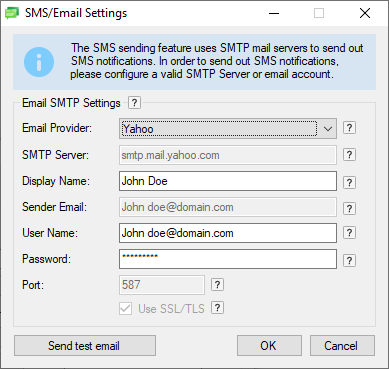
On the SMS/Email Settings window, the following fields can be edited:
· SMTP Server – The SMTP server address.
Data type limits: Max 128 characters. You can use letters (abc…), numbers (123…), and dashes/hyphens (---). Spaces are not allowed, and the domain can't begin or end with a dash.
· SMTP Port – The correct SMTP port for the mail server (25 by default).
Data type limits: Max 5 characters, only digits.
NOTE: If the SMTP server requires an SSL connection, it probably uses a different port for an SSL connection than 25. Please check the SMTP Server email settings for the correct port number. The default port number for SSL/TLS is 587.
· Display Name – Can be the email sender’s name or a company name.
Data type limits: Max 65 characters. Any string, digit, or special character.
· Sender Email – The Sender Email must be a valid email address.
Data type limits: Max 254 characters. Any string, digit, or special character. (The maximum length of a valid email address is 254)
NOTE: In most cases, the Sender Email is the same as the User Name login information.
· User Name – The user name for the configured SMTP server and email account.
Data type limits: Max 254 characters. Any string, digit, or special character.
· Password – The password for the configured user name.
Data type limits: No maximum length, no character limitation.
When finished configuring the changes, click on the Send test email button, or click on the OK button to save the changes.