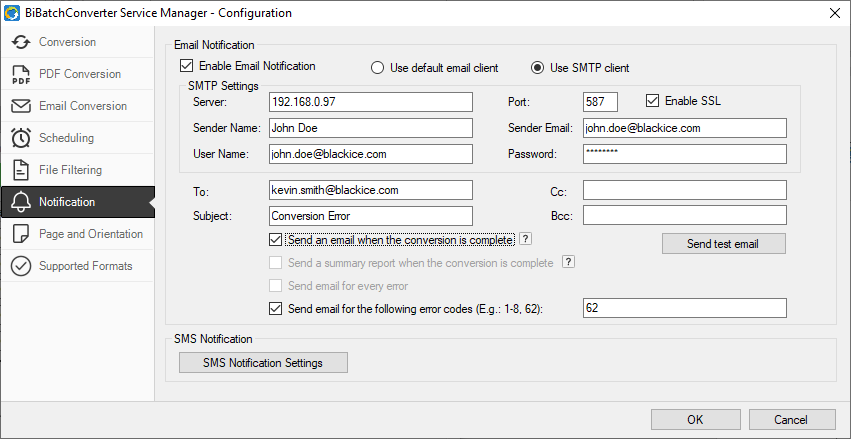
Email Notification covers settings to setup email notification sending if the conversion has finished, or the service has stopped.
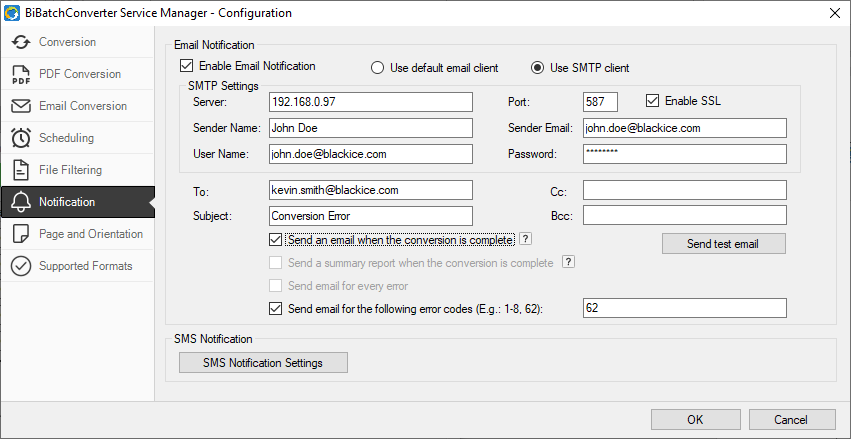
To enable the email notification feature, check the Enable Email Notification checkbox, and fill the required information.
· Use default email client uses the MAPI client (for example: Thunderbird) to send email notifications.
· Use SMTP client uses the specified SMTP server settings to send email notifications.
When using SMTP client, one must fill the SMTP Settings.
· Server must be the IP Address or domain name of the SMTP server.
· Sender name must be the name of the sender.
· Sender email must be the email address of the sender.
· User Name must be the user for the SMTP server authentication.
· Password must be the password for the specified username.
· Port must be the port for the SMTP server, for example: 587.
One has to specify the recipients:
· To field specifies the recipient of the email notifications.
· Cc field specifies the Carbon Copy recipient of the email notifications.
· Bcc field specifies the Blind Carbon Copy recipient of the email notifications.
To set up when BiBatchConverter should send the notification, please choose from the following options:
· Send report when the conversion is completeoption sends a detailed report once the conversion is finished. The report includes the converted documents and the occurred errors.
· Send email when the conversion is complete option sends a notification email, once the conversion is finished.
· Send email on every error option sends an email if an error occurred during the conversion.
· Send email on the following error codes option sends email notifications if a user-specified error code occurs during the conversion. Users can enter specific error codes divided by commas or error code ranges using a hyphen.
NOTE: The Send report when the conversion is complete and the Send email when the conversion is complete options cannot be used at the same time.