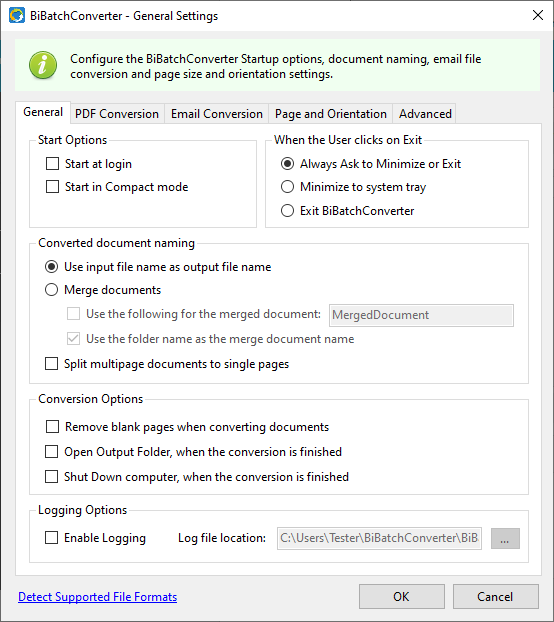
The General Settings tab covers settings for startup options, document naming, and logging preferences.
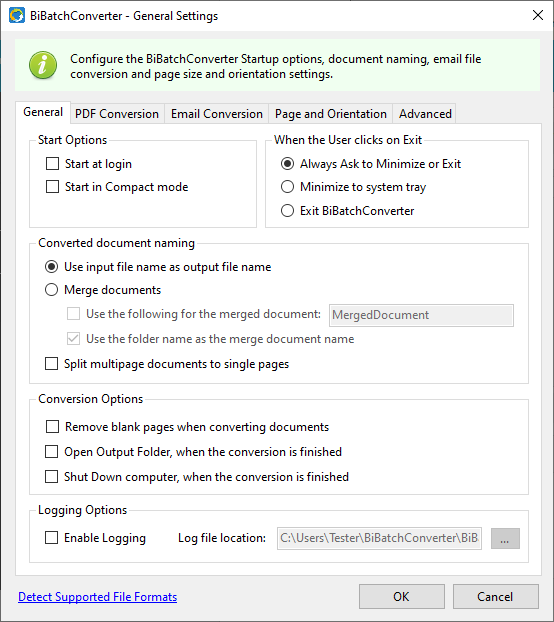
Start Options
If the Start at login option is checked, then the program will automatically start and run in the background every time the user logs in. If it is not checked, then the software needs to be started manually by the user.
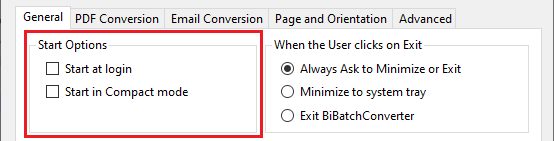
The Start in Compact mode causes the software to start in the compact “drag and drop” mode with just the Drag & Drop icon displayed on the desktop.
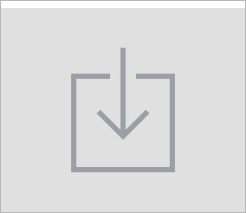
When the User clicks on Exit
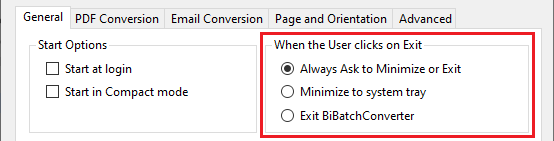
Always Ask to Minimize or Exit - When selected and the user is about to close the BiBatchConverter window, the user always will be able to choose whether to minimize the BiBatchConverter to the system tray or to exit the program completely.
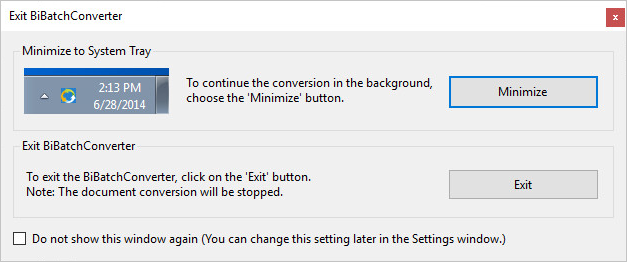
Minimize to system tray – When selected and the user is about to close the BiBatchConverter window, the BiBatchConverter will be minimized to the system tray. In this case, the user can close the BiBatchConverter by right-clicking the BiBatchConverter icon on the system tray and clicking on the “Exit BiBatchConverter” option.
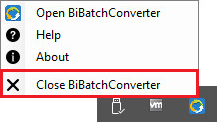
Exit BiBatchConverter – When selected and the user clicks on the Exit button, the BiBatchConverter will be closed.
Converted document naming
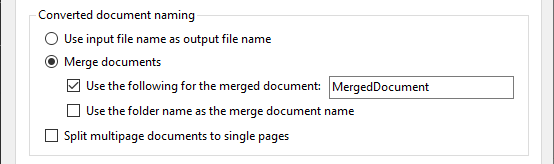
If the “Use input file name as output file name” option is enabled, the BiBatchConverter will save the printed documents in the same name as the source input document.
For example, if printing test.jpg to PDF file format, then the printed document will be named to test.pdf.
NOTE: If there is already a file named test.pdf, BiBatchConverter will overwrite the existing file.
If the “Use input file name as output file name” option is disabled, the BiBatchConverter uses the settings specified in the BiBatchConverter Printing Preferences > Filename Generation tab.
If the “Merge documents” option is enabled, the BiBatchConverter will merge/append the converted documents to the configured Output file name. If the output file does not exist, the BiBatchConverter creates the file automatically.
If the “Use the folder name as the merge document name” option is enabled, the BiBatchConverter will merge the converted documents, and the filename of the merged output file will be the name of the folder where the input documents are stored. If the file already exists in the output folder, the BiBatchConverter will append the converted files to the existing document. If the output file does not exist, the BiBatchConverter will create the file automatically.
When the Split multipage documents to single page option is enabled, the BiBatchConverter saves every page of a multipage document into a separate file.
For example:
If the user prints a four-page document (e.g., MyDocument.doc) into PDF file format, each page will be saved into a separate PDF document. The first page will be generated with the original file name, and subsequent files will include an underscore and three digits in their names indicating the page numbers. The following output files will be generated:
MyDocument.pdf
MyDocument_002.pdf
MyDocument_003.pdf
MyDocument_004.pdf
Conversion Options
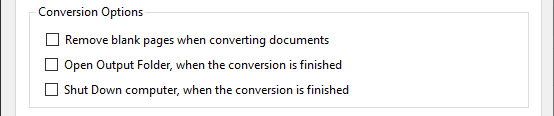
If the Remove blank pages when converting documents option is enabled, the BiBatchConverter will remove blank pages from the converted document.
If the document that is converted is a single blank page, there will be no output file generated by the BiBatchConverter.
If the “Open Output Folder when the conversion is finished” option is enabled, then the BiBatchConverter will open the configured output directory automatically after the conversion.
If the “Shut Down computer when the conversion is finished” option is enabled, then the BiBatchConverter will shut down the operating system automatically after the conversion.
Logging Options
Users can activate logging by checking the Enable Logging checkbox. To set the log file directory enter the path to the Log file location field or press the Browse  button to navigate to the desired folder.
button to navigate to the desired folder.
