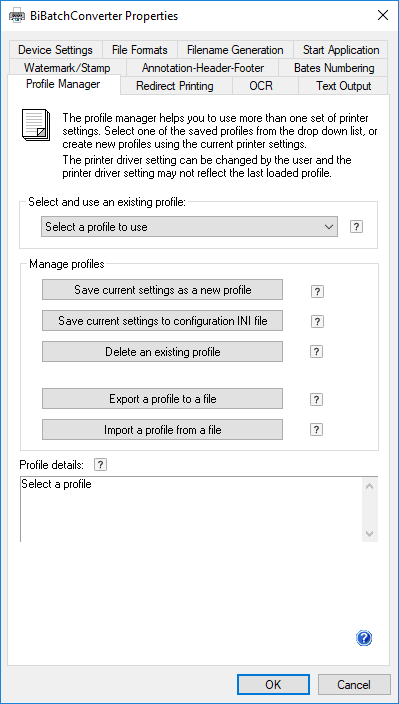
Use these options of the Profile Manager tab to save the printer settings as a profile. The user can save several printer settings, and then simply select them later to use specific settings without having to manually change the settings every time.
Creating Black Ice Profile File
Creating Printer Driver Configuration INI file
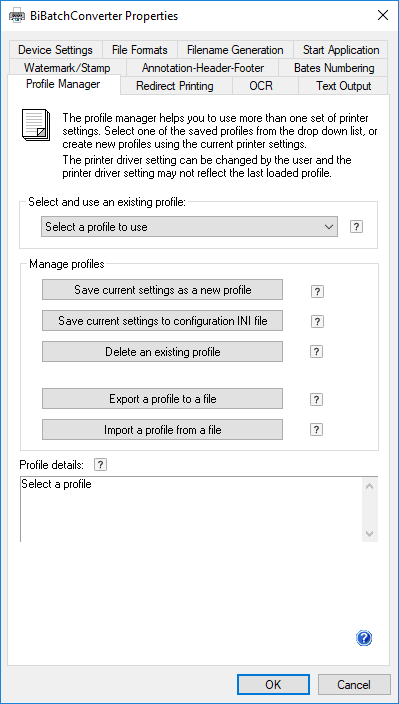
· Select and use an existing profile - Select a profile that the user wants to use from the drop-down list. The settings saved in the profile are loaded, and then the Apply button becomes available to apply the new settings.
· Save current settings as a new profile - Use this option to save the current printer driver settings as a new profile.
· Save current settings to configuration INI file - Use this option to save the current printer driver settings as a new configuration INI file.
· Delete an existing profile - Profiles can be deleted any time using the Delete an existing profile button. The profile is removed from the list of the available profiles.
· Export a profile to a file - Existing profiles can be exported to a file. The file will have *.bip (Black Ice Profile) extension. An exported profile can be imported on another PC if the version of the drivers is the same, for example, both computers have Printer Driver version 13.75.
Since Printer Driver version 13.80, profiles are portable between different Printer Driver types (for example between TIFF/Monochrome and ColorPlus Printer Drivers), and profiles are also portable between Printer Drivers for Server and Desktop operating systems (for example PDF Printer Driver for Servers and ColorPlus Printer Driver for Desktop). Furthermore, profiles are portable between OEM and non-OEM printer drivers and also portable between 32 and 64 bit systems.
NOTE: If the settings are not available in the Printer Driver where the user imports the profile, then the Printer Driver simply ignores those settings. (For example, PDF output file format will be ignored in TIFF/Monochrome Printer Driver)
· Import a profile from a file- A profile from a *.bip (Black Ice Profile) file can be imported to another PC if the driver has the same version and type. (Refer to the description above of the Export a profile to a file.) The imported profile appears in the list of the available profiles.
NOTE: The Profile file structure has changed in printer driver version 13.80, therefore the Profile files created with Printer Driver version 13.79 or earlier are cannot be imported in Printer Driver version 13.80 or later versions.
· Profile details - When a profile is created, the user can add a description of the profile. If a description is added, it is displayed in the Profile details field when the profile is selected.
The structure and the values in the saved profile (.bip) files are very similar to the Printer Driver INI files and can be edited manually with any text editor. To read more about the Printer Driver INI file values and how to edit the settings in the INI file, please refer to The Printer Driver INI Files section in the Printer Driver Resource Toolkit/API documentation.