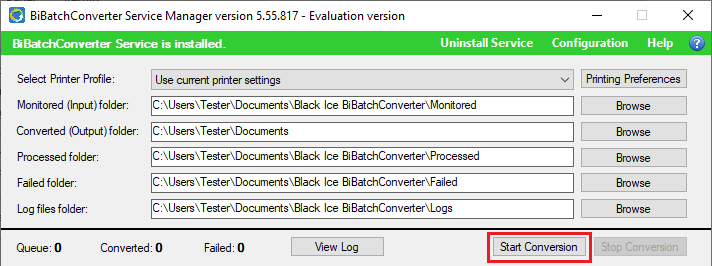
To start the conversion, click on the Start Service button. The BiBatchConverter Service starts to monitor the input directory and convert the files.
For more information on how to configure the BiBatchConverter Service, please refer to the Configuration of BiBatchConverter Service Manager section. For fine tuning the document conversion preferences please refer to the Fine Tuning section.
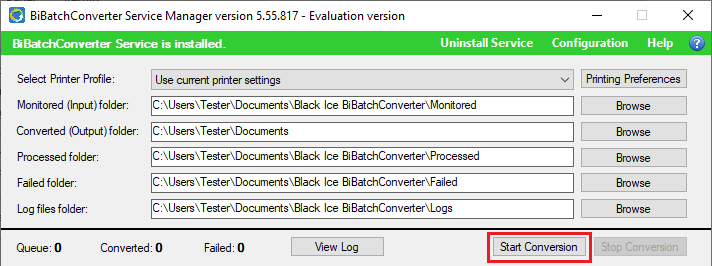
Filename Generation
The service will save the printed documents in the same name as the source input document. For example, if printing 1.jpg to PDF file format, then the printed document will be named to 1.pdf. NOTE: If there is already a file named 1.pdf, service will overwrite the existing file.
The base requirement is MS Office 2013 or higher, Adobe Reader 10 or higher, Adobe Acrobat Pro 10 or higher, Foxit Reader 9.6 or higher to be installed on the computer.
Log File Description
The BiBatchConverter creates log files into a specified directory and generates log file names according to the system date.
For example; if the user uses the BiBatchConverter on February 22, 2019, the BiBatchConverter creates the following log file into the specified directory:
C:\Users\Administrator\Documents\Black Ice BiBatchConverter\Logs\BiBatchConverter02_22_2019.log
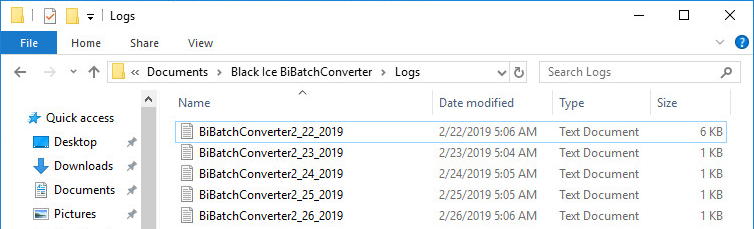
The log file date format is system specific.
For Example:
|
USA: |
BiBatchConverter02_22_2019.log |
|
UK: |
BiBatchConverter22_02_2019.log |
|
China: |
BiBatchConverter2019_02_22.log |
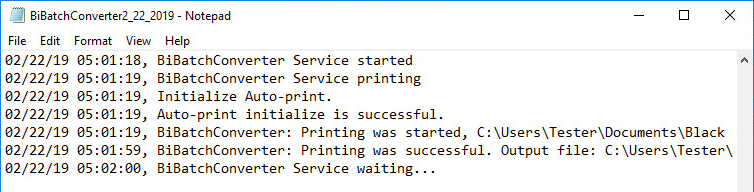
NOTE: In order to change system date time format, navigate to Control Panel > Region > Formats tab and change short date format.