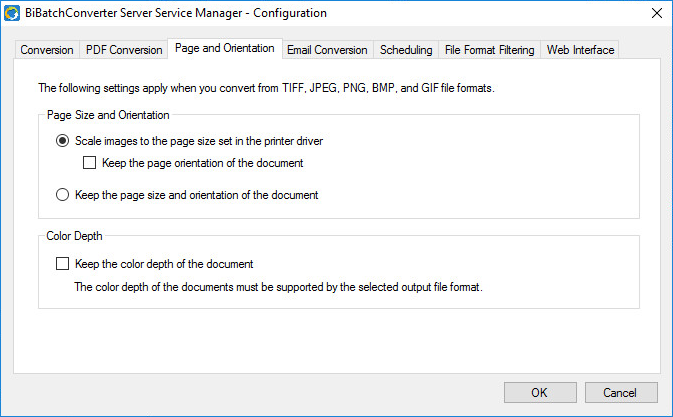
Under the Page and Orientation tab users and administrators can configure the BiBatchConverter Service to automatically detect the converted document image size and the page orientation.
Scale images to the page size set in the printer driver
The page size of the output files will be the same as the page size set in the printer under Printing Preferences > Device Settings tab. If the converted document page size is different than the printer driver page size the document will be scaled to the printer driver page size.
Keep the page orientation of the document
Keep the original document orientation. The page size of the output files will be the selected page size in the printer driver (Printing Preferences > Device Settings).
Keep the page size and orientation of the document
If the “Keep the page size and orientation of the document” option is selected, the original document page size and orientation will be kept for the output document.
For example; if a document has multiple pages, one is Letter page portrait orientation, A4 page Landscape orientation, and legal page size portrait orientation, the output/converted document would have the same page sizes and orientation.
Keep the color depth of the document (1-bit, 8-bit, or 24-bit)
Keep the color depth of the document (1-bit, 8-bit, 24-bit) when converted the output document will have the same color depth.
NOTE: The color depth of the documents must be supported by the selected output file format.
For example; if a color 24-bit JPEG is converted and the output format is TIFF Group 4 is selected, the 24-bit JPEG will be converted to black and white 1 bit Tiff Group 4.
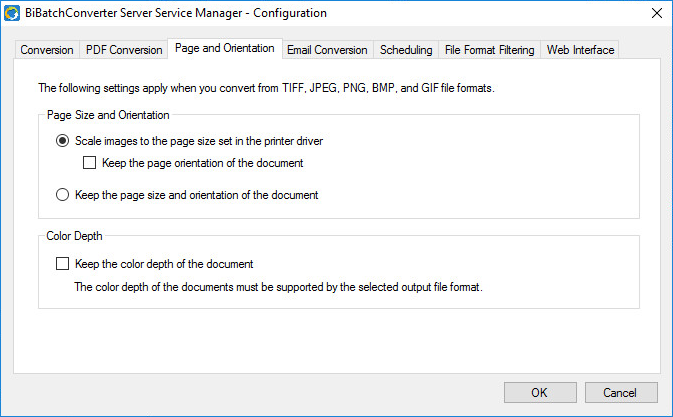
NOTE: Settings under the Image Conversion tab only apply to TIFF, JPEG, PNG, BMP, and GIF file formats.