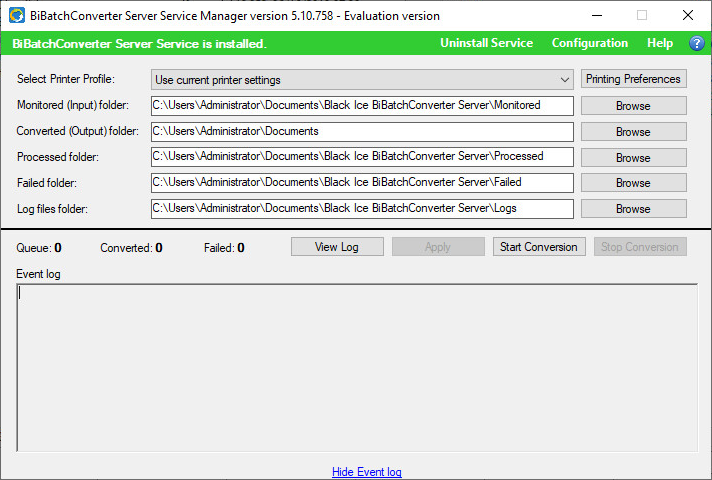
The BiBatchConverter Server Service Manager installs automatically as part of the BiBatchConverter, and it can be started by the BiBatchConverter Server Service Manager shortcut on the desktop.
NOTE: The BiBatchConverter Server Service Manager requires administrative privileges. To start the Service Manager as Administrator, right click on the shortcut and select the run as Administrator option.
Once the Service Manager is started, the colored line under the title indicates the status of the BiBatchConverter Server Service.
The red color indicates that the service is not yet installed therefore the Administrator must install it through the Service Manager. To install the service, refer to the Installing the BiBatchConverter Server Service section.
The green color indicates that the service is installed and ready for the configuration and document conversion. On the Server Manager User interface, the followings can be configured:
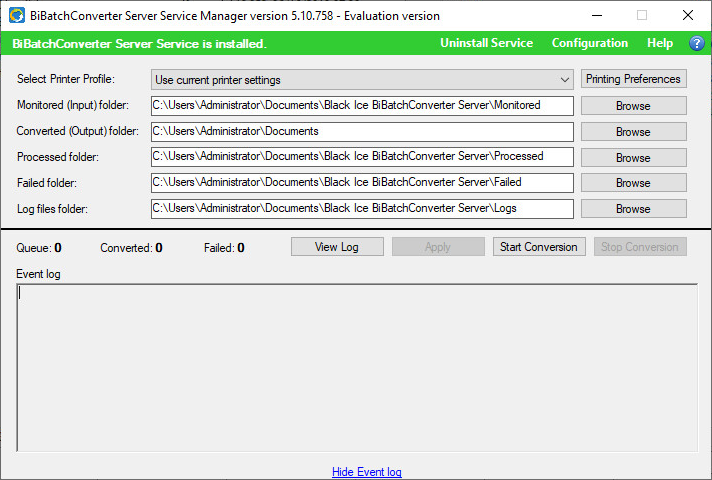
|
Profile: |
Applies a predefined profile for the document conversion. |
|
Select printer: |
Select the Black Ice Printer Driver to use for converting documents. |
|
Monitored (Input) folder: |
Select the directory which contains the documents that need to be converted. |
|
Converted (Output) folder: |
Specifies the path of the directory which contains the successfully converted documents. If it’s not configured, the converted documents will be saved into the Printer Driver’s output directory. |
|
Processed folder: |
Specifies the path of the directory which contains the original documents, which were successfully processed/converted. |
|
Failed folder: |
The files which cannot be converted will be moved into this directory. |
|
Log file folder: |
Specifies the log file’s location. The sample logs every printed filename with path, printing date/time, elapsing time and every occurring warning and error during the printing. |
NOTE: These settings are also can be configured in the <BiBatchConverter installation folder>/Service Manager/BiBatchConverter Server Service.ini file. Please be aware, that the changes made in the INI file applies after restarting the BiBatchConverter Server Service.
Once the service is configured on the user interface, click on the Apply button to apply the changes in the service. Click on the Start Service button, and the BiBatchConverter Server Service start to monitor the input directory and convert the files. For more information on how to configure the BiBatchConverter Service, please refer to the Configuration of BiBatchConverter Server Service Manager section.
For fine tuning the document conversion preferences please refer to the Fine Tuning section.
Filename Generation
The service will save the printed documents in the same name as the source input document. For example, if printing 1.jpg to PDF file format, then the printed document will be named to 1.pdf. NOTE: If there is already a file named 1.pdf, service will overwrite the existing file.
The base requirement is MS Office 2013 or 2010 or 2007 and Adobe Reader 10 or higher or Adobe Acrobat Pro 10 or higher or Foxit Reader 9.6 or higher to be installed on the server.
Log File Description
The BiBatchConverter Server creates log files into a specified directory and generates log file names according to the system date.
For example; if the user uses the BiBatchConverter Server on February 22, 2019, the BiBatchConverter Server creates the following log file into the specified directory:
C:\Users\Administrator\Documents\Black Ice BiBatchConverter Server\Logs\BiBatchConverterServer02_22_2019.log
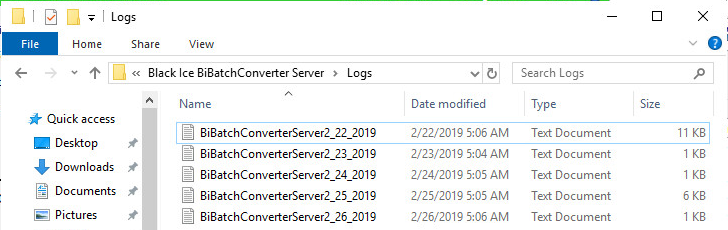
The log file date format is system specific.
For Example:
|
USA: |
BiBatchConverterServer02_22_2019.log |
|
UK: |
BiBatchConverterServer22_02_2019.log |
|
China: |
BiBatchConverterServer2019_02_22.log |
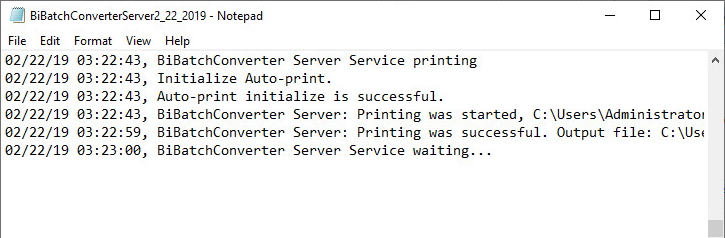
NOTE: In order to change system date time format, navigate to Control Panel > Region > Formats tab and change short date format.