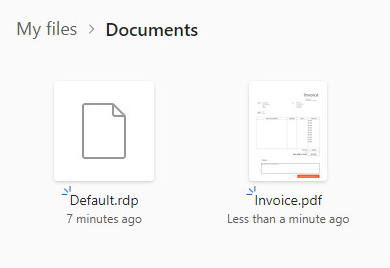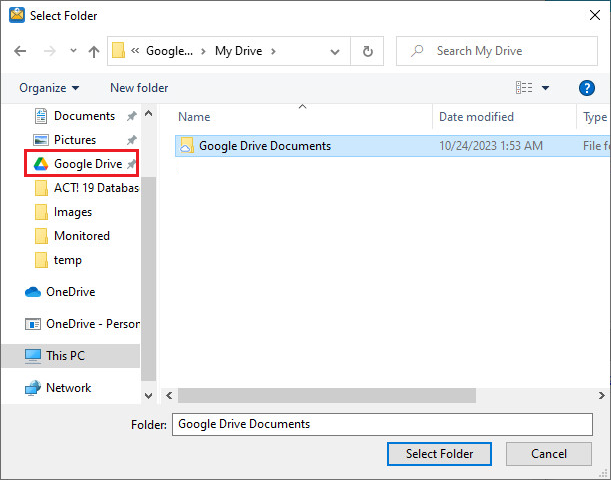
One can configure the FileFlow to move the already sent documents into a OneDrive folder on the user’s computer, which automatically uploads the printed document to OneDrive, so the user can access the file from anywhere with internet connection.
To upload documents to a OneDrive folder, please change the output directory on the Account Settings tab by clicking on the Change button next to the Processed Folder field. Please make sure that the OneDrive application is downloaded to the computer.
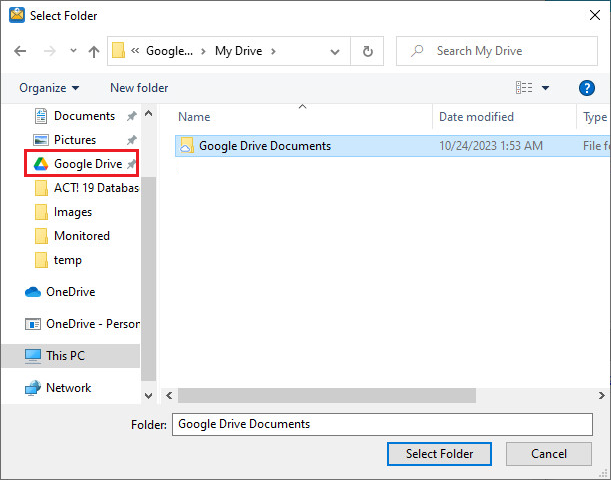
Browse the OneDrive folder.
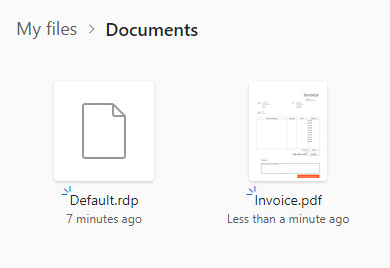
Click Select Folder, and the output directory is successfully created and configured. If the user prints documents to the FileFlow, it saves the printed documents to the selected OneDrive folder.