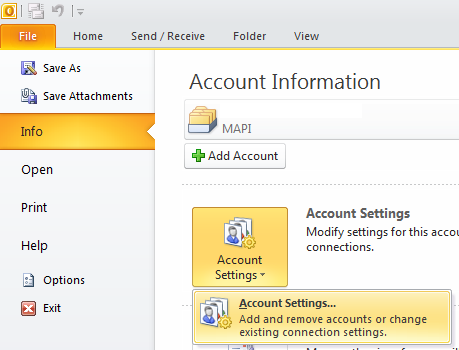
If the Microsoft Outlook 2010 settings are correct and the Outlook or MAPI client option is selected in FileFlow > Account Settings as the email account type, then the FileFlow needs no further configuration.
To test the FileFlow settings, drag and drop a document to the configured Monitored folder.
Configuring SMTP Settings
To configure the SMTP Settings in the Microsoft Outlook 2010, please navigate to File tab > Info > Account Settings > Account Settings.
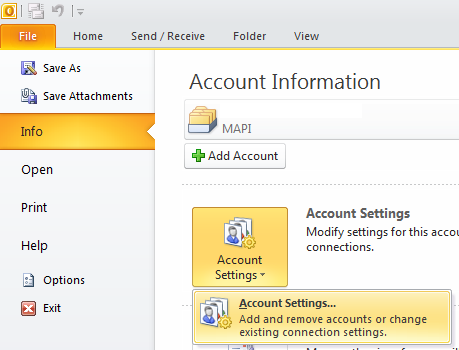
Click on the Email Accounts button. On the Account Settings window, under the E-mail tab, double click on the email address to configure. The Change Account window appears.
Enter the correct User, Server and Logon information. If you do not know the required information, please contact your Network Administrator.
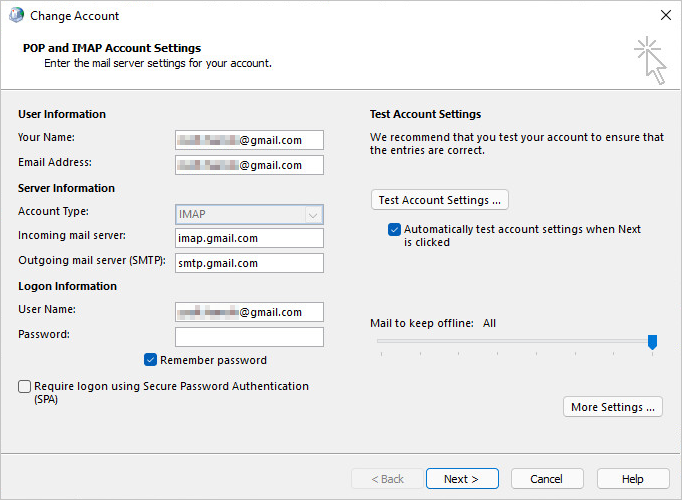
When finished click on More Settings in the bottom-right corner and go to the Advanced tab.
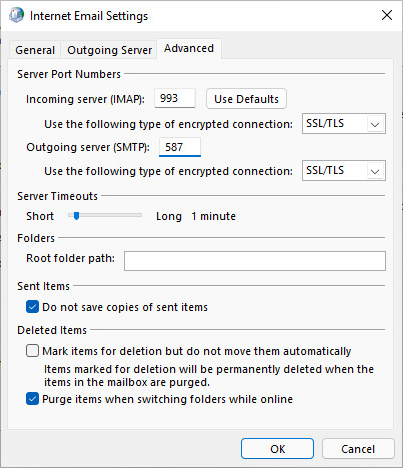
For the correct port numbers, please contact your Network Administrator.
NOTE: Usually the port numbers are different when using encrypted connections to the incoming, and outgoing servers. The default SMTP ports with SSL/TLS encryption is 587.