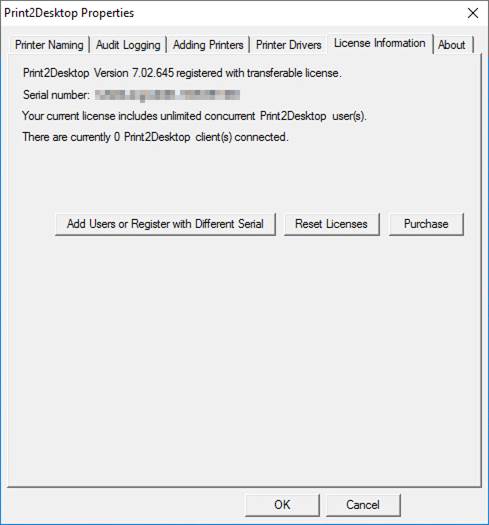
After a system crash, the printing processes are interrupted unexpectedly and certain printer and spool files can be stuck in the system which can cause malfunctions such as stuck printers and print jobs and may even prevent printing through the Print2Desktop.
For the Print2Desktop to function correctly, after the system crash, the stuck files have to be removed.
To delete the stuck printers and stuck files from the Spooler, please follow the instructions below. Administrative privileges are required.
Go to Print2Desktop Properties > License Information and click on the Reset Licenses button.
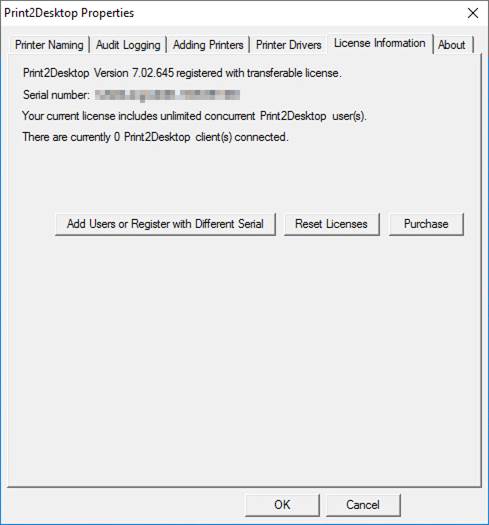
Click Yes on the following dialog:
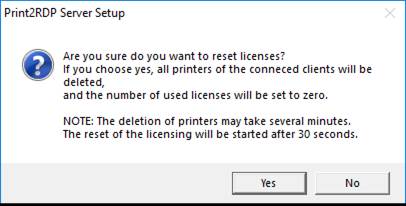
The connected clients will receive the following warning, click OK:
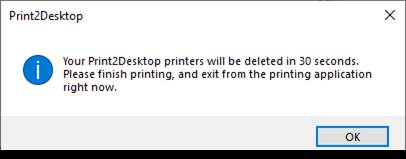
Wait until the Print2Desktop finishes with the License Reset.
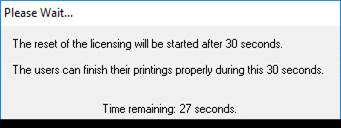
After the Print2Desktop has finished with resetting the licenses, start the Command Prompt with administrative privileges.
Execute the net stop spooler command to stop the Print Spooler.
Go to C:\Windows\System32\Spool\PRINTERS
Delete all files from the Printers folder.
Go back the Command Prompt and execute the net start spooler command to restart the Print Spooler.