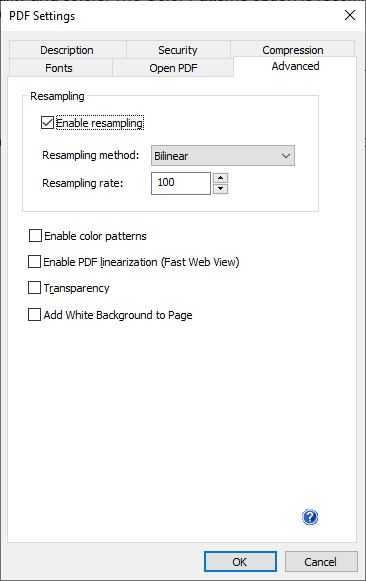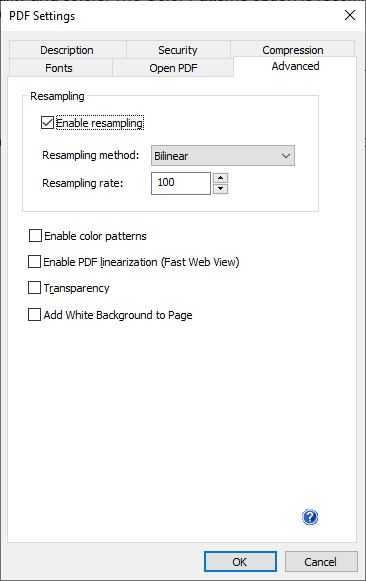
Under the Advanced tab, the user can configure the resampling methods and color patterns. Resampling is the method used to recreate an image with a different width and/or height in pixels. This method can reduce the size of the images and PDFs for emailing or displaying on the web.
Resampling Methods
Bilinear
This resampling method computes new pixels using linear interpolation. The results are smoother than those produced by other methods but not as sharp as using the Cubic Spline resampling method.
Cubic Spline
The Cubic Spline resampling method computes new pixels using cubic splines. The Cubic Spline is the recommended resampling method for most images as it represents a good balance between accuracy, speed, size and sharpness.
Resampling Rate
Resampling rate represents the percentage of how much the size of the resampling images decreases or increases. By default, the Resampling rate is 100%, which means that the images in the PDF document are resampled with the current (not the original) size parameters.
Enable Color Patterns
If Color Patterns are enabled, the Printer Driver creates dithered bitmaps for each used color in the PDF document, resulting better quality and colors. The Color Patterns option is recommended to create better quality PDF documents, but is not recommended for emailing or displaying on the web, because of the increased PDF file size.
Enable PDF linearization
A linearized PDF file structured in a way that allows the first page of the document to be displayed in a browser before the entire file is downloaded from the web server. This kind of one-page-at-a-time downloading is especially important with large documents that can take a long time to download from the server.
Transparency
Enabling the transparency option allow to show Watermark through certain type of documents with graph, diagrams, and graphic object. The result will be a more visible watermark on a page. Using this option may break or distort certain type documents. This feature is recommended only for specific document.
Add White Background to Page
If the “Add White Background to Page” option is enabled, the Printer Driver draws a white background on the PDF file that gives more control over how PDF files are generated. This feature is recommended only for specific document.