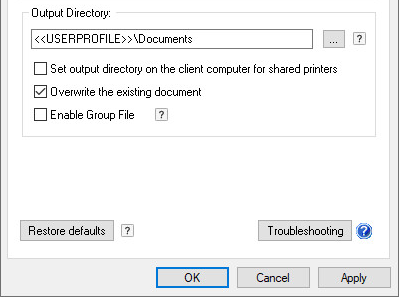
Black Ice Printer Drivers can be easily configured to use a custom file naming scheme.
To open the Custom File Name generation utility, go to Printing Preferences > Filename Generation > Filename Generation Method > Custom file naming. Press Configure… to start the Custom File Name generation utility.
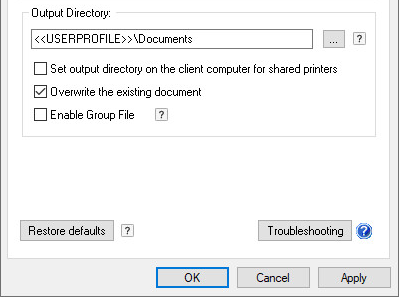
The filename can consist of 5 parts: a Prefix, 2 Optional Fields, a Custom Field and an Extension.
Prefix - It can be 4 characters long or empty.
Custom Field - It can be empty, can be a separator, or used as a custom text filename element.
Optional Field - Several basic tags can be used as an element of the output filename. The values for the optional fields insert the specific value into the output file name:
|
Name |
Tag |
Description |
|
None |
|
Empty text. |
|
Document Name |
<<DOCNAME>> |
Inserts the original document’s name into the output file name. The maximum length is 256 characters. |
|
User Name |
<<USERNAME>> |
Inserts the current logged-in user into the output filename. |
|
Computer Name |
<<COMPUTER>> |
Inserts the host name of the computer in the output filename. |
|
Page Number |
<<PAGENUM>> |
Inserts the Page number of the document.
For example, a multipage document printed as separate files show the actual page number of the content in the filename.
If a multipage document is printed as a single file, the value reflects the total number of pages.
The Page Number uses zero padding for 4 characters, for example, 0005.
|
|
Date |
<<DATE>> |
Inserts the actual system date at the time of printing. The formatting follows the system’s default format. |
|
Time |
<<TIME>> |
Inserts the actual system time at the time of printing. The format follows the system’s default format.
It is not recommended to use this value together with the Combine/Merge multiple documents into a single file option. |
|
Time with Millisec. |
<<TIMEMS>> |
Local time with millisecond accuracy. |
|
Counter |
<<COUNTER>> |
Sequential Counter number in 7 digits format. The Counter is not reset after print Jobs. |
Extension - The extension of the output filename can be specified as well.
· Original extension uses the extension of the selected output file format of the file format tab.
· Custom extension can be a maximum of 4 characters. Changing the extension to another file format’s extension does not change the output file format, only the output filename. For example, entering PDF as a custom extension does not create a PDF file, only the filename ends with .PDF. To change the output file format, select the desired format on the File Format tab.
The preview shows the selected custom file naming scheme if the output contains multiple files. If the result of the document conversion is a single output file, for example, PDF file, the filename follows the first example.
The Help section provides the users with information about the optional fields. The printer driver’s documentation is also available from this dialog.
NOTE: In Windows, the maximum length for a file path is 260 characters. If the generated filename added to the path of the output directory is longer than the maximum path (260 characters), then the filename generation process leaves out certain elements. In a generated filename the document name is the dominant element and is kept, but other optional fields could be discarded. The filename generation process keeps as much of the custom filename scheme as possible.
Use output folder from INI file – One can configure a Black Ice Printer Driver INI file which specifies the output directory where to save the generated documents. In order to use the output folder from an INI file, enable the Use output folder from INI file option, browse an INI file. The INI file must contain the following information:
[Print2Email Server]
OutputDirectory=C:\temp
C:\temp must be substituted with the desired output folder.