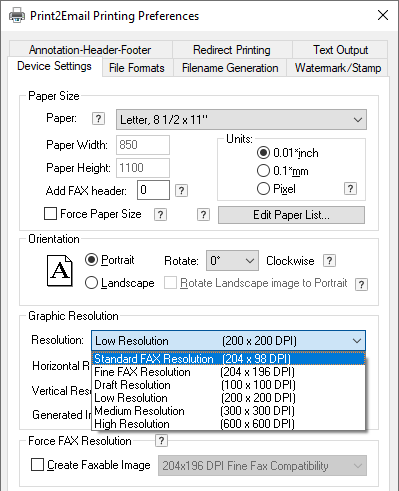
To change the paper size, select the Paper size list box in the Device Setting tab. The page sizes range from envelopes to large E size pages. There are 177 standard paper sizes, and also a Black Ice Software-specific FAX paper size.
· Edit Paper list - This option enables customization of the list of the paper sizes used by Print2Email Printer Driver. The user can add new paper sizes and modify the availability of existing or custom paper sizes.
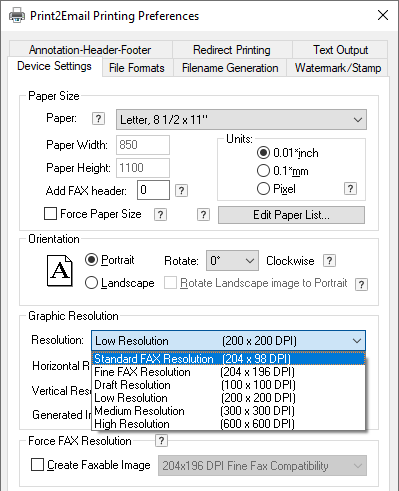
· Select/deselect all- Selects or deselects all available paper sizes. The selected paper sizes appear in the Paper List drop-down menu on the Device Settings tab.
· Show only custom paper sizes - If selected, standard paper sizes are not shown in the list.
· Add new - Adds a new paper size to the list of the already existing paper sizes.
· Modify - Use this option to modify the parameters of the selected paper. Standard paper sizes cannot be modified or deleted. The user can only change the name, the width, and the height of the custom paper sizes.
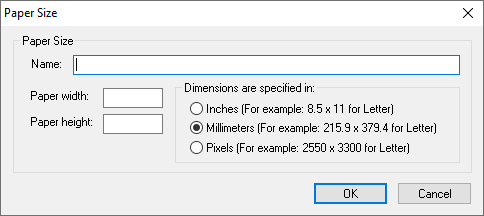
Enter the name of the paper. This name appears in the paper sizes combo box. Specify the width and the height of the paper. The numbers entered as paper width and paper height can be specified using different units: 0.01 inches, 0.1 millimeters or pixels.
NOTE: The printer driver can store the paper size in pixels or 0.1 millimeters. If the paper size is specified in 0.01 inches, due to the conversion, the actual size of the image can be slightly different. The difference can be maximum 0.1 mm.
· Delete - Deletes the selected paper size. Standard paper sizes cannot be deleted. Once a paper size is deleted, it must be added again to the list of the paper sizes by using the Add button. To temporarily remove a paper size from the list of the paper sizes, uncheck its corresponding checkbox. This way it does not appear in the Paper List drop-down menu.