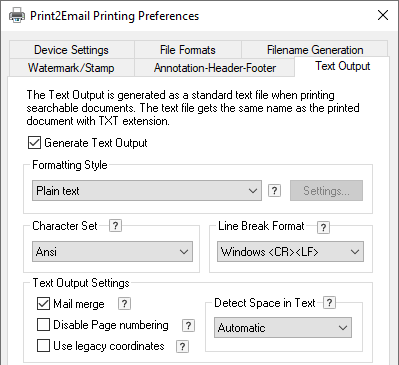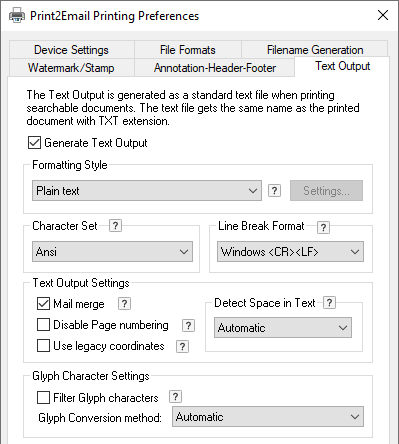
When Mail merge option is checked, the driver recognizes special character sequences in the printed text to extract information into an MRG file.
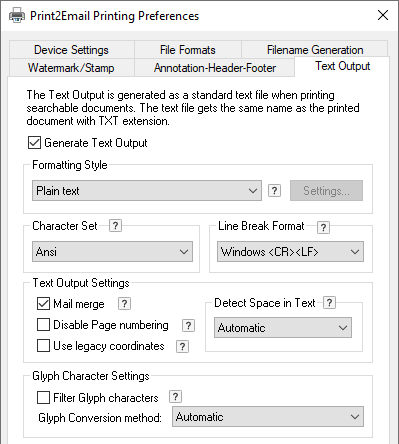
The recognized character sequences all start with the ## characters. These commands make the driver remove or alter the printed text and write it in the merged output file in text format.
Currently two types of character sequences are available in the Black Ice Printer Drivers:
|
1., character sequence: ##~~ Your text to extract ~~ |
|
Description: The text between the ##~~ and ~~ characters will not be printed on the output document, but will be written into the MRG file.
For example:
|
|
2., character sequence: ##** Your text to extract ** |
|
The text between the ##** and ** characters will partially printed on the output document, but will be written into the MRG file.
For example:
|
The MRG file has the same filename as the group file, with the .mrg extension. The actual name of this file is written in the group file in the following format:
Merge Output=c:\aaaa1000.mrg
In addition, an output text file is generated containing the extracted text from the printed document including the mail merge characters.
All the above command lines must be printed as one continuous string from left to right. If they are printed one part at a time using several separate printing function calls (first printing ##~~ and then the rest of the line), the driver may not be able to correctly recognize them.
The application prints in segments if one changes font type or font size in the text. The mail merge string must be of one font type, the same font size and color.
The mail merge file *.mrg also contains page delimiter information to mark where the new page started. The page delimiter is an empty line, the ‘Page 1:’ text (where the number is the current page number), and another empty line in the *.mrg file, for example:
Page 1:
Page 2:
Page 3:
This information appears in the mail merge file even if there is no mail merge information on that particular page.
To activate the Mail merge feature of the printer driver, one must first enable the Text Output feature of the printer driver, and then click on Mail merge.
For reference, see the following screen capture: