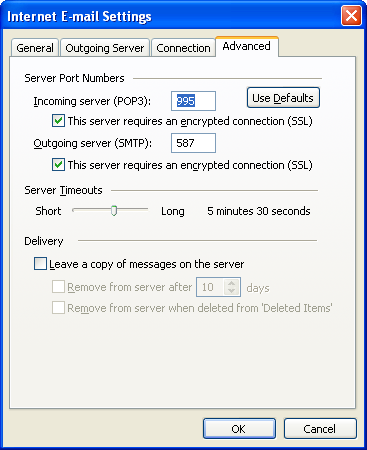If the settings are correct in the Microsoft Outlook 2003 and “Outlook or MAPI compatible client” option selected in the Print2Email > Email Providers tab, then Print2Email needs no further configuration.
Test the settings by printing to the Print2Email Printer Driver, or drag and drop a document to the Print2Email “Drag and Drop” area in the bottom-right corner.
To configure the SMTP Settings in the Microsoft Outlook 2003, go to Tools > E-mail Accounts…

In the E-mail Accounts window, select View or change existing e-mail accounts, or Add a new e-mail account if you want to configure a new email, and click on the Next button.
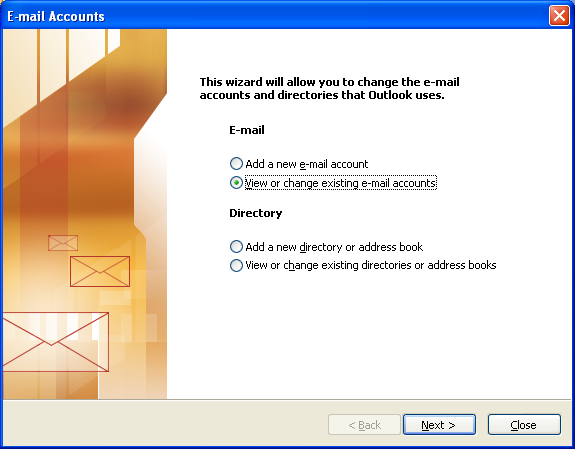
Select the email you want to configure, and click on Change… button, or Add a new;
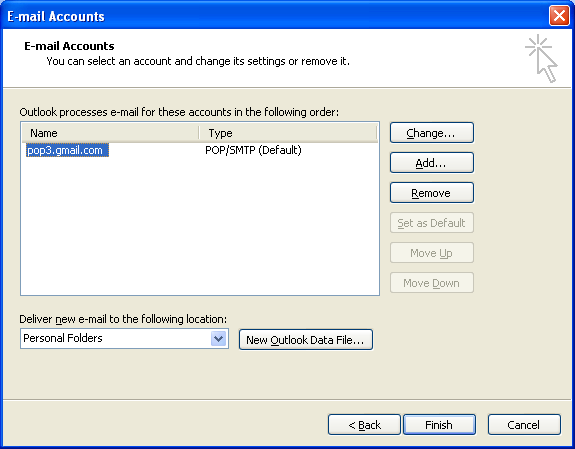
Enter the correct User, Server and Logon information. If you do not know the required information please contact your Network Administrator. (The settings on the screen capture are just examples)
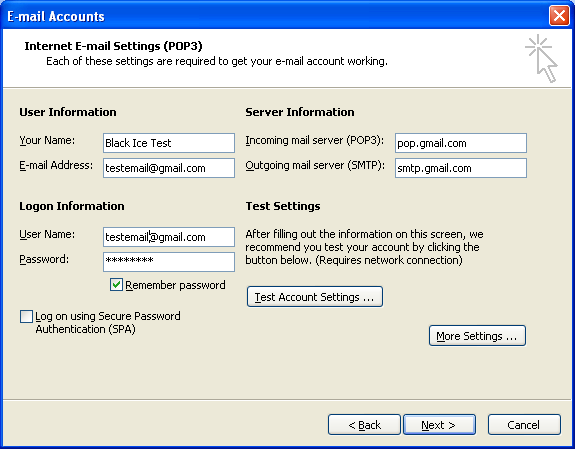
When finished click on More Settings in the bottom-right corner and go to the Advanced tab.
For the correct port numbers, please contact your Network Administrator. (The settings on the screen capture are just examples)
Note: Usually the port numbers are different when using encrypted connections to the incoming, and outgoing servers. The default SMTP ports with SSL/TLS encryption is 587.