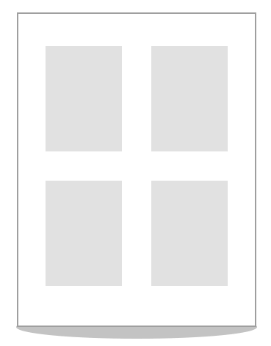
Black Ice Printer Drivers are capable of printing specific pages or page ranges instead of printing the whole document. To set up the Pages to Print, go to Control Panel > Devices and Printers > right-click on the Print2Email > Printing Preferences > Device Settings Tab.
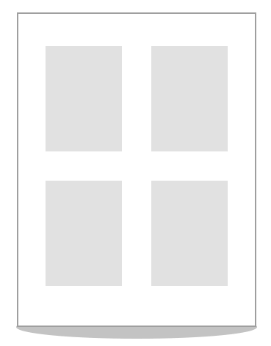
All pages - if this option is selected, Printer Driver prints all pages of the document.
Pages - if this option is checked, type page numbers and/or page ranges separated by commas counting from the start of the document.
For example; if one enters “1,3,7,9” in the Pages dialog box, pages 1,3,7 and 9 will be printed.
For a range of pages, one can use a hyphen.
For example; if one enters “1,2,5-8,10” in the Pages dialog box, pages 1,2,5,6,7,8 and 10 will be printed.
Please Note; if the messaging interface of the Printer Driver is used, the Messages for the page(s) that are not printed will not be sent.