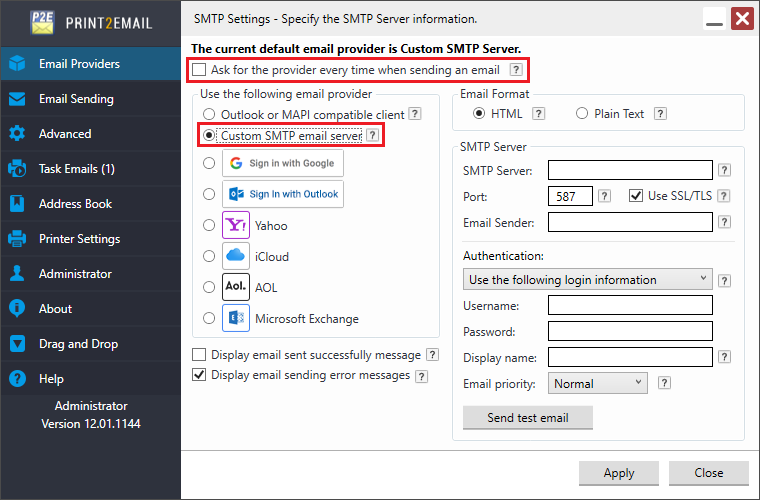
Amazon SES does not allow third party applications, like Print2Email to use the Amazon SES email account, without the explicit approval of the account holder. Amazon SES is more restrictive than Yahoo or Gmail. Please scroll to the bottom of this page for further instruction how to use Amazon SES and get approval to use Print2Email with Amazon SES.
To configure the Print2Email Server to use an Amazon SES SMTP Server for sending emails, go to Print2Email > Email Providers tab > Select the Custom SMTP email Server option and uncheck Ask for the provider every time when sending an email checkbox.
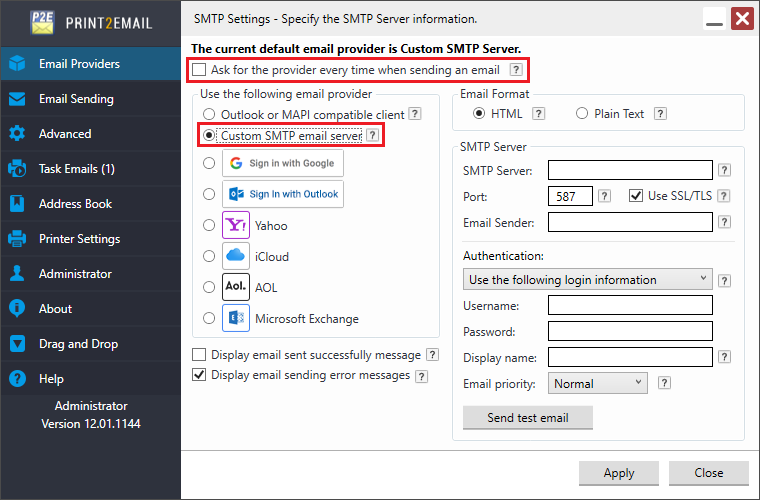
Please enter the Amazon SES SMTP Server properties and the email account:

If the Display email sent successfully message option is selected, the email confirmation message is displayed after successful sending the email.
If the Display Outlook/MAPI error message option is enabled, SMTP error messages are displayed when email sending generates an SMTP error response.
Email Format
HTML – Format message as HTML. HTML message can contain formatting and are compatible with most e-mail readers.
Plain Text – Format message as plain text. Plain text can be read by everyone but contains no formatting.
SMTP Settings
SMTP Server: Enter the Amazon SES SMTP Endpoint. For example, if you want to use the Amazon SES endpoint in the US West (Oregon) region, the outgoing mail server would be email-smtp.us-west-2.amazonaws.com. For more information, please refer to the following link: Connecting to the Amazon SES SMTP Endpoint.
Port: 25, 587, or 2587 (to connect using STARTTLS), or 465 or 2465 (to connect using TLS Wrapper).
Email Sender: Enter the address from which emails will be sent.
NOTE: The entered email address needs to be verified before one can send an email from it. For more information about verifying email addresses and domains, see Verifying Email Addresses and Domains in Amazon SES.
Authentication
Select the Use the following account settings option in the Authentication dropdown, and provide the Account Name and Password.
NOTE: Use the SMTP user name, not the AWS access key ID. The SMTP credentials and the AWS credentials are not the same. For information about how to obtain SMTP credentials, see Obtaining Your Amazon SES SMTP Credentials.
Under Authentication settings Print2Email users can also set how recipients will see the message in their email clients (for example, Outlook). The following options are available:
· Display name field does not need to be a valid email address. Display name can be any text or name of the individual or the company.
· Priority defines the importance of the email message. If the email is important, one can configure High priority for the email, and the email will be displayed as important email for the recipient.
When finished, click on the Apply button to save the changes. From now on, every document printed to the Print2Email printer driver will be opened in the Print2Email Email Sender to let users send the printed documents in email quickly and easily using the Amazon SES SMTP Server settings.

NOTE: Please be aware, that when sending an email using Amazon SES, the recipient email addresses also have to be verified in Amazon SES. For more information about how to verify email addresses, please refer to the following link: Verifying Email Addresses and Domains in Amazon SES.