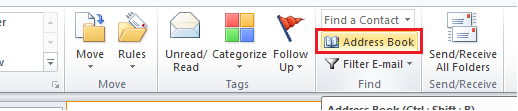
One can group existing contacts and email addresses into Contact Groups in Print2Email. Contact Groups are very useful for sending emails to large number of recipients. By using the Contact Groups users don’t have to specify the recipients every time when sending an email, simply select the contact group.
To create a contact group using Outlook or other MAPI email clients, please follow the instructions:
On the Outlook user interface, click on the Address Book button.
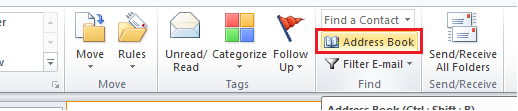
In the Address Book, go to File > New Entry… option.
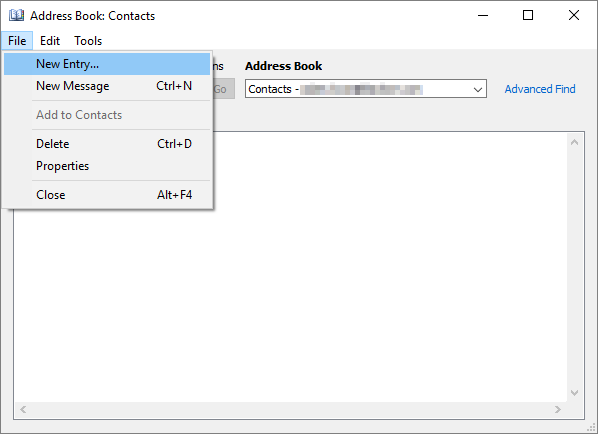
On the New Entry window, select New Contact Group and click on the OK button.
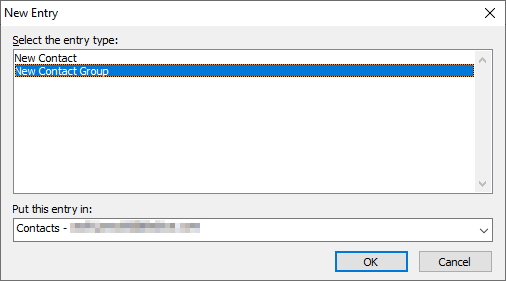
On the Contact Group window click on Add Members menu item to add new contacts to the Group.
From Outlook Contacts option can be used to add contacts from Outlook.
From Address Book option can be used to add existing contacts to the Group from the Address Book.
New E-mail Contact can be used to add new emails to the group.
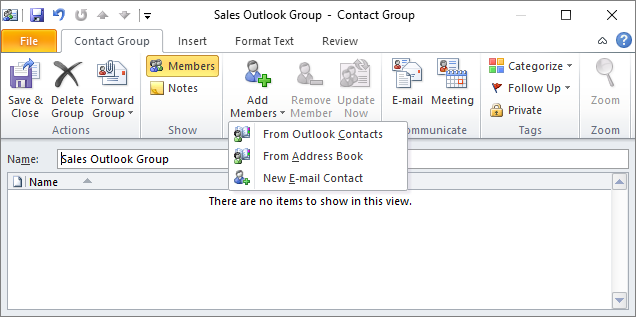
The Contact Group name can be specified on the Name field.
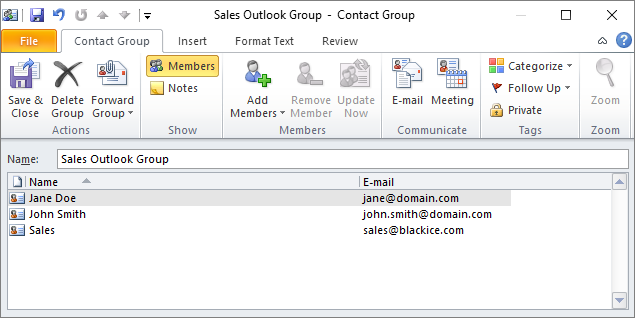
Contacts can be deleted from the group by selecting the contact, and click on Remove Members button.
When finished adding contacts click on the Save & Close button.