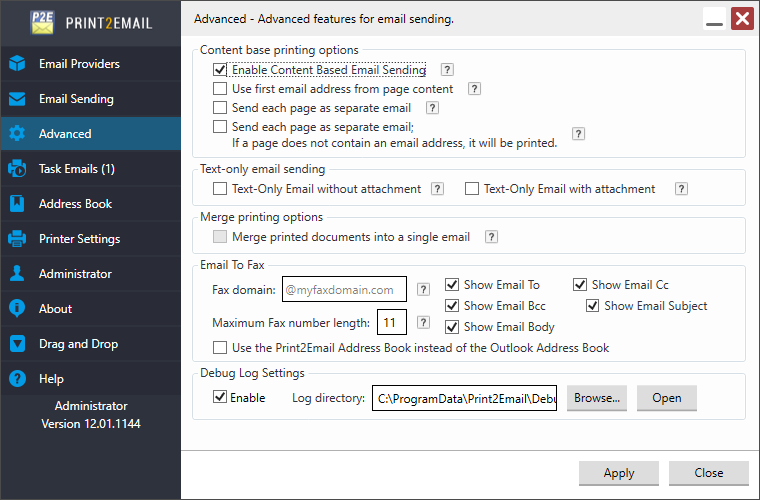
The Print2Email is used to help automate email sending. The Print2Email can pull the email address, subject, Bcc, Cc, email body, or and file name from the content of the printed document to automate the email sending without any human interaction. The Print2Email has become more of a solution to automate email sending processes without any human interaction.
To use content-based email sending feature one can be used with special control characters or without special control characters. There are four main features of content based email sending. These four features could have many combinations with special control characters or without special control characters.
Enable Content Based Email sending - one has to use special control characters.
Use first email address from page content - does not require using a special control character.
Send each page as separate email - does not require using a special control character.
Send each page as separate email; If a page does not contain an email address, it will be printed - does not require using a special control character.
Enabling Content Based Email Sending
To enable the Content Based Email Sending feature, start the Print2Email, go to the Advanced tab and check the Enable Content Based Email Sending option.
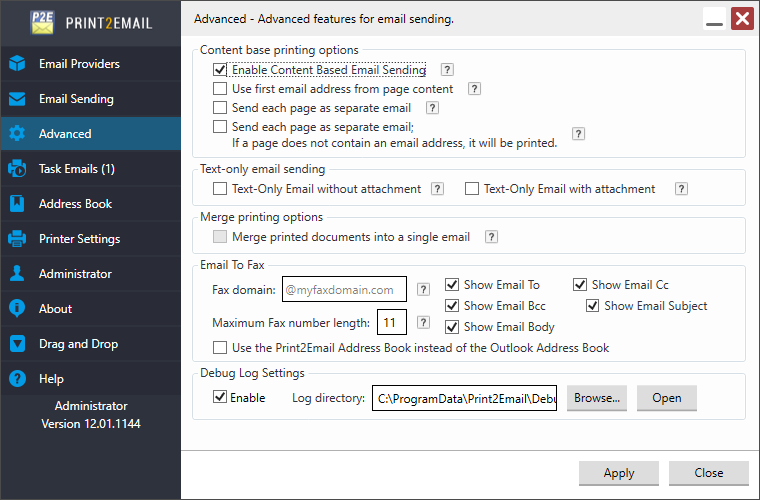
When the “Content Based Email Sending” option enabled, the Print2Email recognizes the special character sequences embedded in the document and sets up the email sending based on the extracted information from the document content. The special control character sequences are removed from the printed document.
NOTE: If Enable Content Based Email Sending option is checked and the recipients, subject and email body specified in the content, Print2Email ignores the configured recipients, subject and email body on the user interface. If settings are not specified in the content, Print2Email will use the settings from the user interface.
NOTE: The special character sequence must be on the first page of the printed document.
For example:
|
The following character sequences embedded on the printed document:
##~~EmailTo=recipient@domain.com~~ ##~~EmailCC=recipient2@domain.com~~ ##~~ES=Print2Email version {S1} is released Content Based Email Sending~~ ##~~EB=Black Ice Software has released Print2Email version 9.24 which includes new Content Base Email Sending feature to extract specific information from the printed documents, (for example email subject) and Print2Email will send the email based on the extracted information.~~ ##~~P1=Password123~~ ##~~P2=Password456~~ ##~~S1=9.24~~ ##~~Filename=Invoice Number~~
The used character sequences will configure the followings: EmailTo set up the email’s To field to recipient@domain.com EmailCC set up the email’s CC field to recipient2@domain.com ES set up the email’s subject to Print2Email version 9.24 is released Content Based Email Sending EB set up the email body to Black Ice Software has released Print2Email version 9.24 which includes new Content Base Email Sending feature to extract specific information from the printed documents, (for example email subject) and Print2Email will send the email based on the extracted information. P1 will encrypt the printed and attached PDF document with the following password: Password123. This means the recipients can open the PDF document only after entered the correct password. Using the P1 variable is the same as enabling the 256-bit AES encryption (Acrobat X or later) encryption and setting the “Password required to open the document” field on the Printing Preferences > File Formats tab > PDF settings window. P2 will set the password that is required to edit the document to “Password456”. Using the P2 variable is the same as enabling the 256-bit AES encryption (Acrobat X or later) encryption and setting the “Password required to edit the document” field on the Printing Preferences > File Formats tab > PDF settings window. S1 is a custom variable, which can be used with the following format {S1}. Filename sets the filename of the generated document. It is possible to specify the filename only, with or without extension, or the full path to the file. If the extension is not specified, the default extension is used according to the file format. E.g: ##~~Filename=Invoice Number~~ (If the output file format is PDF the file name will be “Invoice Number.pdf”) (If the output file format is TIFF the file name will be “Invoice Number.tif”)
The filename must be specified on the first page of the document. If the “Send each page as separate email” option is used, the filename must be specified on every page of the document.
EB (Email Body) can be formatted by using HTML code. For more information, please refer to the Formatting Email Body with HTML section.
Printing the document results the following email sending configuration:
The attached document will look like the following:
|