
The Black Ice Print2Email has a built-in content-based file naming feature to specify the file name of the printed output document, based on the document’s content.
When printing a document to the Black Ice Print2Email and the “Enable Content Based Email Sending” option is enabled, the Print2Email recognizes a special character sequence on the printed document and sets up the filename generation based on the extracted information. The special character sequence is removed from the document body and is not displayed.
To use the content-based file naming feature, the desired filename must be inserted dynamically (such as invoice number, purchase order number, customer name) to form the document name between special character sequences (for example: ##~~Filename=Invoice Number~~).
To use the content-based file naming feature of the Print2Email, please navigate to the Print2Email > Advanced tab and enable the “Enable Content based email sending” option.

Please note that the “Filename” tag must be on the first page of the printed document.
Sending each page of a multipage document as a separate email with different filename
When the “Enable Content Based Email Sending” and the “Send each page as separate email” options are both enabled, the Printer2Email is able to print each page of a multipage document to a different file with a different filename, attached to a separate email.
Please note that in this case, “EmailTo” and “Filename” tags must be on every page on the document. If the Print2Email finds a page without an “EmailTo” tag, it will merge the page to the previous page (creates a multipage document) until the next “EmailTo” tag is found or until the end of the document. To read more about content-based filename tags, please refer to the Content Based Email Configuration section of the manual.
To use the content-based file naming feature of the Print2Email, please navigate to the Print2Email > Advanced tab and enable the “Enable Content based email sending” and “Send each page as separate email” options.
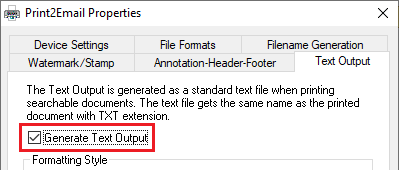
For Example
The following “EmailTo” and “Filename” tags are embedded in the printed document:
##~~EmailTo=recipient@domain.com~~
##~~Filename=Invoice 0066050137~~
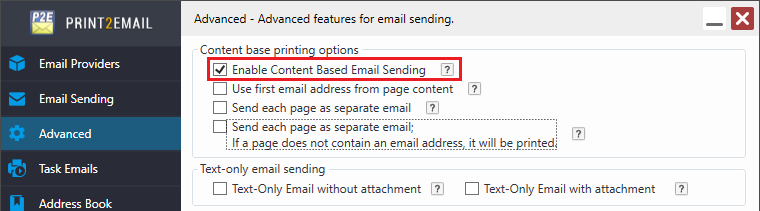
(MS Word document with the embedded “EmailTo” and “Filename” tags)
When printing to the Print2Email, the document will be attached with the generated filename:
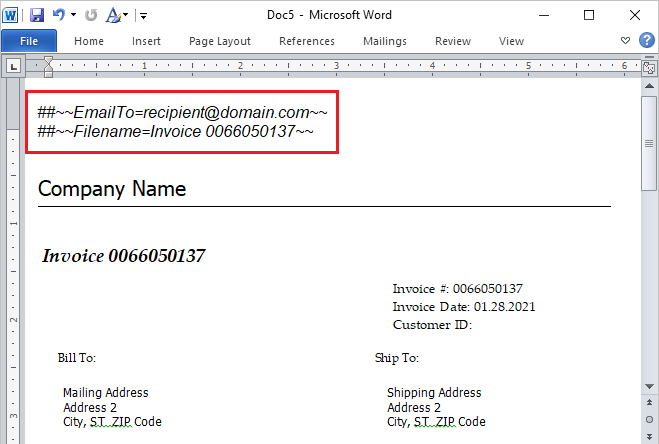
(Printed document with the generated filename)
Sending email in Silently/in-Batch or interactive mode:
One is printing/emailing a 5 page document and the user selects the “Enable content base email sending”, user selects “Send each page a separate email”.
|
1. Setting(s): |
|
|
|
|
There is an “EmailTo=” and a “Filename=invoice number” tag on every page. |
|
|
Results: |
|
|
|
|
Each page is attached to a separate email. The attached file’s name is “invoice number” in every email. |
|
|
2. Setting(s): |
|
|
|
|
There is an “EmailTo=” and a “Filename=invoice number” tag on page 1 and page 3. |
|
|
Results: |
|
|
|
|
Page 1-2 is attached to an email: the attached file’s name is “invoice number”. Page 3-5 is attached to a different email: the attached file’s name is also “invoice number”. |
|
|
3. Setting(s): |
|
|
|
|
There is an “EmailTo=” and a “Filename=invoice number” tag on page 3 and page 4. “Send all emails automatically (silently) to the same address” is turned on. |
|
|
Results: |
|
|
|
|
Page 1 and Page 2 are not sent out. Page 3 is sent out as an email; the attached file’s name is “invoice number”. Page 4-5 is sent out as another email: the attached file’s name is also “invoice number”. |
|
|
4. Setting(s): |
|
|
|
|
There is an “EmailTo=” and a “Filename=invoice number” tag on page 3 and page 5. “Send all emails automatically (silently) to the same address” is turned on. “Save each page as a separate file” is turned on under Printing Preferences/File Formats. |
|
|
Results: |
|
|
|
|
Page 1, Page 2 and Page 4 are not sent out. Page 3 is sent out as an email; the attached file’s name is “invoice number”. Page 5 is sent out as another email: the attached file’s name is also “invoice number”. |
|
|
5. Setting(s): |
|
|
|
|
There is an “EmailTo=” tag on every page. There is a “Filename=invoice number” tag on page 3 and page 5. “Send all emails automatically (silently) to the same address” is turned on. “Save each page as a separate file” is turned on under Printer Settings/File Formats. |
|
|
Results: |
|
|
|
|
Page 1 is attached to the first email as <original document’s name>000001. Page 2 is attached to the second email as <original document’s name>000002. Page 3 is attached to the third email with file name is the “invoice number”. Page 4 is attached to the fourth email as <original document’s name>000004. Page 5 is attached to the fifth email with file name is the “invoice number”. |
|