
To configure or modify an existing task email, please select a task email in the Available task emails list and click on the Edit email settings button.
NOTE: Each Task Email can be configured separately.

The Task Email Settings window appears, where one can configure the selected task email.
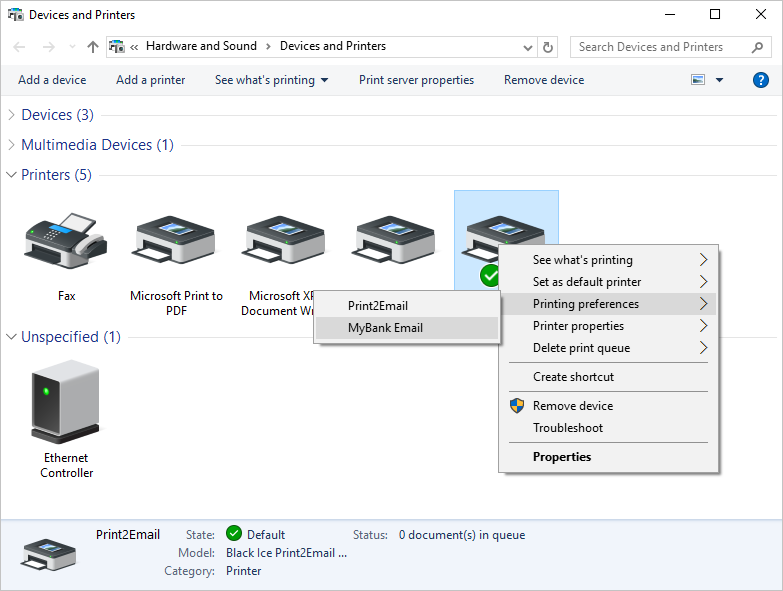
When finished configuring, please click on the Save Task Email button to apply the changes.
Editing Task Email Settings as an Administrator
When configuring task emails as an administrator, one can choose whether to save the task email configurations for every user or only for the Administrator.
Save Task Email for Every User - The task email configurations will be saved for every user on the computer.
Save Task Email for the Administrator - The task email configurations will be saved only for the Administrator.
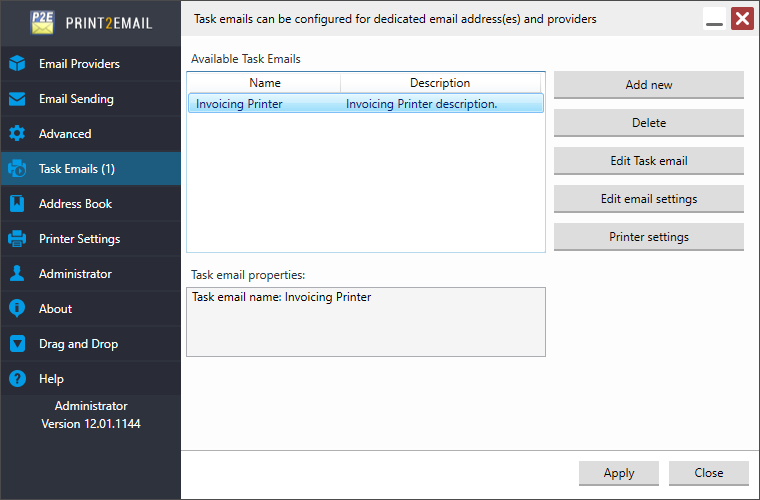
Printer Settings
To configure the Printer Settings of the Task Email, highlight a Task email in the Available task emails list and click on the Printer Settings button.

The Printer Properties window appears where one can configure the printer settings of the selected Task email, for example Watermark, Annotation, Header, Footer, File Format and more.
NOTE: Each Task email Printer Settings can be configured separately.
