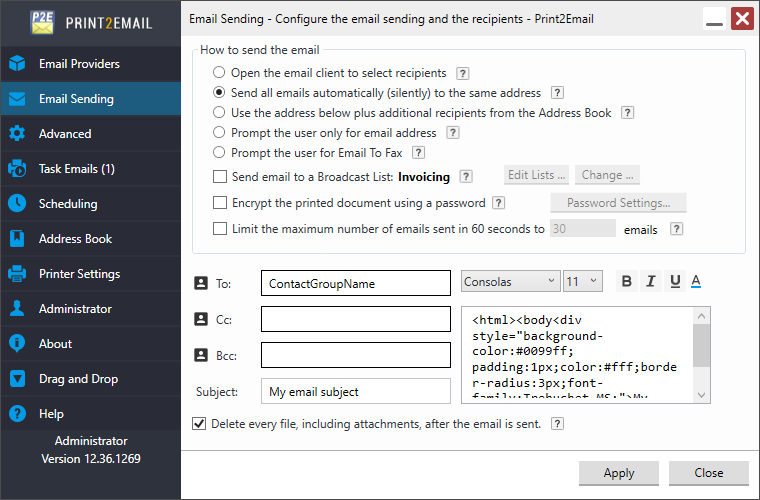
The Print2Email is able to read standard HTML code in the email body and send the email as HTML allowing recipients to receive HTML formatted emails.
In order to format your email body with HTML, please make sure that your HTML code starts with <html><body> HTML tags, and ends with </body></html> HTML tags.
For example:
<html><body>My HTML formatted email body</body></html>
Also, to ensure that the HTML formatted text or signature will be displayed properly, please remove the line breaks and tabulators from the HTML code.
The recommended way to add HTML formatted text or signature to your emails is the following:
1. Enter the HTML code to Print2Email to the email body, as on the following image:
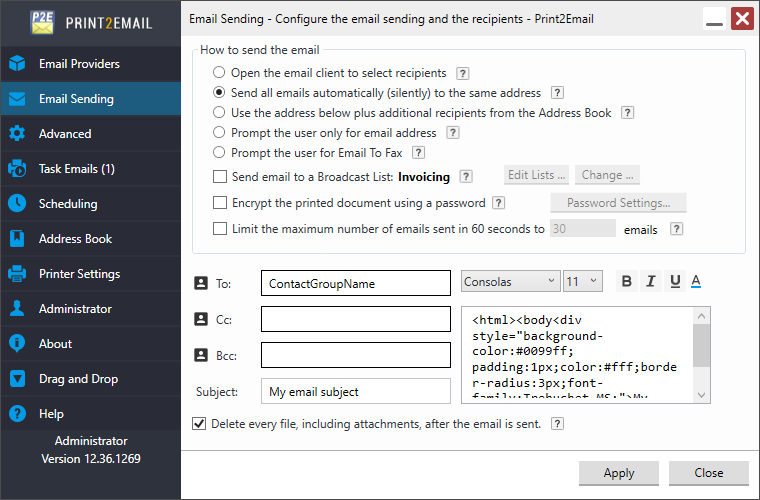
2. When printing a document to Print2Email, the predefined email body with the HTML code will be inserted to the email sending window automatically as HTML code.
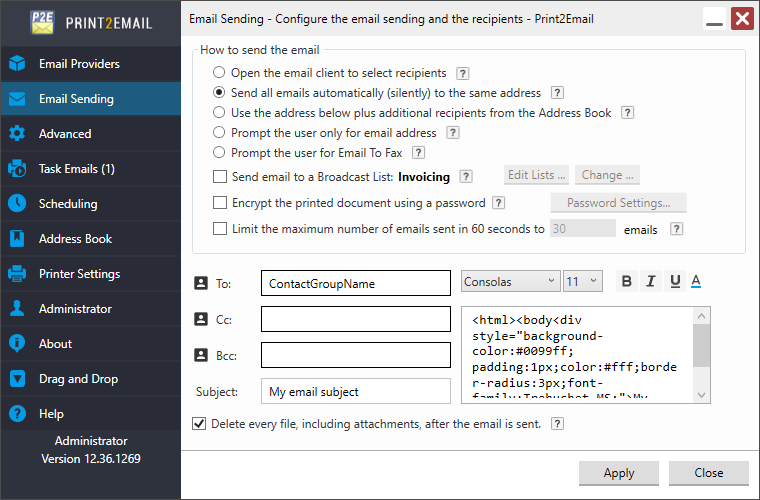
3. When sending the email, Print2Email will send the email body as formatted HTML code, and the receiver will see the translated HTML correctly.
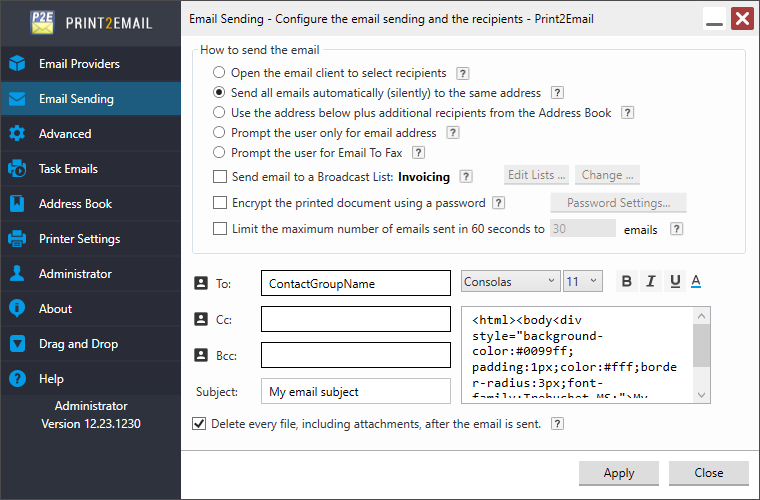
NOTE: Please note that the HTML email sending works with Outlook, Print2Email SMTP email sending, or predefined Gmail, Yahoo, AOL, iCloud, Hotmail or Exchange accounts in Print2Email.
In order to use HTML email sending with the Outlook client, please select Outlook or MAPI compatible client email provider, and check the Turn off Outlook Security Alert popup window checkbox.
When the Turn off Outlook Security Alert popup window is enabled, the HTML content in the Outlook email sender window will be displayed as formatted HTML.
NOTE: HTML email sending does not work with other MAPI compatible clients than Outlook, such as Lotus Notes, Thunderbird and Windows Live Mail.