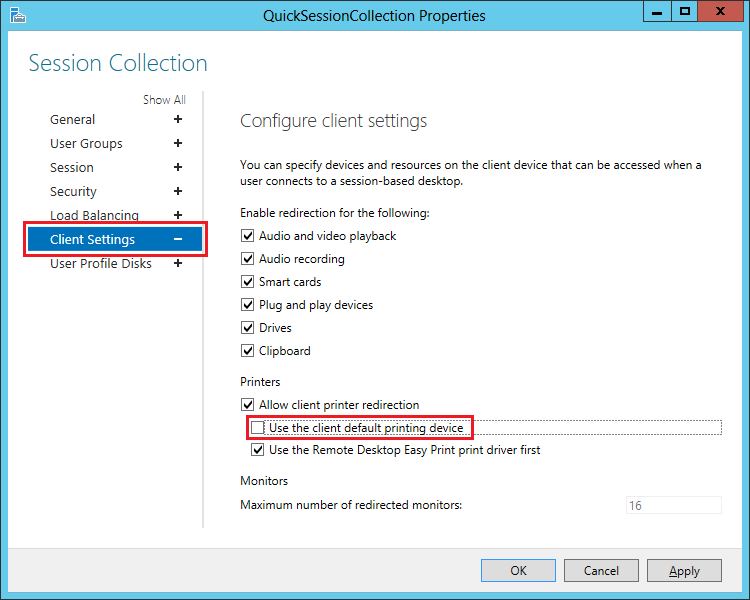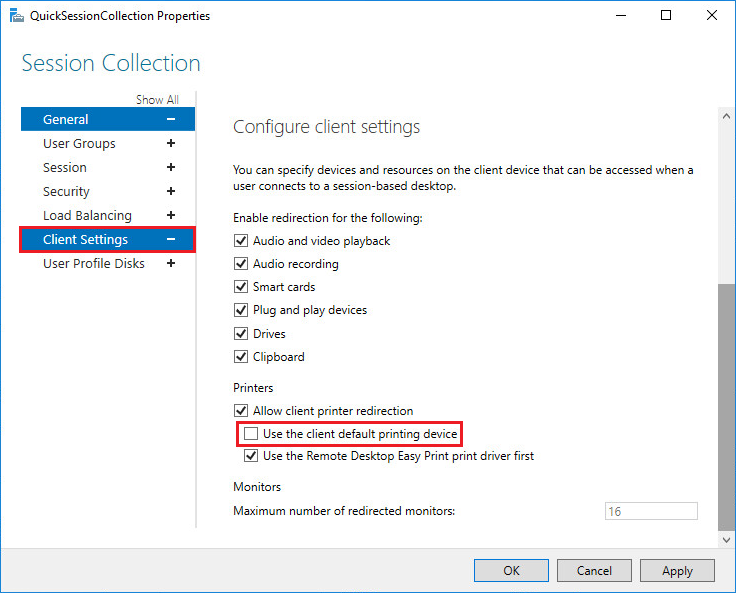
In Windows Server 2012 it is no longer available to configure the Default Printer to RDP Clients on Standalone Servers. It is required to join to an existing domain and log in as Domain Administrator and deploy the Remote Desktop Services Role on the Server.
Once the Remote Desktop Service Role is deployed, the Default Printer can be set up.
When logging into the Server, Print2RDP adds its printers and sets the default printer as specified in the Print2RDP Client. Then Windows Server begins searching for compatible printers on the client workstation and adds them to the Server.
If one of the printers added to the Server is the default printer for the local user on the client machine, it will be set to be the default on the Server, overriding any default printer that Print2RDP sets. To correct this, perform the following steps:
Open the Server Manager > and click on the Remote Desktop Services icon on the left menu and select the Session Collection you would like to configure.
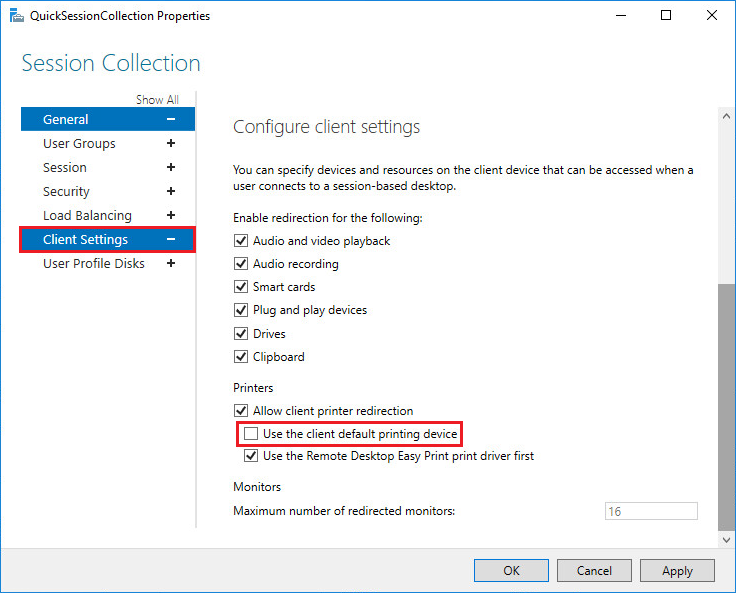
Click on Tasks, and select Edit Properties.
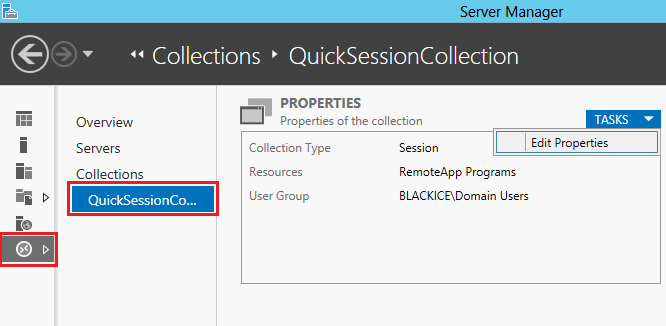
Select Client Settings and uncheck the Use the client default printing devices option.