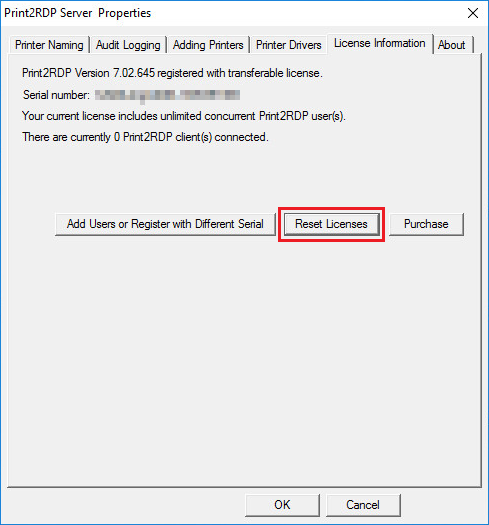
When the Operating System crash, the printing processes are interrupted unexpectedly and certain printer and spool files can be stuck in the system which can cause malfunctions such as stuck printers and print jobs and may even prevent printing through Print2RDP.
For Print2RDP to function correctly, after the system crash, the stuck files have to be removed.
To delete the stuck printers and stuck files from the Spooler follow the instructions below.
Administrative privileges are required.
· Go to Print2RDP Server Properties
· Click Reset Licenses as can be seen on the screenshot below
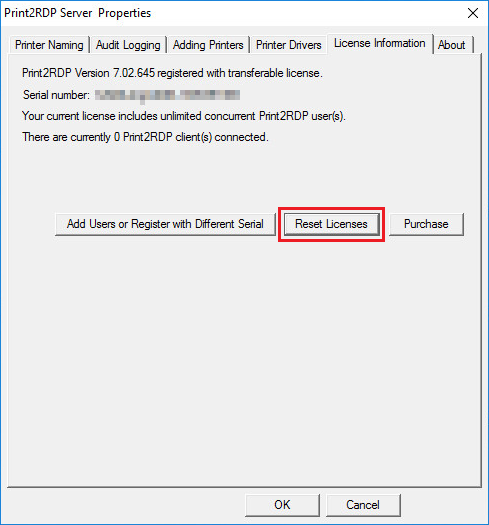
Click Yes on the following dialog:
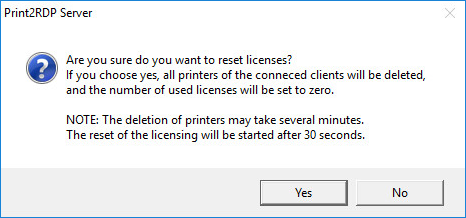
· Wait until Print2RDP Server finishes with the License Reset
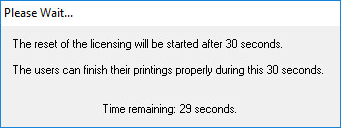
· After Print2RDP finished with the License Reset start the Command Prompt with administrative privileges
· Execute the net stop spooler command to stop the Print Spooler
· Go to C:\Windows\System32\Spool\PRINTERS
· Delete all files from that folder
· Go back the Command Prompt and execute the net start spooler command to restart the Print Spooler