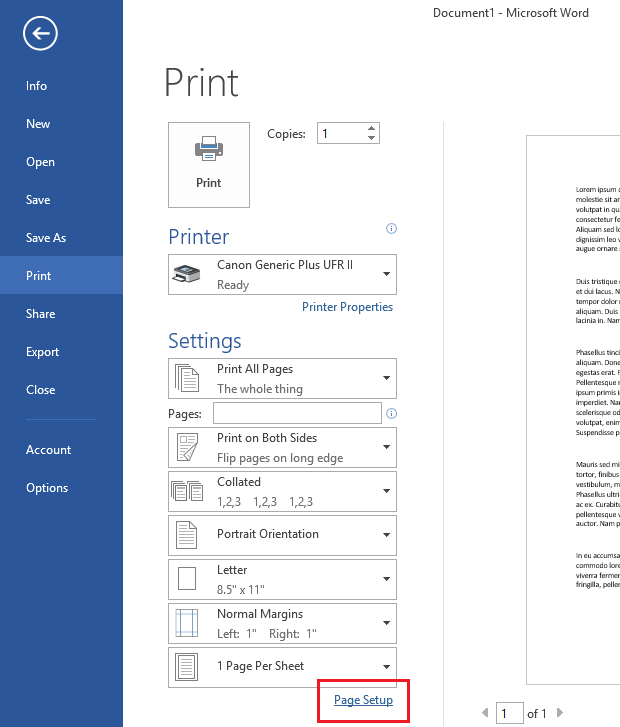
If there are several ”redirected” printers available on the server computer in the RDP connection “Microsoft XPS Document Writer (redirected 2)” , the Microsoft Easy Print function is enabled.
NOTE: Any printers that contain the word ”redirected” in their name were not attached by Black Ice Print2RDP. These printers have been attached by Microsoft Easy Print.
One can disable Microsoft Easy Print and prevent Printers redirected on the server with a Remote Desktop connection through the local Group Policy.
On the Server go to the Local Group Policy Editor:
1. Press Start + r
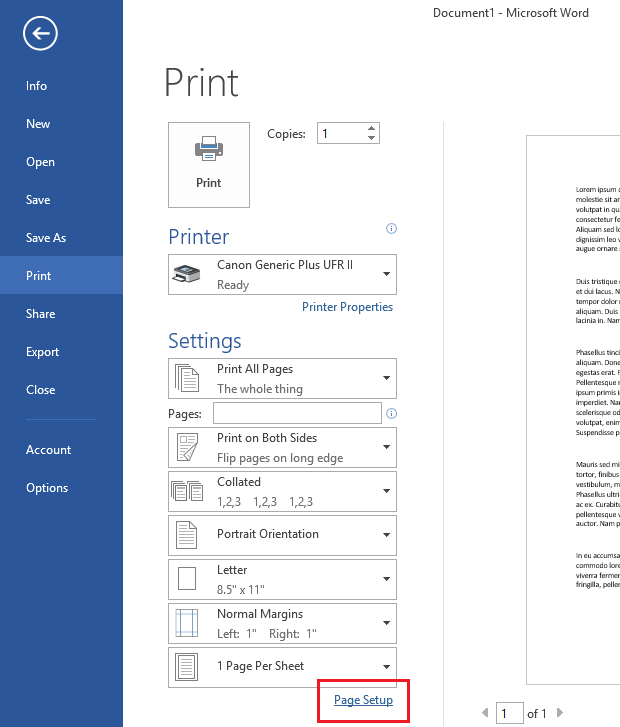
2. In the Run window type gpedit.msc.
3. Press Enter.
In the Local Group Policy Editor navigate to Computer Configuration > Administrative Templates > Windows Components > Remote Desktop Services >Remote Desktop Session Host > Printer Redirection.

Enable the Do not allow client printer redirection rule to prevent the server to install “Redirected” printers.
With this rule only printers configured in the Print2RDP Client will attach, even if the Microsoft Easy Print is enabled in the client Remote Desktop Connection configuration.