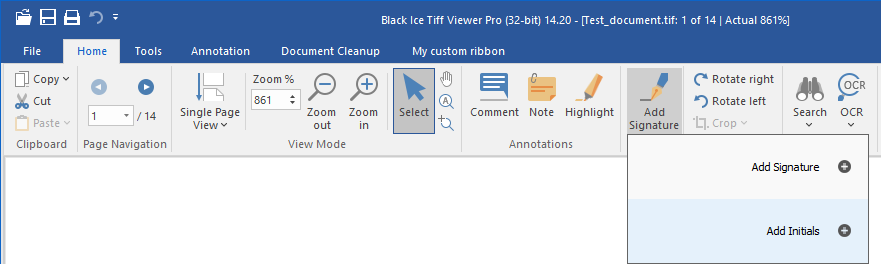
One can place Signatures or Initials on documents by using the Add Signature button on the Home Ribbon.
The Add Signature feature is very similar to Adobe Reader Signature feature and easy to use.
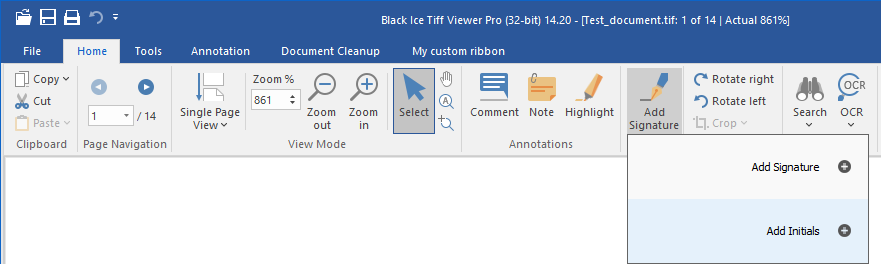
When clicking on the Add Signature button, the following options appear:
Add Signature: allows users to set up a signature.
Add Initials: allows users to set up initials.
When clicking one of the Add Signature or the Add Initials option the following window appears:
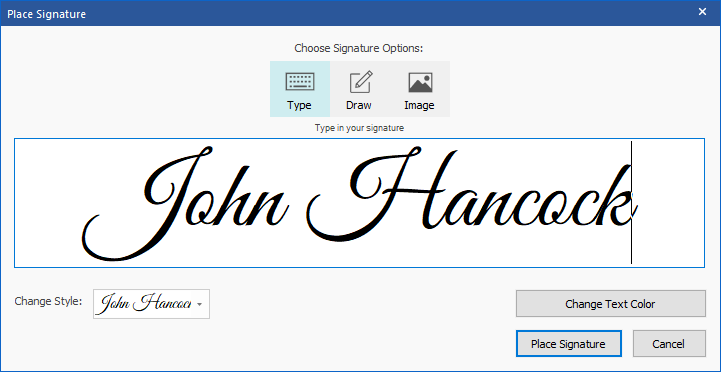
Signature Options
To sign a document, users can type, draw, or insert an image of a handwritten signature.
Type: One can type the name into the editbox.
Draw: One can draw the signature itself into the editbox.
Image: Selecting this option opens a browse dialog, where one can select an image as signature.
To read more about the Signature Options, please refer to the following sections of the manual:
After the first time one has added a signature or initials, it will be saved and can be selected from a drop down list by clicking on the Add Signature button. When selecting one of the options, one can place the signature.
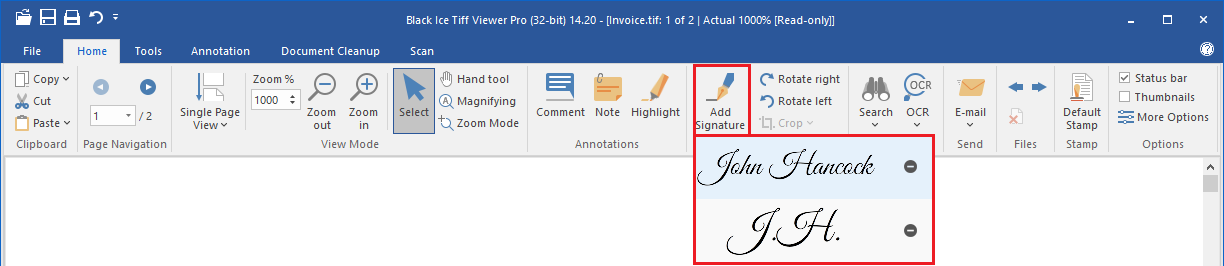
To remove a saved signature or initials, click on the remove icon ( ) on the right side of the option. The option text will revert to the default Add Signature/Add Initials. After the signature or initial is removed, a new signature or initials can be added.
) on the right side of the option. The option text will revert to the default Add Signature/Add Initials. After the signature or initial is removed, a new signature or initials can be added.