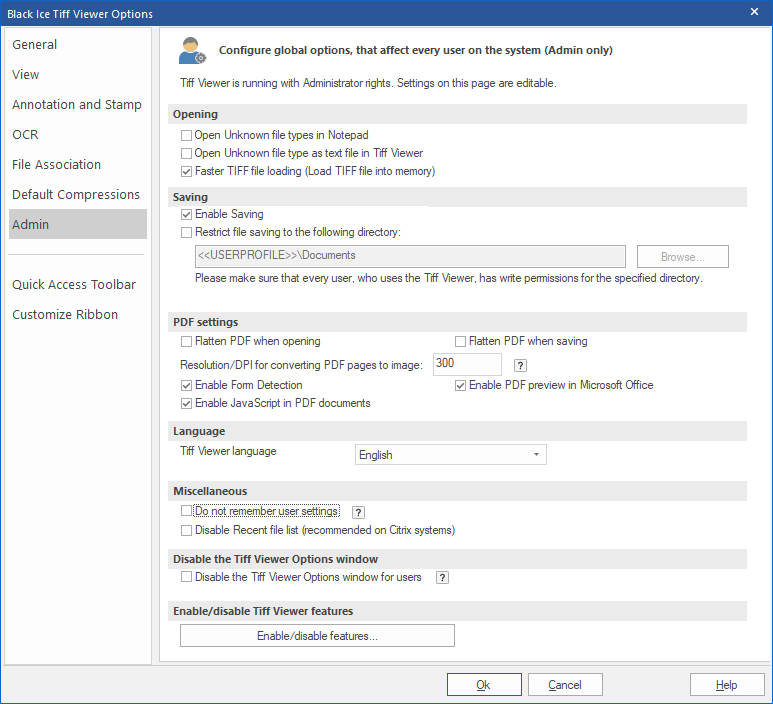
On the Admin tab the Administrator can change Tiff Viewer settings that are applied for every user on the computer. Regular users cannot modify these options.
NOTE: To modify the Admin tab settings please run the TIFF Viewer as administrator.
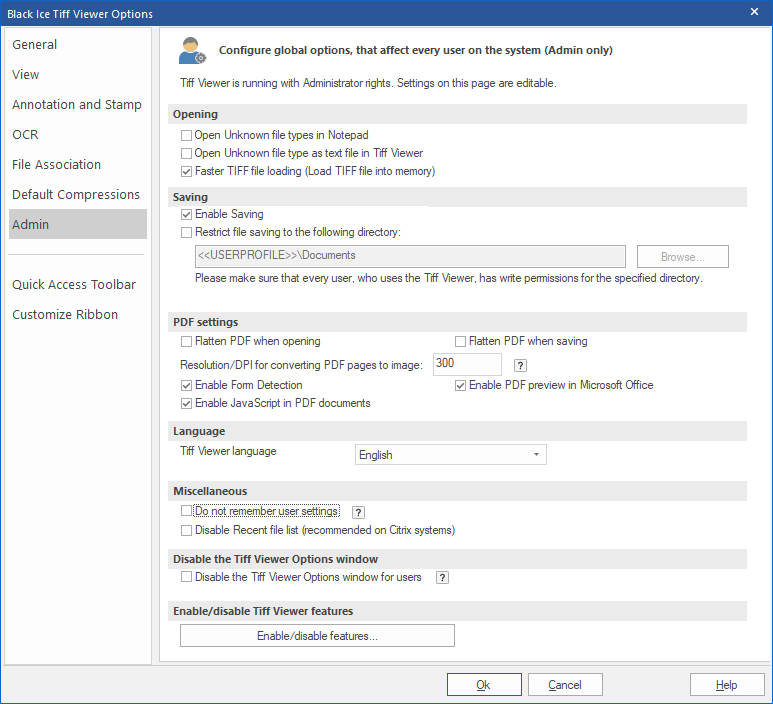
Opening
Open Unknown file types in Notepad – If this option is enabled, the TIFF Viewer will offer to the user to open the unknown file types in Notepad.
For example: If the Tiff Viewer tries to open a file with file extension of .TIF and file contain text file, the Tiff Viewer will offer to the user to open the file in Notepad.
Open Unknown file type as text file in TIFF Viewer – If this option is enabled, files with unknown file types will be treated as text files and opened in the TIFF Viewer.
Faster TIFF file loading (Load TIFF file into memory) – Configures the TIFF Viewer to load the entire image into the memory before opening. Enabling this option results in faster loading.
Saving
Enable Saving – This option enables or disables the saving feature in the TIFF Viewer for every user.
Restrict file saving to the following directory – When this option is enabled, every saved document will be saved into the specified directory. This feature is useful if Administrators want to restrict every User’s access to only one directory, or if Administrators want to keep the documents in one directory.
NOTE: When using the “Restrict saving into the following directory” option, please make sure that every user who uses Tiff viewer has write permissions in the specified directory.
PDF settings
Flatten PDF when opening – If this option is enabled, PDF documents with interactive elements (such as text boxes, checkboxes, drop-down lists) become no longer editable after opening.
Flatten PDF when saving – If this option is enabled, PDF documents with interactive elements (such as text boxes, checkboxes, drop-down lists) become no longer editable after saving.
Resolution/DPI for converting PDF pages to image – This option controls the size of the images that were converted from Vector PDF pages. The default is 300 DPI, which means that an 8.5 x 11 inch page will be converted to a 2550x3300 pixel image.
Enable Form Detection – By using this option, TIFF Viewer detects and opens fillable forms with the Black Ice Form Filler automatically.
Enable JavaScript in PDF documents – Enables JavaScript support in PDF documents. In most cases, JavaScript in PDF documents is used for validating interactive forms.
Enable PDF preview in Microsoft Office - Enables the PDF file preview in Microsoft Outlook and Windows File Explorer. The example below shows the PDF preview in Outlook. The Enable PDF Preview in Microsoft Office option is available for both 32-bit and 64-bit systems with TIFF Viewer Pro licenses.
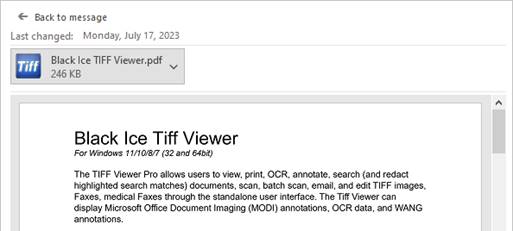
Language
TIFF Viewer language – Administrators can select the application language from the “TIFF Viewer language” drop-down menu. After selecting a language, please press the Ok button on the Options window and restart the TIFF Viewer to apply selected language to the Tiff Viewer.
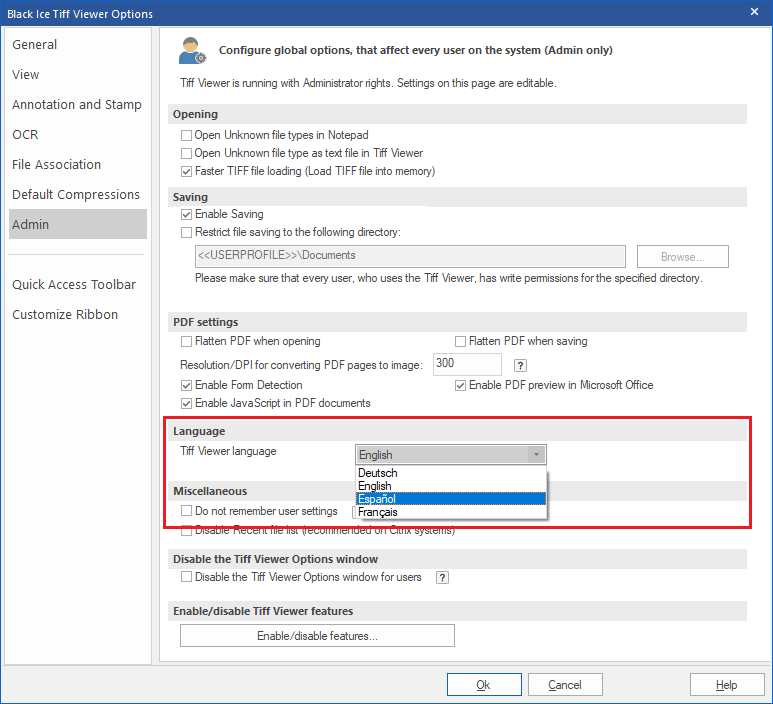
Miscellaneous
Do not remember user settings – Tiff Viewer will not remember any user settings such as:
· User settings in the Tiff Viewer Options dialog
Disable Recent file list – This option can be used to disable the Recent file list in the Application menu. It is recommended to use this option on Citrix systems.
Disable Tiff Viewer Options
Disable Tiff Viewer Options for users – By using this option, Administrators can deny access to all settings under the Options window for regular users. The restriction does not apply to users with administrative privileges.
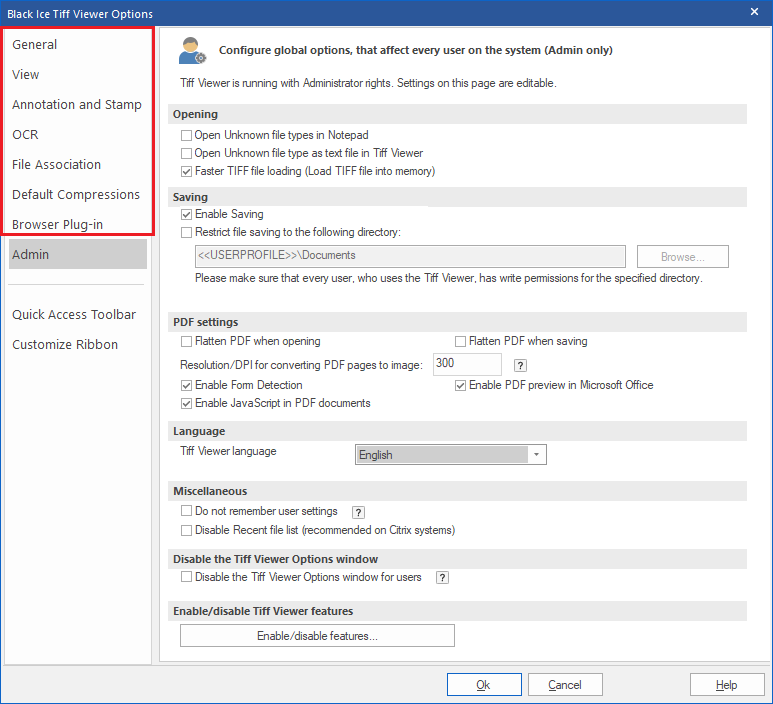
Enable/disable features
The Enable/disable Tiff Viewer features… button will open a new dialog, where various features and tabs in the Tiff Viewer can be enabled or disabled individually. See the manual for Enable/disable Tiff Viewer features.