Open Group Policy Management. Under the desired domain right-click on Group Policy Object and select New.
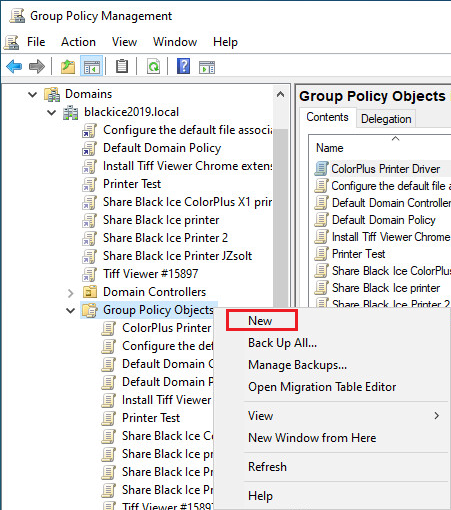
Enter a name for the new Group Policy Object and click on the OK button.
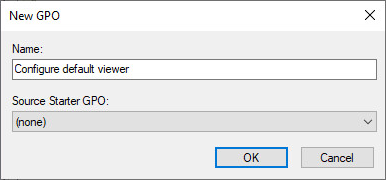
Select the new GPO under Group Policy Object and navigate to the Settings tab. Right-click and select Edit…
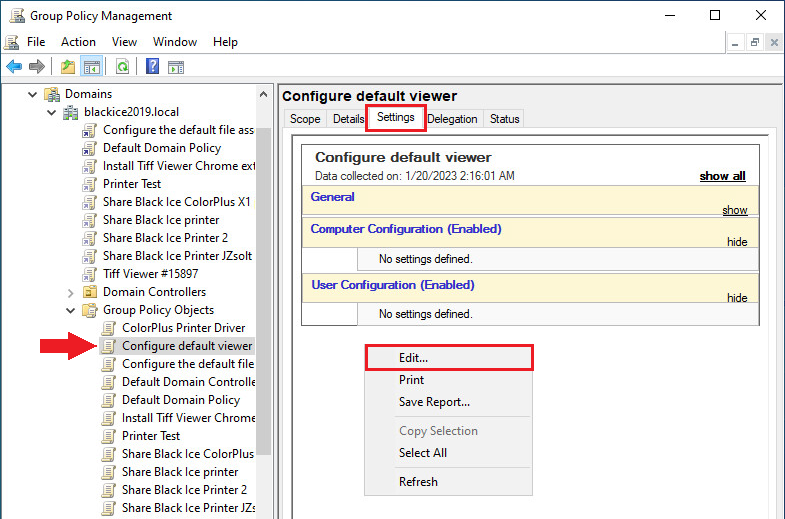
Navigate to User Configuration > Preferences > Control Panel Settings > Folder Options. Right-click on Folder Options, select New > click on the Open With option.
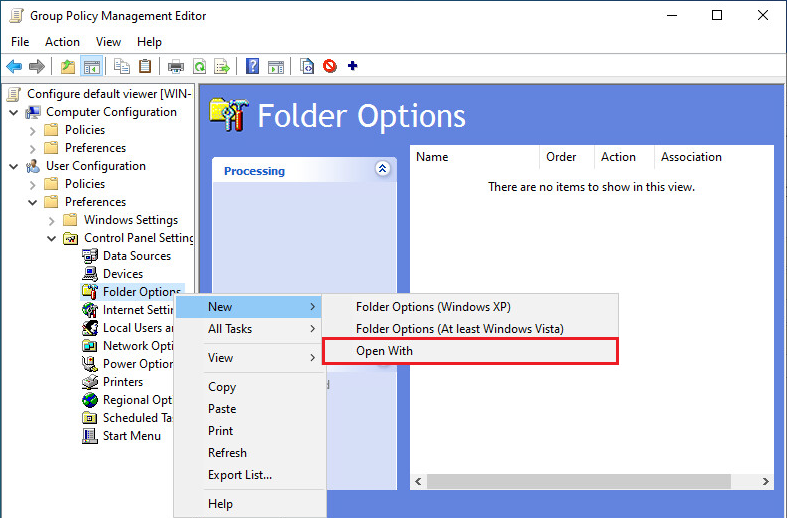
On the Open With tab, select Update from the Action dropdown menu, add tif as file extension, select TIFF Viewer as the Associated Program and check the Set as Default option.
By default, the location of the TIFFViewer.exe is the following:
C:\ProgramFiles\Black Ice Software LLC\Black Ice Tiff Viewer Server\TiffViewer.exe
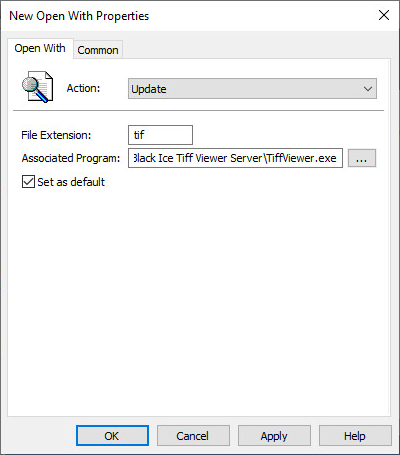
To configure the Tiff Viewer as the default viewer for more file types, please repeat steps 4 and 5 for every file format extension.
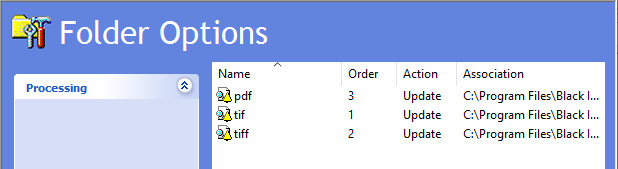
The Group Policy Management Editor can now be closed.
Right-click on the domain and select the Link an Existing GPO… option.
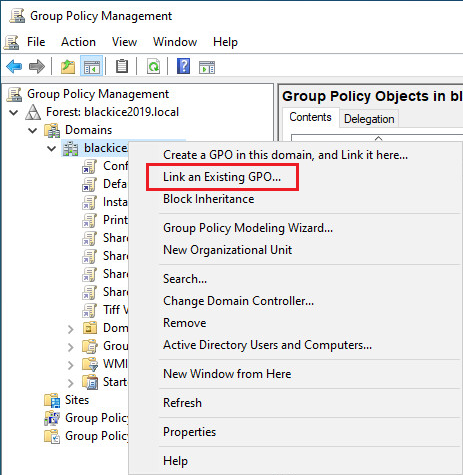
Select the created Group Policy Object on the Select GPO window and click on the OK button.
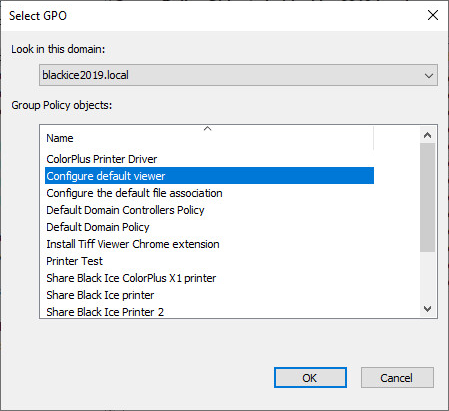
When finished, open Command Prompt and type gpupdate to update the Group Policy settings, then log in with the Domain User to apply the changes and see if the Tiff Viewer is the default viewer for the configured file format.