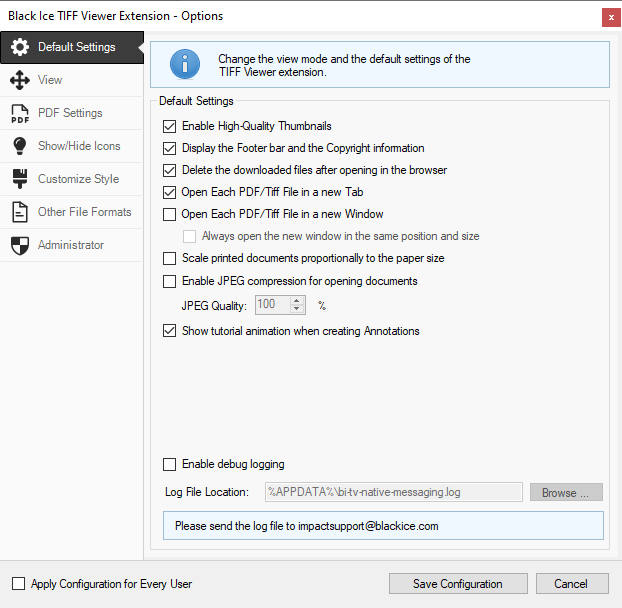
On the Default Settings tab, one can configure the default settings and behavior of the TIFF Viewer Browser Extension.
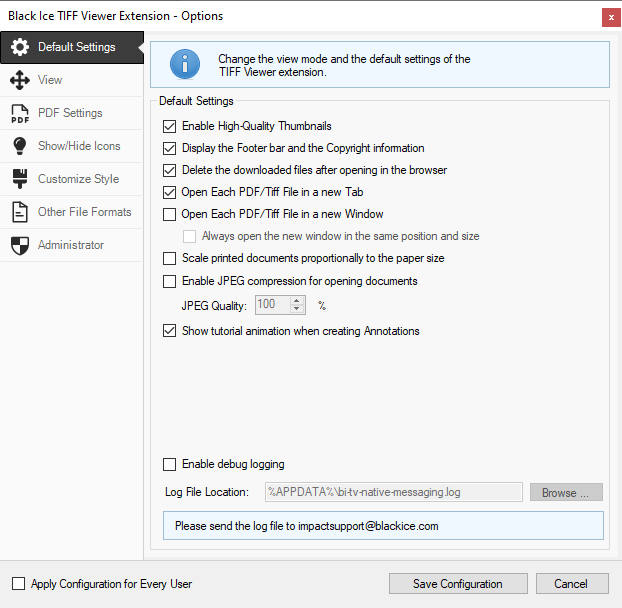
Default Settings
Enable High-Quality Thumbnails – If this option is enabled, the Browser Extension shows thumbnails in high quality when using the Thumbnail Mode. The Enable High-Quality Thumbnails option provides an easier way to review documents in Thumbnail Mode; however, loading can be slower when viewing multipage documents. (enabled by default)
Display the Footer bar and the Copyright information – If this option is enabled, the Footer bar on the bottom of the Browser Extension will be always displayed. (enabled by default)

Delete the downloaded files after opening in the browser – If this option is enabled, the Browser Extension lets the browser download the TIFF file. (enabled by default)
The files used by the extension are downloaded into the following directory:
c:\Users\<<USERNAME>>\Downloads\tv_extension\
Open each PDF/Tiff file in a new Tab – If this option is enabled, the Browser Extension will ignore the website HTML and anchor link properties, and load every TIFF file on a new browser tab. (enabled by default)
Open each PDF/Tiff file in a new Window – If this option is enabled, the Browser Extension will ignore the website HTML and anchor link properties, and load every file in a new browser window. (disabled by default)
Always open the new window in the same position and size – If this option is enabled, the browser window will be opened in the same position and size (overlapping each instance), every time when opening a document.
Scale printed documents proportionally to the paper size – If this option is enabled, the currently opened image or the selected area will be proportionally scaled/adjusted to the paper size when printing.

Enable JPEG compression for opening documents – If this option is enabled, the Browser Extension will open the documents with lossy JPEG compression, instead of lossless PNG compression. This option is recommended for opening very large documents, as it can significantly decrease memory usage. (disabled by default)
The quality of the compression depends on the JPEG Quality value. The lower the JPEG Quality value is, the more compressed the opened document will be.

Show tutorial animation when creating Annotations – If this option is enabled, tutorial animations will be shown when the user selects an annotation from the annotation toolbar. (enabled by default)
Enable debug logging – If this option is enabled, the Browser Extension creates a log file, which contains detailed logging about opening files, and connecting to proxy servers. Logging is useful for troubleshooting purposes. (disabled by default)
The log file is available in the following directory:
c:\Users\<<USERNAME>>\AppData\Roaming\bi-tv-native-messaging.log
Please click on the Save Configuration button and refresh the page in the browser for the applied changes to take effect.