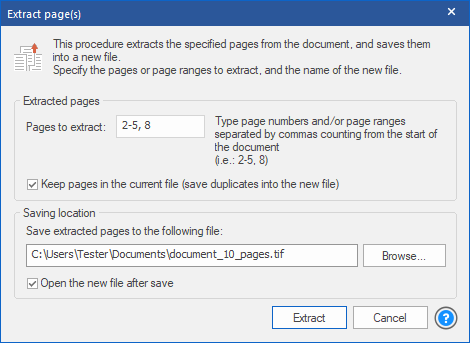
(NOT AVAILABLE IN THE FREE VERSION)
The Extract Page(s) tool lets the user extract (cut or copy) any number of pages from the currently opened multipage TIFF or PDF file into a newly created file.
The extracted pages are deleted from the document automatically unless the user enables the Keep pages in the current file option.
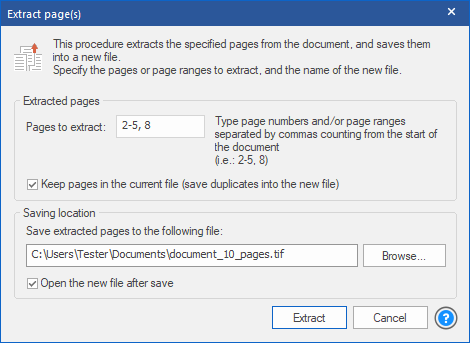
The user must first specify the page(s) or page range(s) that will be saved into the newly created file, by typing the page number(s) or page range(s) in the Pages to extract field.
If the Keep pages in the current file option is checked, these pages will be copied to the new file, otherwise, they will be cut out from the current document.
Tiff Viewer automatically generates a name for the new file when the dialog opens. One can change this by editing the Saving location field directly or pressing the Browse… button and navigating to the desired file.
The saved file will be opened in a new Tiff Viewer window – to disable this, one has to uncheck the Open the new file after save option.