
Sending the viewed document with Tiff Viewer is very simple. Select the E-mail option on the toolbar. Make sure the document is saved.

However, before sending a document in email, make sure the email setup is configured properly. By default, the email sending Tiff Viewer uses the default mail client on the system (for example, Outlook, or Thunderbird).
When sending an email, the Send email dialog comes up (unless the Send emails silently option is checked) with the document already attached.
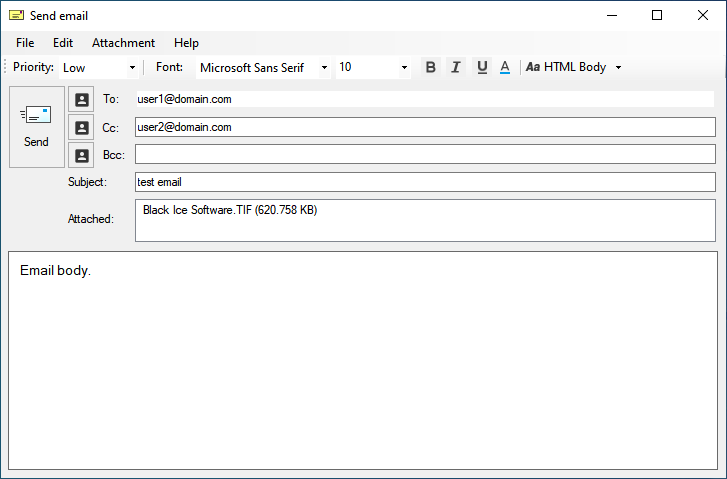
Users can set the font type, font size or the color of the email body and edit the text to be bold, italic or underlined. By clicking on the Attachment button, or by right-clicking on the attachment, users can open, add, rename, remove attachments or copy the filename of an attachment.
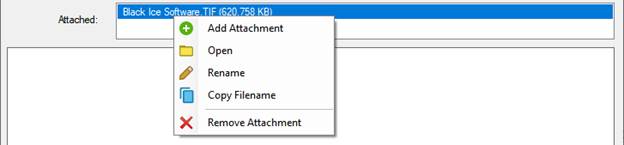
Having specified the necessary fields, press Send to email the message.