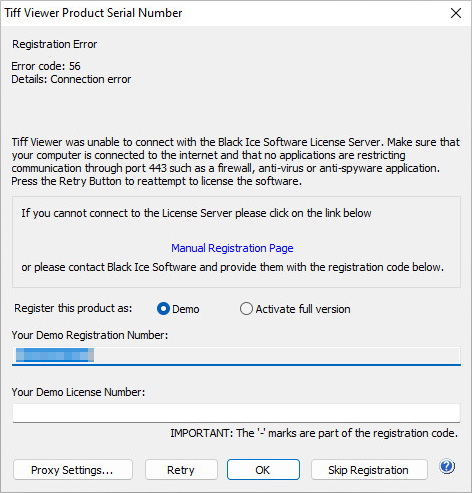
If the automatic registration fails during installation, one can register the Tiff Viewer manually without an active internet connection by following the instructions below.
In a secured environment where servers and computers do not have an active Internet connection, Port 443 is being blocked by a firewall, or in virtual machines where the network card is disabled, the following window is displayed during the installation process.
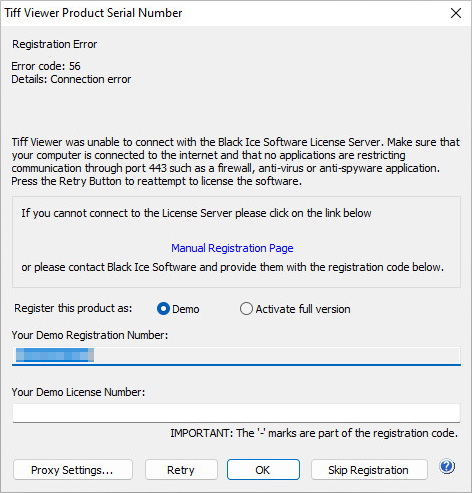
Please contact the Network Administrator to enable port 443 and press Retry to reattempt to register the product.
The Tiff Viewer also can be registered through a proxy server. For more information please refer to the Registering through a Proxy server section.
Manually registering the TIFF Viewer Demo version
In a secured environment where port 443 cannot be enabled, the software can be registered manually online.
Please select the Demo option (selected by default).
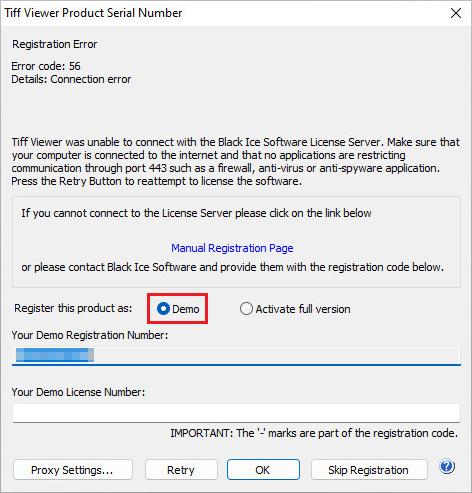
To receive a Demo License Number immediately, please copy the Demo Registration Number from the registration window, navigate to the Manual Demo Registration webpage, select the TIFF Viewer from the Choose your product dropdown list, and paste the Demo Registration Number to the Enter your Demo Registration Number field. Please check the captcha checkbox and click on the Send your Registration Number button.

The following webpage appears with the generated Demo License Number:
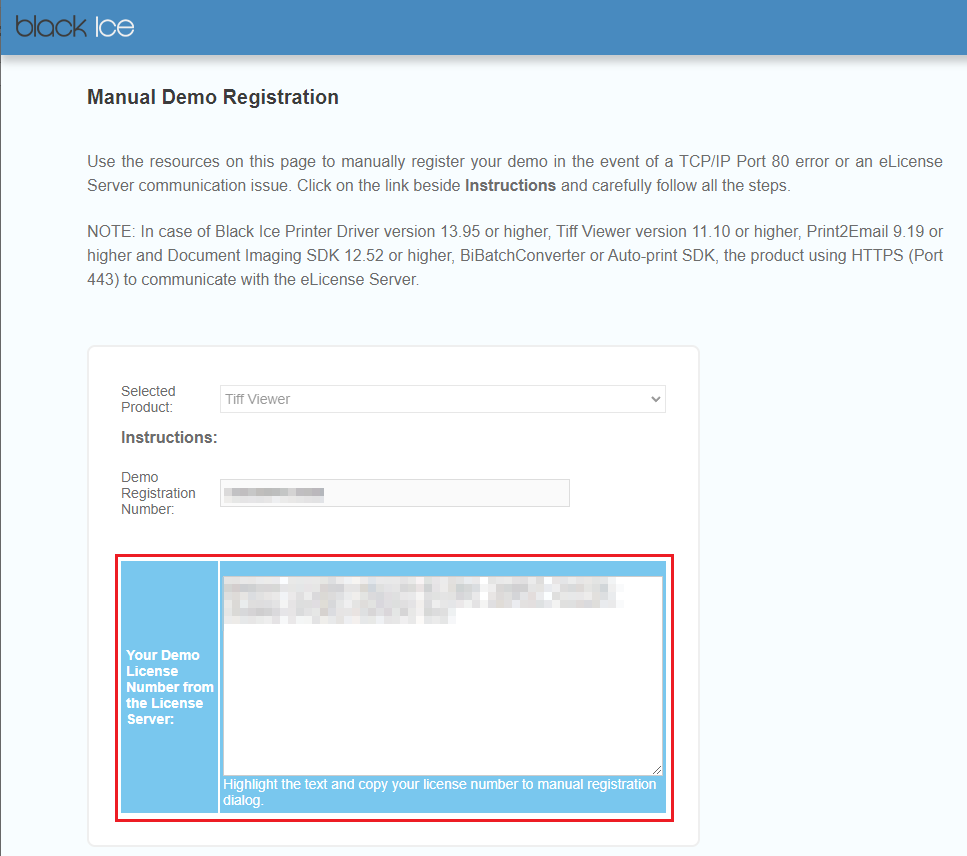
Please copy and paste the received Demo License Number to the Your Demo License Number field on the registration window.
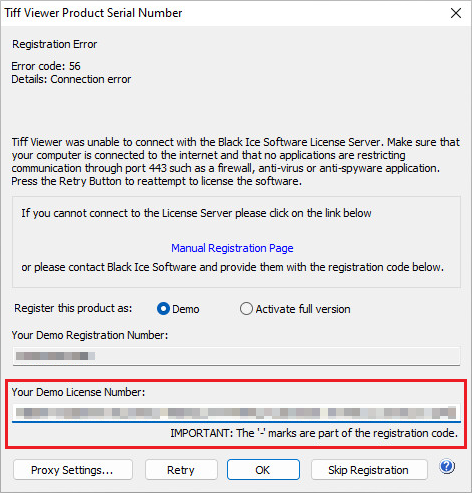
Click on the OK button to continue the installation. If registration is successful, the following dialog appears:
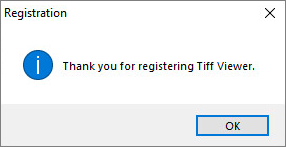
Older versions of Tiff Viewer
The Black Ice Tiff Viewer’s older versions (version 11.09 or lower) try to register through port 80. If port 80 is blocked or not available, one can register using the alternate ports of 3500 or 15000.