
(NOT AVAILABLE IN THE FREE VERSION)
Users can move pages in a document by simply drag and drop the page to the new location in the thumbnail view:

Alternatively, users can move the pages by using the Move page feature on the Tools toolbar.
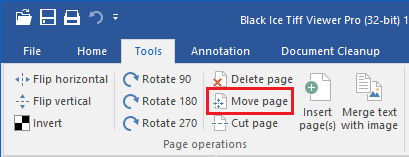
Selecting the Move Image option displays the following window:
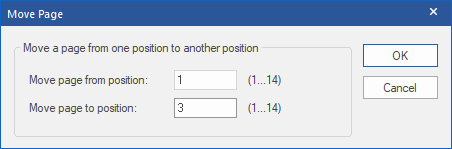
The Move Image function allows moving an image from one position to another in a multipage file. In the example above the 1st page is moved to the 3rd position. It means that the 2nd page becomes the 1st, the 3rd becomes the 2nd, and the 1st becomes the 3rd in a 14-page TIFF file.
|
Before |
After |
|
1 |
2 |
|
2 |
3 |
|
3 |
1 |