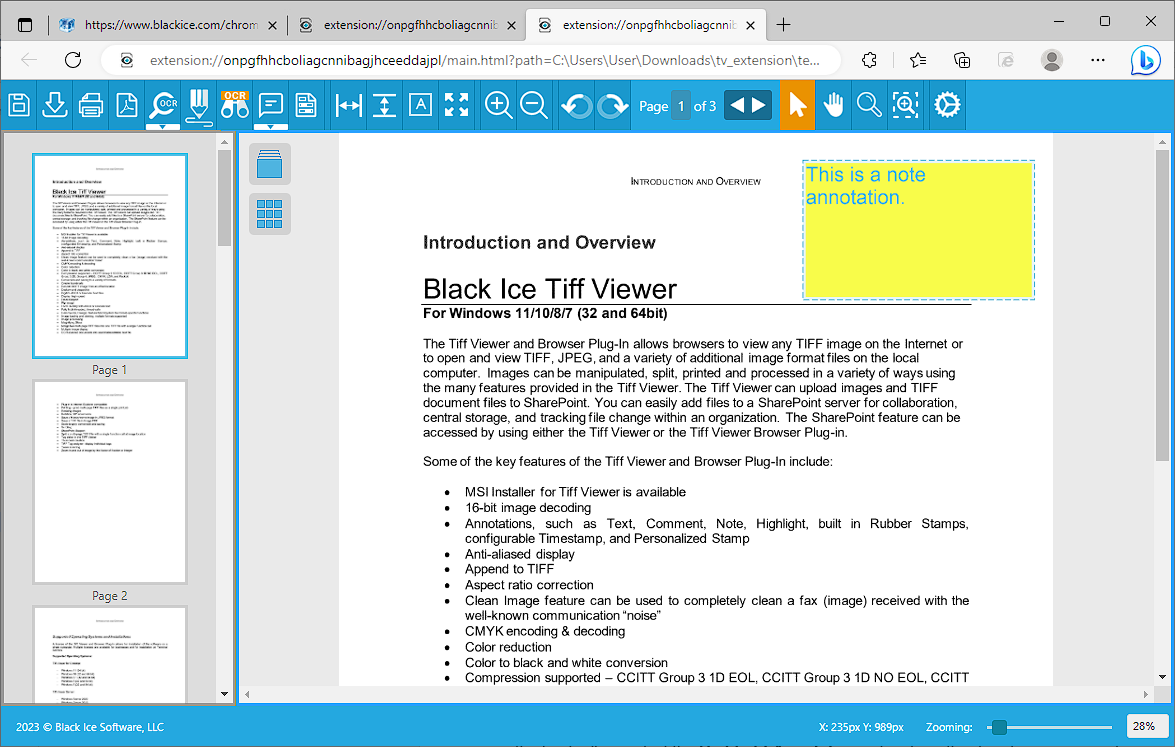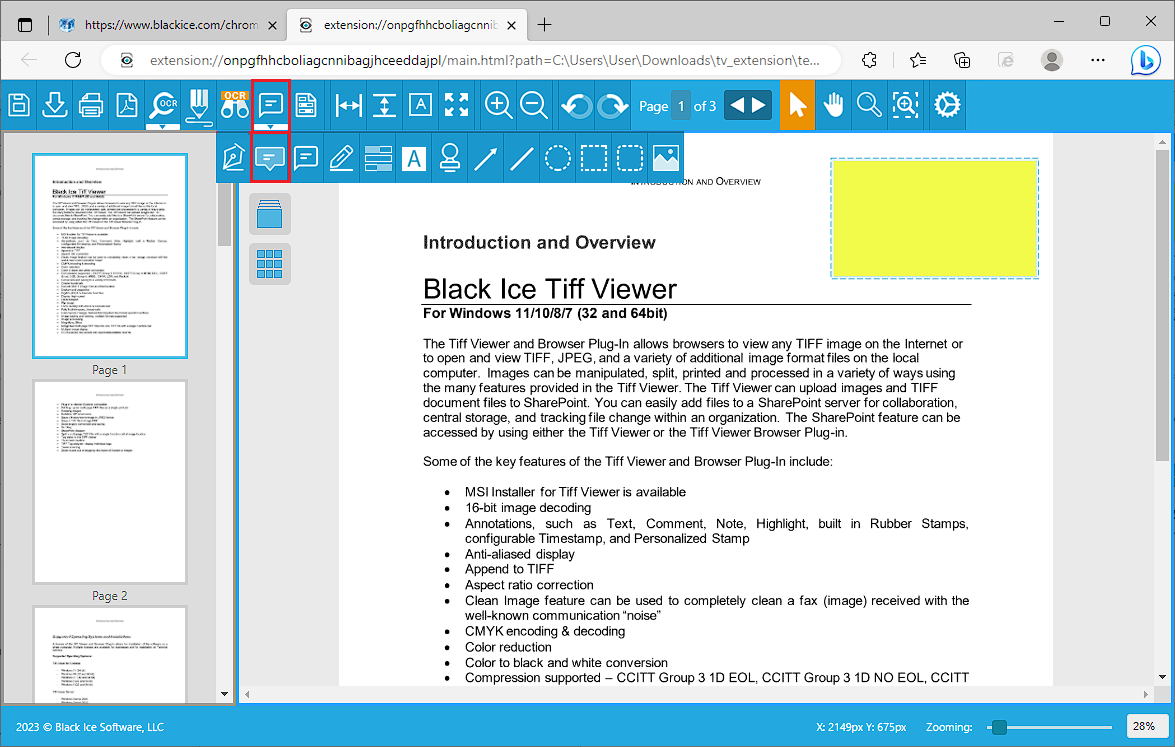
To add a Note Annotation to the document, please click on the “Annotations” icon on the top toolbar, select the Note Annotation option from the dropdown menu and draw the annotation on the page by clicking and holding down the left mouse button while moving the cursor.
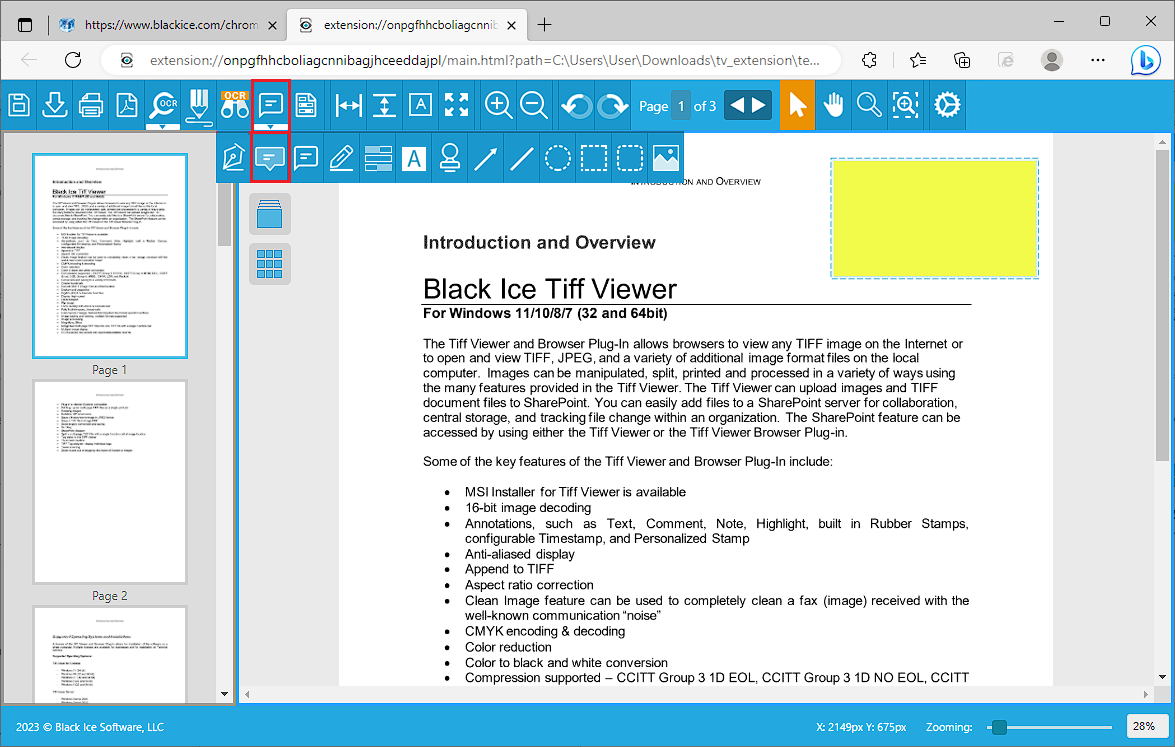
By clicking once on the placed annotation on the document, the Note Annotation Properties window appears where one can enter and stylize the text that will appear inside the note.
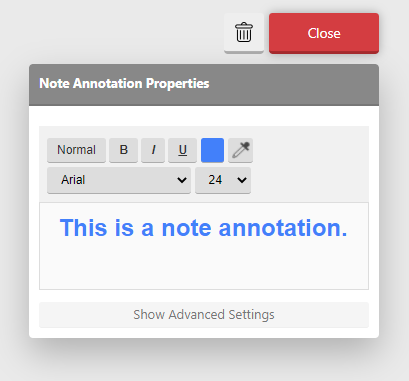
When clicking on the Show Advanced Settings button, further options appear. One can set the color of the annotation; add a border to the annotation, or set the annotation background to be opaque or transparent.
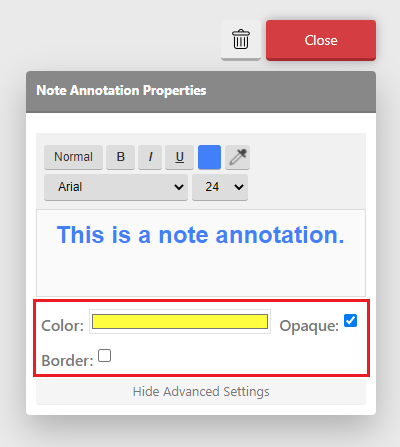
Please click on the Close button to finish editing.