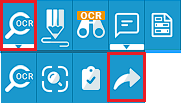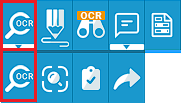
(ONLY AVAILABLE IN THE PRO VERSION)
Users can OCR (Optical Character Recognition) the currently opened document by clicking on the OCR icon and selecting the OCR page(s) button from the dropdown menu.
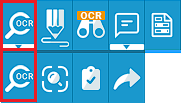
When clicking on the OCR icon, the following window appears:
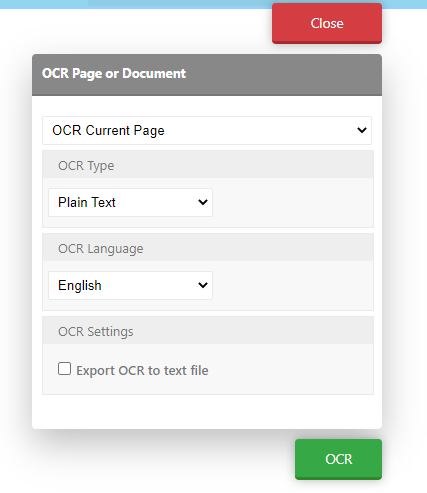
The following options can be adjusted:
OCR Current Page:only recognizes the text from the current page. This option is also available by right-clicking on the image and selecting OCR Current Page from the context menu:
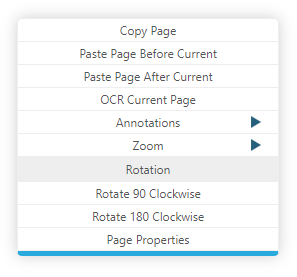
OCR All Pages:recognizes the text on all pages.
Plain Text:only the text is exported from the current document.
hOCR: text, style and layout information is exported from the current document in HTML format.
OCR Language:The recognition is more accurate if one selects the language the document was written in. By default, Browser Extension supports the English language.
Export OCR to text file: initiates the downloading of the recognized text in txt file format.
OCR Selection
The OCR Selection option allows users to OCR a specific area on a page. To read about how to OCR only a specific area of a document, please refer to the OCR Selected Area section of the manual.
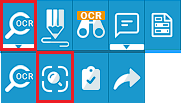
OCR to Clipboard
The OCR to Clipboard option allows users to copy the recognized text the clipboard. To copy the recognized text to the clipboard, please click on the OCR button and select the OCR to Clipboard option from the dropdown menu.
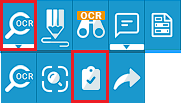
OCR and Export
The OCR and Export option initiates the downloading of the recognized text in .txt file format. To export the recognized text, please click on the OCR button and select the OCR and Export option from the dropdown menu.