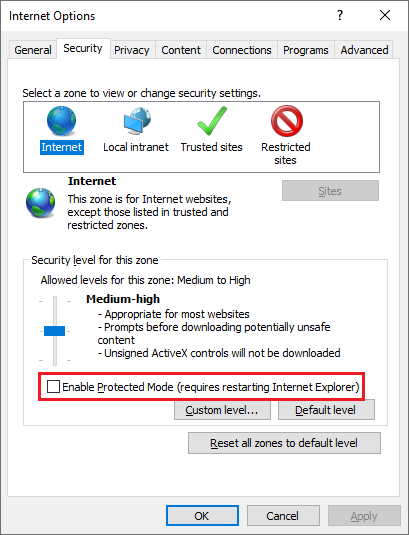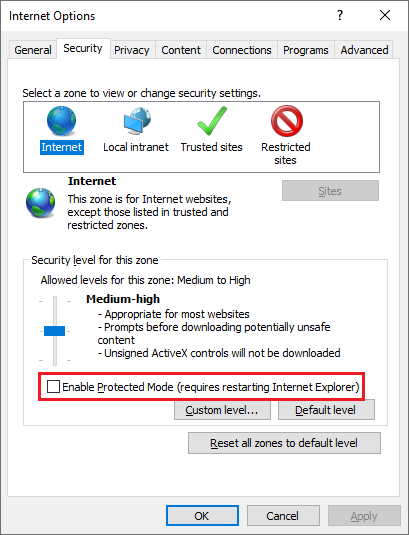
Note: The procedures described in this article require basic HTML skills, and access to the website where the TIFF files are linked from.
In order to make the TIFF Viewer Browser Plug-In to open in the same IE Tab every time, one must modify the source webpage where the TIFF file is linked from.
In case the source webpage is using standard HTML code for anchor links, one must add a specific named target for the anchor link, as in the following example:
|
<a href="http://www.blackice.com/DOCIMG_HTML_SAMPLE/test.tif" target="TVbrowserplugin">LINK</a> |
NOTE: The target name can be anything.
If the TIFF Viewer Browser Plug-In will be used Windows Internet Explorer 8 or later, the Protected Mode must be disabled, in order to utilize the target property in the HTML code.
|
Why the Protected Mode must be disabled?
This is a security limitation in Internet Explorer 8 and later. When Protected Mode is enabled and a webpage contains an anchor link with a named target, Windows Internet Explorer opens the target of the link in a new window. |
To disable the Protected Mode, go to Internet Explorer > Internet Options > Security Tab > Uncheck the Enable Protected Mode option.