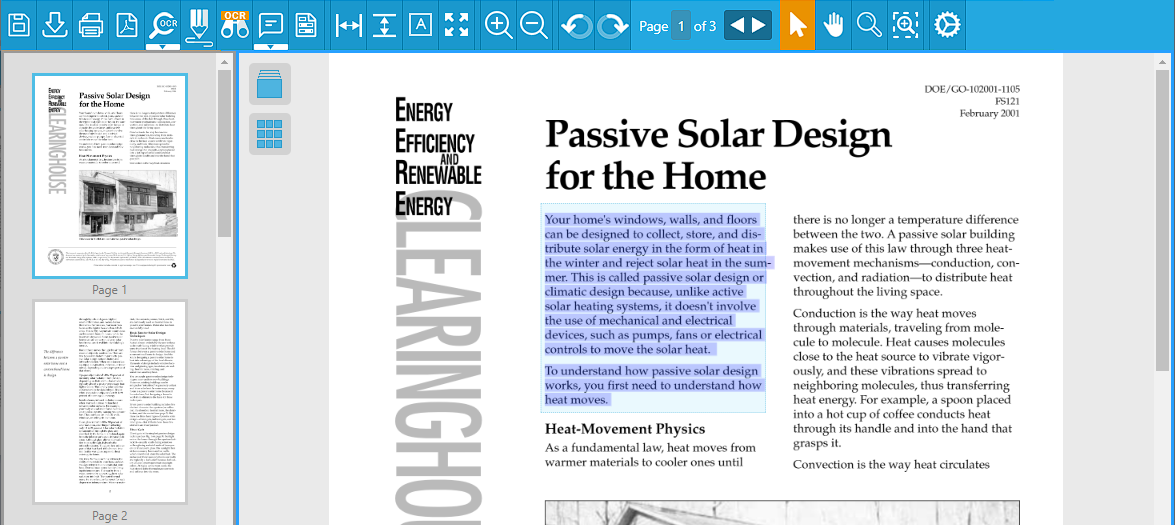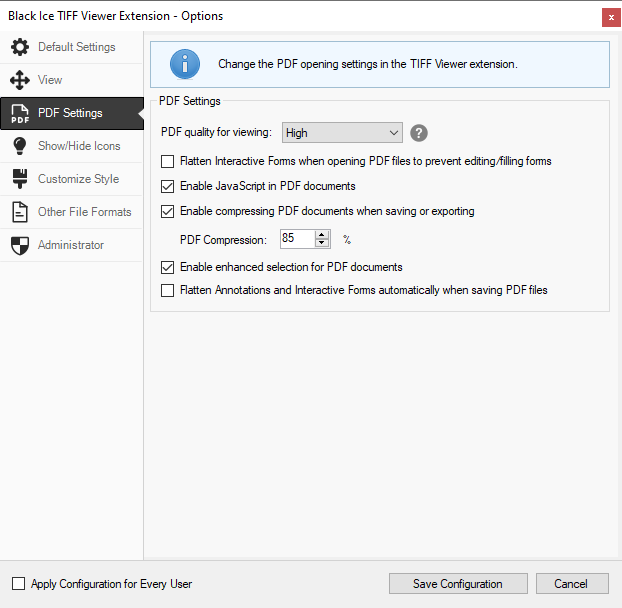
On the PDF Settings tab, one can configure the PDF settings of the TIFF Viewer browser extension.
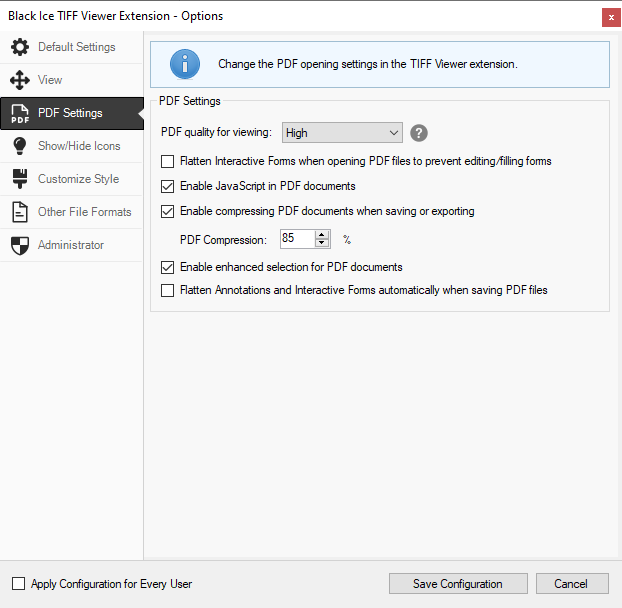
PDF quality for viewing – This option defines the quality of the displayed PDF pages. The following options are available in the PDF quality for viewing dropdown menu:
· High – Pages are displayed in high resolution, but use more system resources and may take longer to open and save documents. (default)
· Medium – Pages are displayed in medium resolution. Compared to high resolution, medium resolution uses less system resources, and opening and saving documents is faster.
· Low – Pages are displayed in low resolution, but use less system resources and opening and saving documents is faster.
Flatten interactive Forms when opening PDF files to prevent editing/filling forms – If this option is enabled, then the Chrome / Edge extension will flatten the interactive forms (if there any) on the opened PDF document, preventing users to fill the interactive form.
Enable JavaScript in PDF documents – If this option is enabled, the Chrome / Edge extension will allow JavaScript in PDF documents. JavaScript in PDF documents usually have the purpose to validate fields in interactive forms.
Please note: JavaScript can have potentially unwanted actions or security issues; therefore, the extension has this option Disabled by default. This can be used to prevent any unwanted scripts from running.
Enable compressing PDF documents when saving or exporting – If this option is enabled, the Chrome / Edge extension will compress the opened document when saving or exporting the document in PDF format. This option can reduce the generated PDF file size.
The quality of the compression depends on the PDF Compression value. The lower the PDF Compression value is, the more compressed the generated PDF will be.

Enable enhanced selection for PDF documents – The enhanced selection makes it easier to select large parts of a vector PDF document (such as paragraphs or sections).
With the enhanced selection enabled, users are also able to OCR a selected area in non-searchable PDF documents. To OCR a selected area, right-click on the selection and select the OCR Selection option in the context menu.