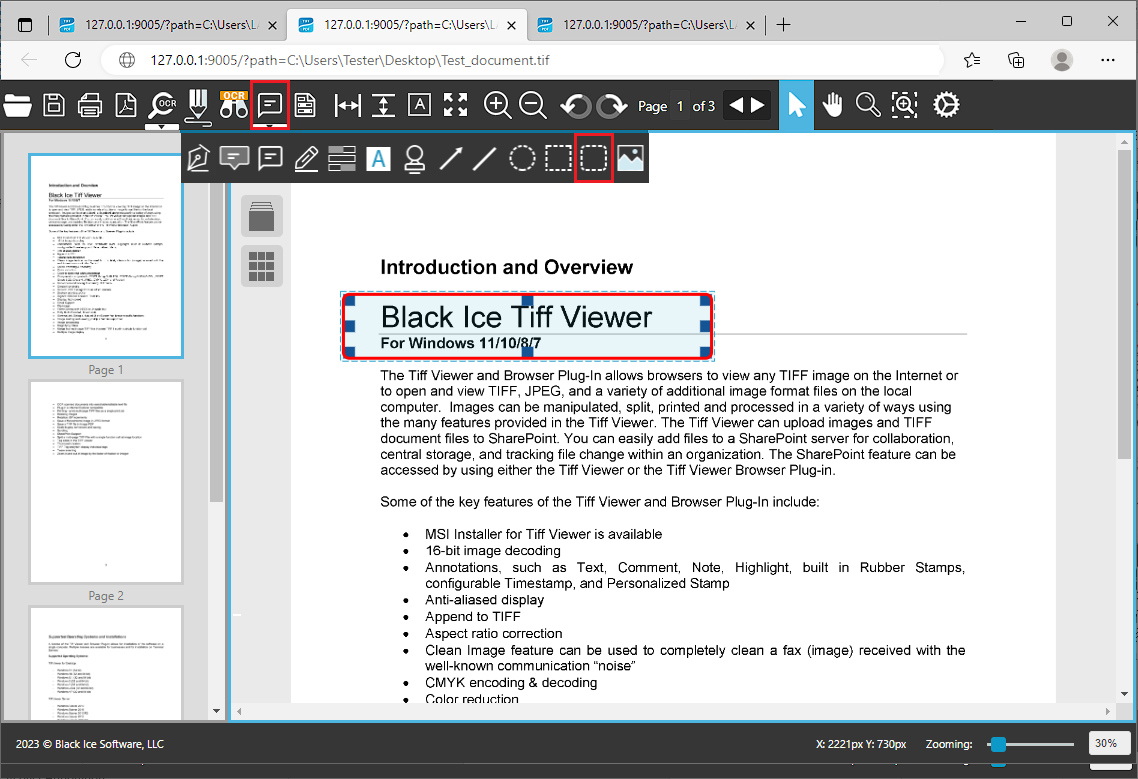
To add a Rounded Rectangle Annotation to the document, please click on the Annotations icon on the top toolbar, select the Rounded Rectangle Annotation option from the dropdown menu and draw the annotation on the page by clicking and holding down the left mouse button while moving the cursor.
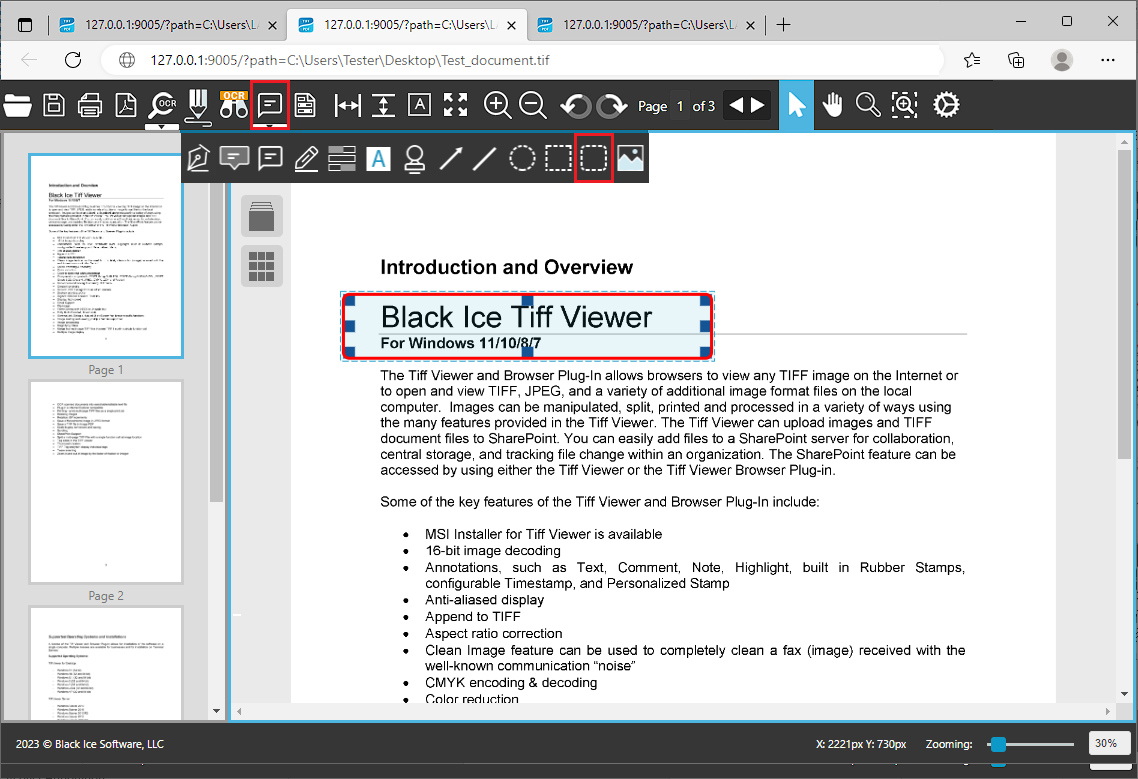
By clicking once on the placed annotation on the document, the Rounded Rectangle Properties window appears where one can set the width of the rounded rectangle’s outline, change the color of the rounded rectangle, or create a filled rounded rectangle by specifying a fill color.
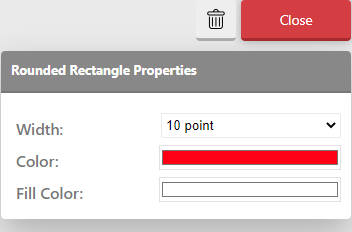
Please click on the Close button to finish editing.