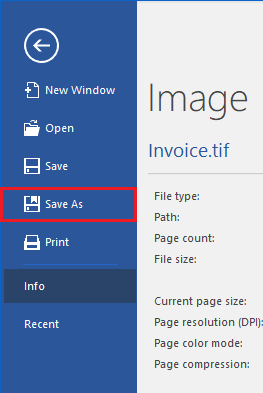
(NOT AVAILABLE IN THE FREE VERSION)
Tiff Viewer can be used to convert images from one file format to another. In order to convert files to a different file format, use the File > Save As menu item:
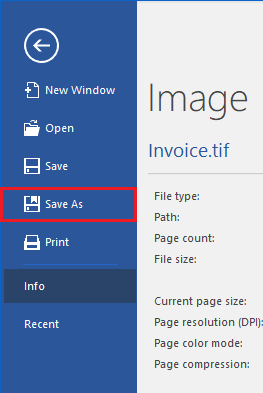
The following window appears:
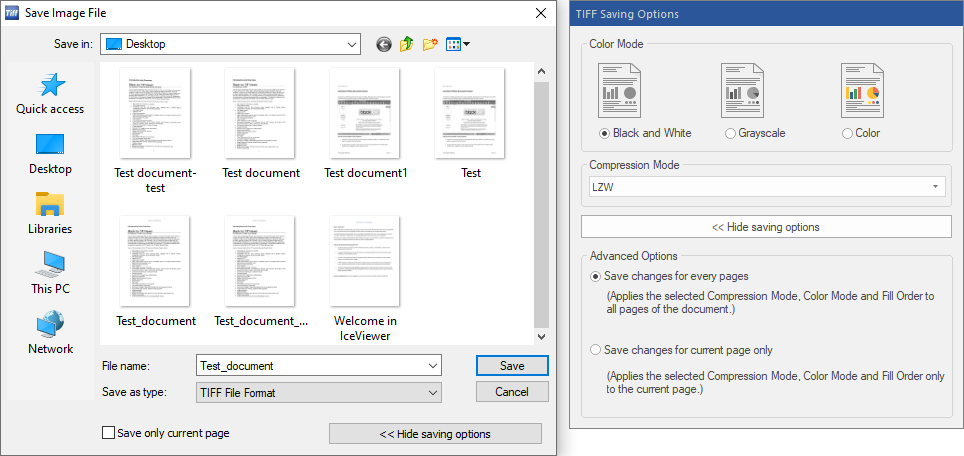
Select the desired file format type from the Save as type drop-down box. Navigate to the destination folder and type in a name for the new file. Depending on the file type selected, additional details can be specified in the resulting dialog box.
JPEG
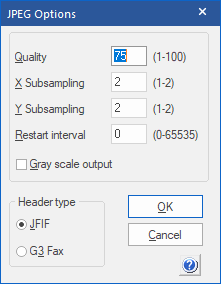
If the correct settings to use are unknown, use the default settings.
Quality – The quality field can be any number between 1 and 100. The higher the number, the higher the quality of the JPEG file, and the larger the file size.
Subsampling – Controls chroma subsampling. Setting the values to 1 results in the best quality, and setting the values to 2 results in smaller file size.
Setting the X subsampling value to 2 halves the color information horizontally.
Setting the Y subsampling value to 2 halves the color information vertically.
Restart interval – Sets how often restart markers appear in the JPEG file.
Restart markers allow applications to continue to decode the image if the file becomes corrupted.
If the value is set to 0, restart markers do not appear in the file.
The lower the number, the more often restart markers appear in the file.
Gray scale output – Checking this box converts the JPEG image into a grayscale image.
Header Type – Used to specify the JPEG header type, either JFIF or G3 Fax.
TIFF
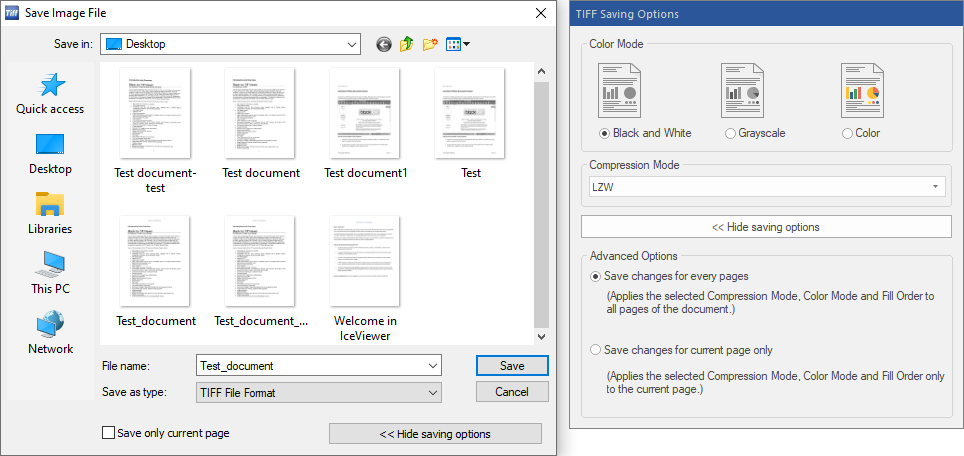
Color – The user can specify color depth used in the TIFF image. Color Mode can be set to Black and White, Grayscale, or Color.
Compression Mode – This mode can be used to specify the compression type of the TIFF image. The following compression modes are available:
For black and white images:
· CCITT G4 – smallest file size, recommended
· CCITT G3 1D No EOL
· CCITT G3 1D EOL
· CCITT G3 2D
· Pack Bits
· LZW
· No compression – largest file size, not recommended
For grayscale and color images:
· JPEG – smallest file size
· Pack Bits
· LZW – best image quality
· LZW Differential
· No compression – largest file size, not recommended
Save only current page – The Save only current page feature is only available in the Save As… and Append File options. If the Save only current page checkbox is checked, Tiff Viewer saves only the current page of a multipage TIFF file into the newly created file. This feature is useful for extracting a particular page from a multipage image.
Advanced Options
Save changes for current page only – The Tiff Viewer applies the saving options only on the current page.
Save changes for every pages – The Tiff Viewer applies the saving options to every page in the document.
Dialogic Fax Format
Dialogic Fax format TIFF files are TIFF files created with the necessary tags to allow them to be faxed using Dialogic hardware. Images must be Monochrome and 1728 pixels wide.
Gammalink Fax Format
Gammalink Fax format TIFF files are TIFF files created with the necessary tags to allow them to be faxed using Gammalink hardware. Images must be Monochrome and 1728 pixels wide.
Bicom/NMS Fax Format
Bicom/NMS Fax format TIFF files are TIFF files created with the necessary tags to allow them to be faxed using Bicom/NMS hardware. Images must be Monochrome and 1728 pixels wide.
CALS Format
CALS Format images must be Monochrome:
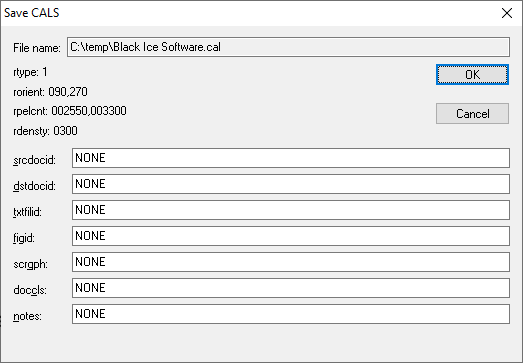
|
srcdocid |
Source system document identifier |
|
dstdocid |
Destination system document identifier |
|
txtfileid |
Data field identifier |
|
figid |
Data item description |
|
scrgph |
Public identifier of an associated FOSI |
|
doccls |
Data file security label |
|
Notes |
Notes |
Image PDF Format
Users are able to save TIFF files as Image PDFs. This procedure is very simple, just click the Save As option and choose PDF Image as the output file format, select the compression settings and the Tiff Viewer generates the Image PDF file to the selected folder.
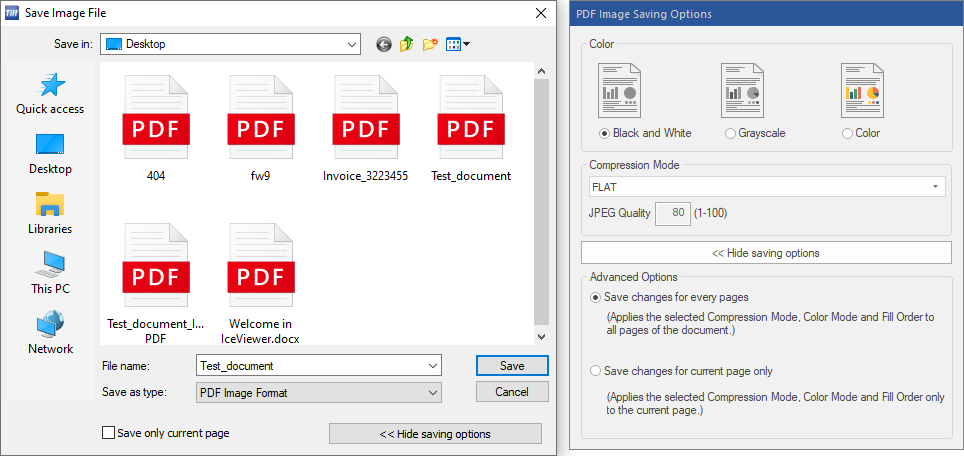
Color – The user can specify color depth used in the TIFF image. The color mode can be set to Black and White, Grayscale, or Color.
Compression Mode – This mode can be used to specify the compression type of the PDF image. The following compression modes are available:
For black and white documents:
· CCITT FAX
· FLAT
· No compression – largest file size, not recommended
For grayscale documents:
· Run-Length
· FLAT
· No compression – largest file size, not recommended
For color documents:
· JPEG
· FLAT
· No compression – largest file size, not recommended
Advanced Options
Save changes for current page only - The Tiff Viewer applies the saving options only on the current page.
Save changes for every pages – The Tiff Viewer applies the saving options to every page in the document.
Searchable PDF - OCR Format
(ONLY AVAILABLE IN THE PRO VERSION)
The Searchable PDF file format allows users to save TIFF, JPEG, PNG, or other image-based documents in searchable PDF file format. To save images into Searchable PDF file format, the TIFF Viewer uses OCR (Optical Character Recognition) technology to extract text from image/raster file formats. The Searchable PDF file format allows users to easily search, select, or copy text from the document.
PNG image format
Portable Network Graphics (PNG) is a raster graphics file format that supports lossless data compression. PNG was created as an improved, non-patented replacement for Graphics Interchange Format (GIF), and is the most used lossless image compression format on the Internet.
PNG supports palette-based images (with palettes of 24-bit RGB or 32-bit RGBA colors), grayscale images (with or without alpha channel), and full-color non-palette-based RGB[A] images (with or without alpha channel). PNG was designed for transferring images on the Internet, not for professional-quality print graphics, and therefore does not support non-RGB color spaces such as CMYK.